How to See Battery Time Remaining on MacOS Mojave, High Sierra, & Sierra
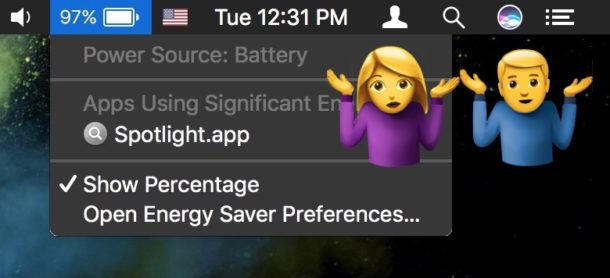
If you want to know the battery time remaining on a MacBook, MacBook Pro, or MacBook Air running a modern version of Mac OS system software, including 10.14.x Mojave, 10.13.x high Sierra, and 10.12.x Sierra, then you will have to learn a few new tricks to do so. This is because Apple has removed the battery time indicator from MacOS Sierra 10.12.2 onward, meaning if you install the update on a MacBook Pro, MacBook, or MacBook Air, you will no longer get a battery life remaining estimate from the battery menu. Given that Mac laptops are inherently mobile and battery dependent, many users like to have a general idea of how much battery time is remaining, even if it’s not 100% accurate, and thus are understandably not too enthusiastic about removing such a feature.
We’ll show you a few ways to check how much battery life may be remaining on any Mac laptop running the latest MacOS system software releases, including a more advanced way to restore the old battery menu again.
Use CoconutBattery to See Battery Time Remaining as a Menubar Item
CoconutBattery is an excellent if not ancient tool (seriously, we first covered it a decade ago!) that allows you to track the health and performance of your Mac laptop battery. The more modern versions of CoconutBattery also offer an optional battery menu which you can use to see the battery time remaining on any MacBook, MacBook Pro, or MacBook Air.
Installing and using CoconutBattery for checking battery life remaining is probably the easiest and least hassle method of seeing a battery life estimate on a Mac laptop that has had the feature removed with 10.12.2 update and remains removed in latter updates.
- Get Coconut Battery here (free, third party utility)
Once you launch CoconutBattery, go to the apps preferences to enable it to load on login and to enable the menu bar item, where you will be able to see battery time remaining.
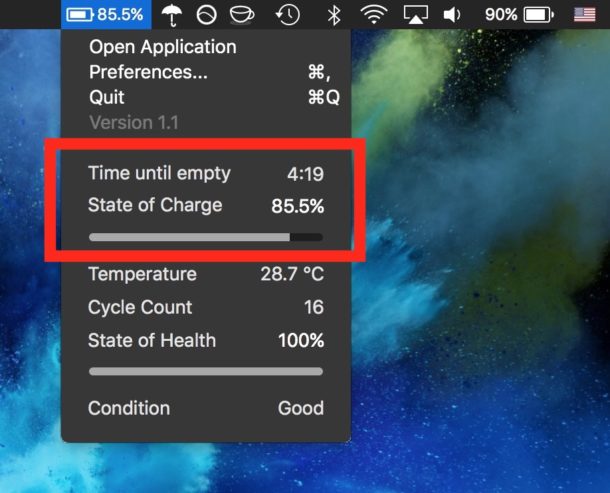
Aside from the battery remaining estimator, CoconutBattery also lets you track battery cycle count and other battery health statistics, it’s a genuinely useful Mac utility for laptop users.
Use Activity Monitor to See Battery Time Remaining
Activity Monitor Energy section lets you see what apps are using a lot of battery on a Mac, and it also provides an estimate for how much battery life is remaining.
- Open Activity Monitor from /Applications/Utilities/
- Go to the “Energy” tab and wait a few moments, the bottom section will update and offer a “Time Remaining” number

Note this feature may be removed in a future software update since Apple removed the battery life estimator from the menu bar, so enjoy it while it lasts if that is the case.
Restore Battery.menu from a Prior MacOS Release
This one is a bit more advanced and involves mucking around in the system folder. It’s also trickier because you must have the Battery.menu file from MacOS 10.12.1 or earlier after you have updated to 10.12.2, 10.12.3, 10.12.4, 10.13.x, 10.14.x, etc. If you plan ahead of time, you can simply copy the file yourself from the following location:
/System/Library/CoreServices/Menu Extras/
Locate the “Battery.menu” file from 10.12.1 or earlier and make a copy of it to your desktop or elsewhere easy to find.
After updating to MacOS 10.12.2 or later, you will then restore your just backed up version of “Battery.menu” back into the /Menu Extras/ directory.
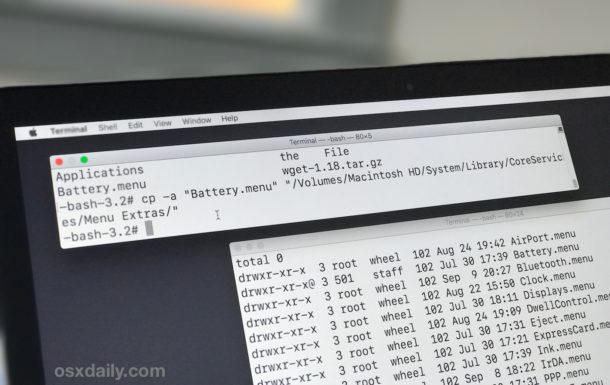
You might need to disable SIP to accomplish this process successfully (be sure you enable it again afterwards), or boot into Recovery mode and move/copy the earlier version of Battery.menu after updating. I went with the latter approach, and it works fine.
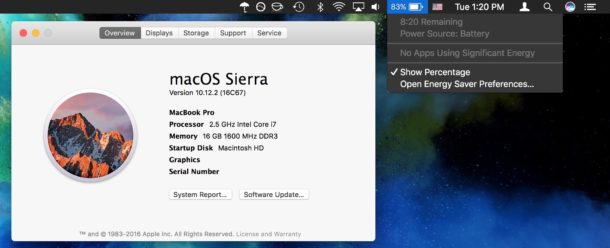
This tip idea was left in our comments and I can confirm it does work, assuming you have access to the pre-10.12.2 Battery.menu package anyway.
There are other ways to check battery life remaining on a Mac as well, feel free to leave your own ideas and utilities in the comments. As usual, how accurate the battery life estimates are depends on many factors. Perhaps Apple will recalculate power use to more accurately reflect battery estimates for MacBook Pro and MacBook users, but until then, use one of the methods detailed here if you’re curious. Or just follow the battery percent indicator gauge and watch the clock, that would work too.
Do you know of another method to track battery time remaining for Mac laptops in new MacOS versions? Share with us in the comments below!


Whoa — I just checked the remaining charge in Activity Monitor, as suggested, and it’s drastically different than the battery percentage in the menu bar indicator. Activity Monitor says remaining charge is 56%, while the menu bar has it at 85%. Any idea why?
(Thanks for the article, very helpful.)
fwiw, I’m running High Sierra 10.13.2 on a brand new Macbook Pro.
In my case, I was able to bring it back doing the following:
– Install: https://getbitbar.com/
– Create a directory named “bitbar_scripts” under your home dir ($ mkdir ~/bitbar_scripts).
– Open BitBar > click BitBar item on menu bar > Preferences > Change Plugins Folder > Select the previous “bitbar_scripts” directory and click on “Use as Plugins Directory”
– Create a text file inside “bitbar_scripts” directory named “battery.sh” and put the following inside it:
#!/bin/bash
echo “🔋 $(pmset -g batt | head -n2 | tail -1 | cut -d’ ‘ -f5)”
– Done!
Great tip! Just got this working.
The single quotes in your code are like an opening and closing pair which caused an error. Changed it and it runs like a charm. Maybe it has to do with localisation of this website or my MacBook. So if anyone has trouble running the script. Type the single quotes in stead of copy-pasting them.
Thanks!
Nice tip ! Thanks for sharing it !
PS : in case it does not work, check battery.sh permissions, should have the execution flag =)
$ chmod +x battery.sh
Cheers
The solution of replacing the Battery.Menu directory with the older version no longer works after the macOS Sierra update 10.12.3 (16D32). Looks like apple figured out what we were doing and countered it. So we are back to square one. That sucks.
Actually – I just did that on 10.12.3 16D32. I just had to execute following command in terminal: killall SystemUIServer after I copied the file.
I am using it now in Sierra, I need to see the battery percent and time remaining, and have no idea why Apple removed the feature as it clearly works for me. It should work in 10.12.3 and 10.12.4 as long as you bring the old battery menu file with you. I made a copy of it to my documents folder and I restore it after every software update.
After the update to 10.12.2 (at least it seems so) the battery on my MacBook Air late 2013) is not used any longer (can’t use the MacBook without power cable) though CoconutBattery reports everything is okay. :(
Resetting PRAM/SMC didn’t help.
Hi, another great and free tool I’ve found: https://github.com/raphaelhanneken/apple-juice
Hi, just a smart tip in case if you’d like to share with your readers how to quickly restore the battery time indicator on MacOS Sierra by using Battery Monitor, our free utility.
http://rockysandstudio.com/faq/battery-diag/battery-time-remaining.html
Sorry for the off topic, but which app has this umbrella icon on the upper right task bar?
That app is Oversight, it watches for microphone and camera access. Doesn’t watch battery though.
Did Sierra update 10.12.2 and my battery monitor did NOT go away. Still there. Did load Coconut Battery getting ready for the update, so now have both.
Craig, your battery monitor still displays the time remaining, or only the Percentage? My battery monitor is still there too but no longer displays the time remaining. :(
This app shows remaining battery life based on current usage, plus several other usage scenarios, and is free in the Mac app store: https://itunes.apple.com/us/app/battery-health-monitor-battery/id490192174?mt=12
Open a terminal and enter the following command:
$ pmset -g batt
For those who want the time remaining to show on the Menu Bar, Coconut Battery can be configured in preferences using a Parameter list for the ‘Appearance in menu bar’ – by default it’s set to %p% which is the percentage remaining, but you can change this to %r and it will show the time remaining instead. I find this much more convenient than having to open the dropdown to view the time remaining.
Apple is changing in many ways…and it’s so disappointing!
Thanks a lot to all Apple Users that are still genuinely good, starting from Paul and this great website!
Yea everything changed…. since Steve Jobs died… He was a great man….. #MakeAppleGreatAgain
I went through the new update and the battery indicator on my MacbookAir is still on the screen. Nothing has changed as several reviews mentioned.
The indicator which shows a battery remains, but the battery time indicator is removed, which gave an estimate on how much battery life is remaining in time, noted in hours and minutes. That time function has been removed.
My experience with the new MBP is battery life plummets from 100% to 6% in four hours while only using Safari (17 tabs open) and Mail. The discharge accelerates beginning at about 40% at 3 hours to 6% an hour later. At 24% I could watch it tick down while typing an email to Support; scary. Apple is replacing my device; other issues abound, I can’t back up. (It was the first one in San Diego and had Chinese characters on the packing slip. Oops–jumping the eager-beaver gun yet again.)
I get about 3:30 hours with 100% charge and 485 open chrome tabs….. xD but the thing i don’t get is that even when i close chrome i only get about 4 hours…. I’ve checked and nothing is running in the background that could “use a lot of batterylife” like apple has stated. Really apple, PLZ fix your software instead of removing things that have always been there and were useful… #BRINGBACKTHEHEADPHONEJACK
Be advised that any utility that still calls to Apple’s battery API will still report the same bad information that Apple’s menu option was reporting before. Just sayin’….
Nice tip… I’d like to see more of these sort of hacks.
Seems like it is a good replacement for the standard indicator https://itunes.apple.com/us/app/battery-time-indicator/id976964316
I use “Monit”, a free app that shows up in the Notifications. It also tells me CPU, Disk and memory useage percentages. Do most people know that Li-Ion batteries shouldn’t go over 300 cycles and SSD 600 cycles? Those are full charge cycles and partial charges are tracked as percentages. This is not trivial as my old MacBook Pro had 600 cycles on it and the time it lasted was a couple of hours at best.
FYI it’s at , , “Power/Battery Information/Power/Health Information/Cycle Count”.
Ever since Apple started putting non user-replaceable batteries in MacBooks (with the unibody, I believe), they have been rated for 1000 charge cycles before reaching 80% capacity (seems to be a rough standard for measuring battery lifespan).
non-Apple batteries are s**t. Buy Apple, in the end much cheaper.
Not a big deal to me. Never used feature. Simply looking at the percentage is enough for me.
If you’re command line savvy it is pretty easy to get the old menu back.
First, copy old menu while on 10.12.1 or earlier:
cp -a /System/Library/CoreServices/Menu Extras/Battery.menu/ ~/Desktop/Next, copy old menu back to new system after 10.12.2:
cp -a ~/Desktop/Battery.menu/ /System/Library/CoreServices/Menu Extras/If you didn’t copy it before updating you can also get Battery.menu from Dropbox found in your comments
https://www.dropbox.com/sh/h6s2tca217li4m8/AACTUK9umMZdFtnwp3RBhINTa/Battery.menu.zip
And copy that into the folder manually as well.
I copied my own and it works great, battery time estimate is the same as it always was. No idea why Apple removed such a useful feature… but then again Apple is acting weird these days.
I tried to use cp commands as you suggested, but I got Operation not permitted. Even with sudo. Do you have any trick how to enable it? Thx.
As Paul Horowitch said in his excellent article: you may have to disable SiP.
You don’t need to replace the new version of the file… just put it anywhere, remove the old one from the menu bar, open the new one, and (if necessary) killall SystemUIServer.
When I tried your command line as typed above it did not work. Since there is a space in a directory name in the command line, you will need to add a \ for the command to recognize the following character literally or take the space as only a space in the name versus a space in a command line. I think your copy command should look like this:
cp -a /System/Library/CoreServices/Menu\ Extras/Battery.menu/ ~/Desktop/
I also found the command above created a contents folder and not a Battery.Menu directory. So I modified my command line to this:
cp -a /System/Library/CoreServices/Menu\ Extras/Battery.menu/ ~/Desktop/Battery.menu
Let me know if this was the same for you.
I tried to use your command to replace the file with the battery.menu i download from that dropbox folder but it doesn’t work… it still shows only the percentage and not the time remaining :( can you upload again the old file pls?
Kudos to Toodles and to OSXDaily for this tips to restore what Apples takes from us. What a shame Apple.
Now I Will perform a copy of the battery folder, on 10.12.1 and then, restore on 10.12.2. If it weren’t for the bug fixes 12.2 has, I doubt I’d update, but I have some glitches I Expect to be fixed.
I just did the 10.12.2 update (from downloaded updater not App Store), and my battery percentage indicator is still up there in the menubar, just as before. MBPro 15″ (late 2011).
The percentage indicator will remain, the battery time remaining in hours and minutes is removed.
Likewise I did the 10.12.2 update from the App Store and the battery percentage still shows in the menubar as before the update. Also MacBook Pro 15″
You can also use iStat menu, not free but its a great tool.
https://bjango.com/mac/istatmenus/