How to Recover a Lost QuickTime Recording on Mac
![]()
Have you ever been recording a video or audio with QuickTime Player on the Mac only to have the application crash before you were able to save or edit the movie file? If so, you likely assume the video or audio file that was being recorded or was saved is now missing, but that is not always the case. Often times you can actually recover a lost QuickTime video file or QuickTime audio file by manually sorting through the filesystem of a Mac to locate the lost data.
This tip can be helpful to possibly recover any recorded video on Mac, recorded audio, recorded Mac screen, or even a recorded iPhone screen, a long as it was being taken from within QuickTime on a Mac. This tip can also be helpful if the QuickTime app crashed or froze during recording and now there is a large cache file that is using disk space but that QuickTime app itself is unable to open or recover on it’s own, since it gains direct access to the file.
Finding Lost QuickTime Recordings on Mac
From the Finder of Mac OS, hit Command+Shift+G (or go to the Go menu) to access Go To Folder, and enter the following path:
~/Library/Containers/com.apple.QuickTimePlayerX/Data/Library/Autosave Information/
Within this directory, you’re looking for file(s) named something like:
Unsaved QuickTime Player Document.qtpxcomposition
Unsaved QuickTime Player Document 2.qtpxcomposition
Unsaved QuickTime Player Document 3.qtpxcomposition
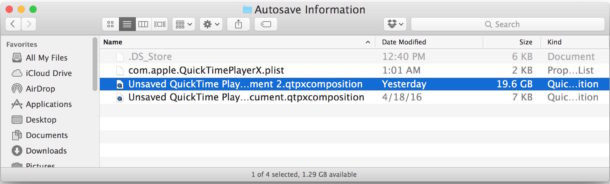
You’ll likely want to place the Finder view into List view so that you can see the file sizes, aiming for the larger qtpxcomposition files.
Then you simply right-click (or control+click) and choose “Show Package Contents” to reveal the once lost Quicktime Movie.
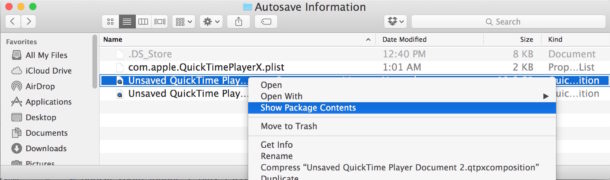
In this example, the package file contains a 19GB video file called “Movie Recording.mov” which is the full recording of a video that was initially lost from QuickTime during a crash.
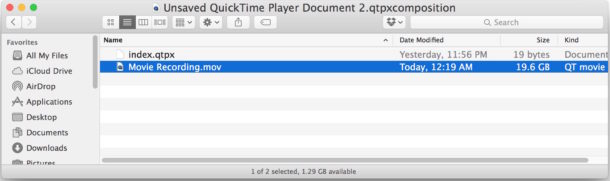
Once you have found the file you can drag it to the desktop, re-open it in another app (or in QuickTime), copy it, delete it, or whatever else you plan to do.
By the way, if QuickTime is having a hard time opening the file, it may be too large for QuickTime to manage (such is the case in this example with a 19GB video file from the app which it could not open, perhaps due to RAM limitations on a machine with 16 GB available), you’ll likely have better luck opening the file in another app like iMovie or Final Cut, or even Garageband or Logic if it’s an audio file.
You’d likely have some success locating these files using apps like OmniDiskSweeper and DaisyDisk as well, but knowing exactly where to look on the file system can be very helpful and make the process a bit faster. Thanks to some advice from MacStories for pointing in the general direction.
Did this tip help you locate a once-lost QuickTime recording of video or audio? Let us know in the comments.


I lost audio file which were 90 min long which I recorded an interview and never saved but listen few time. Suddenly today I can’t find that file which were minimize on my MacBook , please help
For anyone having issues and this doesn’t work try opening a finder window holding your option key to reveal your library and scrolling down to the screen recordings folder
This tip has saved me twice in the last month when Quicktime had a glitch (no idea why). The instructions are very clear and they worked. Thank you!!
Glad to help Carolina, thanks for feedback!
This helped tremendously when my Quicktime froze on me without saving the file under a new name. Thank you bunch for this useful info!
Wonderful tip – I was thankfully able to recover my file! Thanks so much :-)
Thank you sooo much for this! I thought I lost a 25 minute recording that I couldn’t have nailed again. Thank-you thank you thank you.
Hi,
I followed the instructions and thanks for these. My problem is that I recorded the audio, didn’t save it and my laptop went flat. There is nothing in this link ~/Library/Containers/com.apple.QuickTimePlayerX/Data/Library/Autosave Information/
Could it be elsewhere?
That worked! Saved a 38-minute video. Thank you!!!
Glad to hear this worked for you to recover your lost Quicktime video Philip, cheers! I have used it myself too.
i love you for this thanks
My directory showed nothing :( but I had lost a movie recording. Is it because I had shut the computer down after the crash of QuickTime???
I still can’t find the videos I’m looking for, they’re about 45 mins and there’s 2 of them. I’m sure they didn’t get deleted or something, but I can’t find it anywhere on my Mac.
THIS WORKED AMAZING!!!
THanks allot, i made a great video of my kids and found the lost file with your help! THanks allot
these directories are not anywhere in either of my Macs (Sierra) /containers does not exist /user/library does not exist with the user directory its in the system directory with in the user . or its in the global sys drive library however not any of them have any of the lower directories anywhere with them or anywhere only Mac .. please give me one reason why I should throw all my Macs in the trash and buy a PC
sean, you have to read the instructions. The /user/library is not a directory, it’s YOUR USER library which is ~/Library while /Library is system level. So if your username is sean it would be /Users/sean/Library/ for the full path.
This is a fairly technical topic, it’s not really novice level material.
Thank you!
This article saved me from a lot of trouble – thank you!
Thanks a lot for posting this! Helped me to recover a very important recording! :)
I recorded a series video files (.mov files). most of them can be opened, but few did not. These unopened .mov files were recorded as same as the most. I tried the your method, however there is no file in my autosave information folder. What I should do?
~/Library/Containers/com.apple.QuickTimePlayerX/Data/Library/Autosave Information/ opens the folder, but only a current recording is there and smoother stuff. Not the older ones. I didn’t do a time machine backup. What can i DO?
Hi Anders,
Literally the same thing just happened to me. I have Mac OSX Sierra. I usually have a bunch of ‘untitled’ files—I opened an .mstl file from an SD card, and now none of the old files are showing—I had a lot that I needed to save—if you get any information, please do share!
So I hit don’t save because I moved it to my desktop. It’s a 1 hour long video so I can’t do the deleted tip. Please help!
Yes it helped me! Thank you.
I have not used QuickTime for years and still don’t.