Siri Not Working on iPhone or iPad? How to Fix Siri & Troubleshoot Problems

Siri usually works great on iPhone and iPad, but sometimes Siri stops working or Siri may not work as intended. If you experience problems with Siri, this guide will walk you through troubleshooting Siri so that you can fix Siri to work on your iPhone or iPad again.
We’ll cover several effective troubleshooting tricks to fix common problems with Siri.
How to Fix Siri Not Working on iPhone, iPad
The first things you should do if Siri is not working is to check the following:
- Be sure the iPhone or iPad has an active internet connection through wi-fi and/or a cellular connection
- Make sure nothing is obstructing the microphone on the iPhone or iPad (for example, some cases may cover the microphone)
- Be sure that Siri is enabled in Settings
- Be sure you are speaking clearly and concisely in a language Siri recognizes
Most Siri problems come down to an issue with the devices wi-fi or internet connection, which is why that should be the first thing to check, along with making sure the microphone is not covered and that the service is actually enabled. If you still experience trouble with Siri, or if Siri continues to not work, the following tips should be followed to troubleshoot.
Fix Siri by Rebooting the iPhone, iPad, iPod touch
Forcibly restarting the iPhone or iPad is often enough to fix an inexplicable Siri problem.
- For most iPhone and iPad models, hold down the Home button and Power button as described here
- For iPhone 7 and newer, hold down Down Volume and Power button as described here
You can also issue a soft restart by turning the iOS device off and back on again.
When the iPhone or iPad boots back up again, try to use Siri as usual, it should work.
Fix Siri Problems by Toggling Siri Off & On Again
Here is how you can toggle Siri off and on again, which resolves many of the simple issues with the service:
- Open the “Settings” app on iPhone or iPad and go to “Siri”
- Turn the setting next to “Siri” OFF by hitting the toggle switch
- Confirm that you want to turn Siri off by tapping “Turn Off Siri”
- Wait a few moments, then toggle the Siri switch back ON to re-enable Siri in iOS
- Hold down the Home button to activate Siri and ask a question to confirm the feature is working as intended
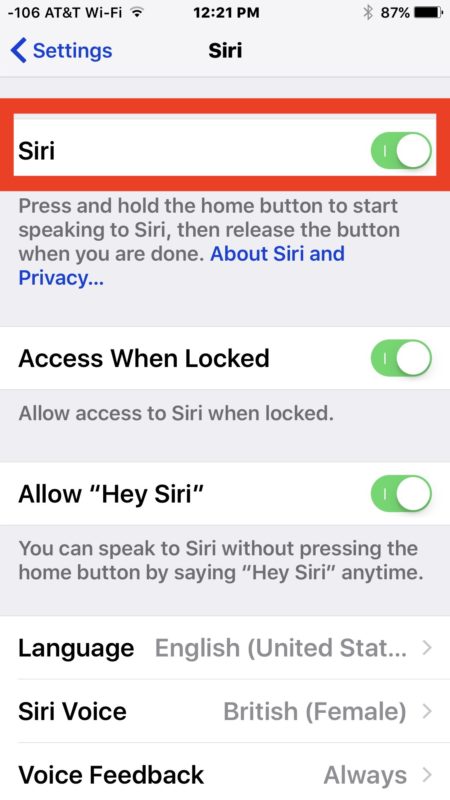
Often just toggling the feature back on is sufficient to get Siri working again. Sometimes users find the feature was turned off too, which is a bit unusual but obviously if Siri is disabled then Siri can’t be used.
If Siri says “Siri Not Available” or “I’m sorry, I can’t complete your request right now” or similar…
Siri Not Available and similar error messages usually indicate that Siri has a problem with the internet connection. Be sure you are connected to wi-fi or an active cellular data plan, and then try again later.
Very rarely, Siri may not be working because of a problem with an Apple Siri Server that is unrelated to the iPhone or iPad itself, but that is uncommon. If that is the case, Siri should start working again shortly on its own.
Other Siri Troubleshooting Basics
- Does the iPhone support Siri? Obviously this guide only applies to iPhone and iPad devices that support Siri, if you have an ancient model device it will not have the Siri feature at all
- Siri requires internet access to use, the iPhone or iPad must be on wi-fi or have an active cellular connection to use Siri
- Siri must be enabled for the feature to be usable
- Siri must have a functioning Home button for the feature to be activated (aside from Hey Siri, which is voice activated)
- If Siri is working but Hey Siri is not working, be sure to enable Hey Siri separately in Siri settings
Have you ever had a problem with Siri not working? Do you have any other Siri troubleshooting tips? Share them with us in the comments!


https://support.apple.com/en-us/HT209014
Earlier iPhone, iPad, or iPod touch models with iOS 8 or later might also support “Hey Siri” while plugged into power.
Siri stopped responding when I say Hey Siri. She will respond when I hold the button down. I tried everything that was suggested here and still no response. I have a ipad air 2.
I have an iPod air 2 as well… I’m having the same issues with Siri as well. Please report back if you find a solution.Thanks.
I want to have Siri
Just seen above how my VPN is blank and I assume that has something to do with my missing Siri
Siri has completely disappeared or never was actually on my iPad since I purchased it. There isn’t one option in settings ANYWHERE that even says Siri. No toggle switches etc. I’ve tried hard resetting, everything.. Please help
I was having problems today with Siri responding to me in “voice.” This has happened to me before, but I keep forgetting that this is the problem. I was using earbuds today and when I was talking to Siri the earbuds…which were in my purse…were still on, so the sound was going through the earbuds and not through my iPhone 7. Since my purse was nearby, I thought I heard something, and here it was Siri talking through my earbuds–instead of the iPhone. Crazy! I hope this helps others!
A while ago I changed from an iPhone 5s to an iPhone SE. On the old one I always felt a short haptic feedback when I held down the homebutton to start Siri indicating Siri was activated. I miss that haptic feedback on my new SE. Am I the only one??
Secondly: On my 5S I was able to start Siri with mij remote button of the white earphones. That is also is not possible anymore. Any ideas??
Tom from the Netherlands
First, to answer Sally’s complaint about the dictionary, you access it under Settings > General > Keyboard > Text Replacement. Add whatever custom words you’d like. It’s brilliant and very handy.
As to Siri it’s a mixed bag. Sometimes she’s great – I ask where’s the nearest (store) and she tells me and then asks if I’d like to call it. What I have yet to master however, is getting multiple commands done. If I finish that call I then have to re-activate Siri and begin again to ask for directions to said store. I’d like it if Siri would hang around in the background and then ask whether I’d like directions. Or if I say no to the call, go on and ask if I’d like directions. This is crucial when driving as I can’t use my hands and want this rather obvious sequence most of the time.
I FIGURED IT OUT!!! FINALLY!!! OMG IT WAS RIGHT THERE ALL ALONG!! JUST GO TO THE GARAGE AND GET THE BIGGEST HAMMER YOU CAN FIND PLACE PHONE ONTO APPLE AGENTS FACE, SMASH AT WILL!!! PROBLEMS SOLVED BOTH!@!!
I tired everything and Siri is still not working ughhh
Siri is absolute garbage. Why, Apple?
Friends (& older population) use Android assistant with zero issues. I was amazed when I saw this in action, and it really drove home the realization that Siri is useless.
Even the simplest question or command to Siri (usually while driving) ends with me pulling over and re-doing manually.
Siri seems to work without too many problems with Apple TV, however. Again. Why?
I find my vpn keeps Siri from connecting.
Siri was great until iOS10, now it’s just another in a long list of useless apps from Apple. No matter how clearly and slow I speak, it never understands what I say. I used to use it often to send texts, but now when I say “Siri, text (insert name here) Siri replies with a totally different name, not even starting with the same letter usually.
I finally gave up and just turned Siri off.
I only wish she did not come up if I accidently hold down the button too long.
Disbling Siri and muting does not help.
I have no use case for a digital assistant.
I don’t have any problem with Siri on either my iPhone or my iPad. However, the dictation transcription is spectacularly screwed up. And there is no way to customize a dictionary on Apple. My galaxy did this brilliantly. Apple seems to do this not at all. In that I cannot get Swype or similar on my Apple devices, it would at least be nice to be able to customize the dictionary. Such a simple thing, I cannot fathom why Apple has not integrated it. Maybe Apple devotees do not understand how customary this is elsewhere.
Siri misdirected me once telling me to turn right and then correcting itself to say make a U-turn. That is the most amazing error I have ever had with my phone. The next time I was at this location as well as every other time, Siri indicated I should go straight ahead.
My problems with Siri are of three different varieties:
– Siri is inordinately slow, I will ask a question and Siri will respond back up to a minute later. Totally inappropriately long amount of time to wait to even acknowledge or accept a question.
– Siri often does not understand what I am asking. Even simple questions like “Play NPR” will open Apple Music half the time. Sometimes I ask Siri to start a timer and it say Siri can’t start a timer… what?
– Siri does not know much and is poor with context. Before the Super Bowl I asked when the game was on, and it gave me details from the 2016 Super Bowl score instead of the 2017 game that had yet to be played. Siri was similarly useless during the NCAA National Championship game, asking the score it said “I can’t get that information from my sources” or something similar.
Overall I find Siri to be unreliable and frustrating. I hope Apple fixes it, but I think they may need to start from the ground up.