How to Turn Off & Close Dashboard in Mac OS
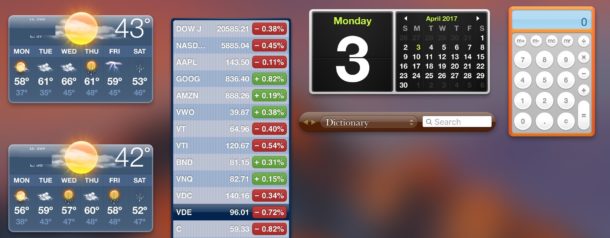
The Mac Dashboard is an under appreciated feature in Mac OS that offers a screen of little widgets for displaying things like the weather, dictionary, stocks, currency conversion, ski conditions, world clocks, and more. The Dashboard feature is kind of like what the latest iOS widget lock screen offers, but on the Mac. For whatever reason, Dashboard has been deemphasized in more recent versions of mac OS though, and if you find yourself not using Dashboard or accidentally entering into Dashboard, you can close the feature and turn it off.
The ability to toggle Dashboard off and on again in Mac OS is now easily achievable through a settings preference panel, whereas before the only way to do this was to disable the Dashboard with a defaults string at the command line.
How to Remove Dashboard on Mac OS and Turn It Off
- Go to the Apple menu and choose “System Preferences” and then pick “Mission Control”
- Look for the ‘Dashboard’ pull down menu and choose “Off” as the option *
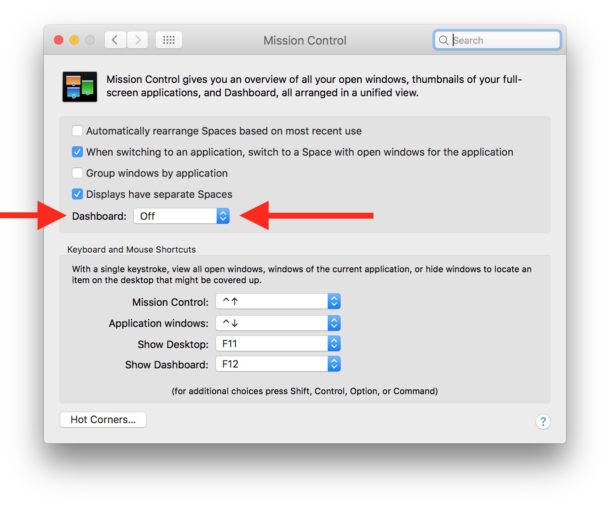
With “Off” chosen the Dashboard feature will no longer be active at all, and if you hit Function+F12 or whatever keystroke you chose to activate the feature it will not activate if the feature is disabled this way.
Personally I think Dashboard and the collection of widgets is much more useful than Launchpad, and I still actively use the feature for checking the weather, quick conversions and dictionary lookups, and other functionalities. Whether or not you use Dashboard and want it turned off is entirely up to you and how you use your Mac.
* Alternatively if you don’t want to turn Dashboard off, you can choose “As Space” if you want Dashboard to appear as a virtual desktop style unique Space, or “As Overlay” if you want the Dashboard to hover widgets over the desktop when activated, which is my personal favorite and how the feature behaved in prior versions of Mac OS.
How to Close Dashboard in Mac OS
Some users also may find themselves inadvertently in Dashboard in macOS, and when it’s activated as a Space it can be less than obvious to exit.
Hitting Function + F12 keys will usually close Dashboard on the Mac with modern versions of system software.
Additionally, you can click the little arrow button in the corner of the Dashboard screen to close it on Mac and enter the next desktop “Space”.
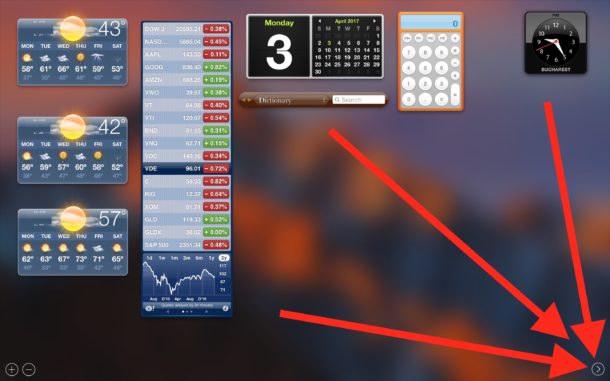
If Dashboard is setup as an Overlay with widgets on the desktop, you just click into the transparent section of Dashboard to exit and close it.
Note that some users will find Dashboard disabled by default, and some users will find Dashboard enabled as a Space by default. The setting you encounter likely depends on if your Mac system software was updated from prior versions with previous settings, or if you did a clean install of a modern release.


Thanks for your help, that was straight forward and simple. Appreciated.
Thank you
I used to use dashboard but it seemed abandoned, for the most part. How anyone thinks notifications is an improvement is beyond me.
In the end, dashboard became orphaned, notifications seems limited and just about as useless, even though it’s “supported” by Apple. Although, Apple supporting a product doesn’t mean much these days.
Paul, maybe you are misleading some readers when you say “fn-F12 or the little right-arrow close the Dashboard”. You are just leaving the Dashboard (space), but the Dashboard processes remain active.
If you really want to stop Dashboard from running you can kill those processes or use the Dashboard widget “Stop Dashboard”.
With Dashboard set to “Off” it is no longer functional. Note: It may not fully disable due to some of the widgets refusing to end their processes. As a result, until a reboot of the mac occurs some of those widgets may force dashboard to continue to run until a system is reboot.
I wish i could run the dashboard, but if I try to enable it, I get a flashing black screen, which is highly aggravating, that renders it unusable. Is there a way to address that problem? TIA
Well, I hate dashboard – along with the notification center. Apple should allow us to turn this off if we’re not using it and don’t want this bloat.
You can turn off dashboard as per the article above.
Annoying design
…haven’t used dashboard in years!
Thanks for this great tip. I just put the dashboard badck wth overlay. So much easier to use.
I hate the Dashboard. Stopped using it ages ago. Some widgets are nice, like the Weather, but others have a mediocre UI. I prefer the notification area.
I agree, I draw on a cintiq and anything in the way is annoying. Need a clean screen.
Same here. I kept triggering it on accident.
I love Dashboard setup as an overlay and use it multiple times a day. Although I am very disappointed as one app i use all the time stopped working. RadarinMotion has stopped working. Also use Delivery Status, Weather, Stocks and Unit Converter all the time. Nice to have something at your figure tips to quickly use. I have my middle mouse button setup for Dashboard. Hate to see this start dying! Miss having RadarinMotion and haven’t seen any other widget like it.
Me too. !!! I love the dashboard. I use my third party lister widget to check on my Ebay listings. I have the clocks for people I speak to os. It is incredibly handy for me. Instant cash etc conversions. It is so useful, whoops! maybe I just condemned it . Haha!!
Why turn Dashboard off? It’s useful, better than the Notification Center widgets that’s for sure.
Dashboard and it’s processes are resource hogs. You may not notice it but I started looking at activity monitor and seeing how much of the CPU and memory they were consuming from the start.