How to Resend Email in Mac OS Mail
![]()
Every once in a while an email might fail to send, not get through to a recipient, or is just plain lost in the midst of a busy inbox. Or maybe that email was so fantastic you just want to send it again for fun? In these situations, you’d want to resend an email message, which is easily achievable in the Mail app for Mac OS and Mac OS X.
This walkthrough will demonstrate resending an email in the Mac Mail app. You can resend any sent message for any reason you want, whether it was delivered or failed does not matter.
The Send Again option is available on all modern versions of the Mail app for Mac OS and Mac OS X.
How to Re-send an Email Message in Mail for Mac
- Open the Mail app on the Mac if you have not done so already
- Navigate to any email you have sent before, whether in a reply thread, in the outbox, sent message box, or elsewhere does not matter
- Pull down the “Messages” menu and choose “Send Again”
- Confirm the message you want to resend, edit if desired, then send the email as usual
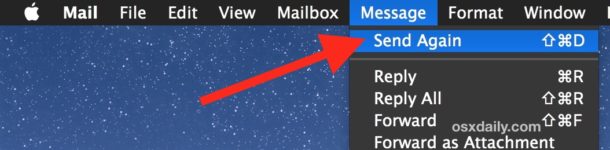
You will notice the email message that is being resent will appear on screen in full, where you can edit, modify, or adjust it as necessary. For example you could apply email stationery templates to the message if you wanted to resend it in a fancier format, or you could add an HTML signature to the email, or
You can also re-send an email message by right-clicking on the email and choosing “Send Again” from the available menu items.
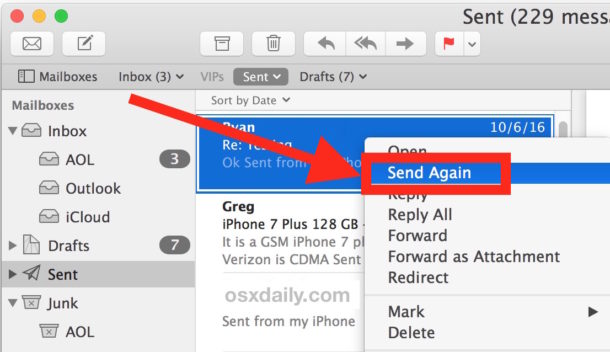
And for keystroke fans, if you select an email message and hit Command + Shift +D the Send Again option will also trigger, and you’ll have the same email message appear to edit, modify, and send on its way again.
This obviously applies to the Mac Mail client, but the iOS Mail app doesn’t have the same feature currently, instead users would either have to copy and paste an old message to resend it or, if the email is stuck in the outbox force it to send again.


In doing this would the receipient get 2 of the same email? Or would the new one replace the older one in their in box unless they had already deleted the First one.
If they received the first email then yes they would get it again.
Yes, it is available in iOS. Select a message in the ‘Sent’ folder, touch the curved ‘Send’ arrow and ‘Send again’ is one of the available options displayed there.