How to Sort Files by Date on Mac
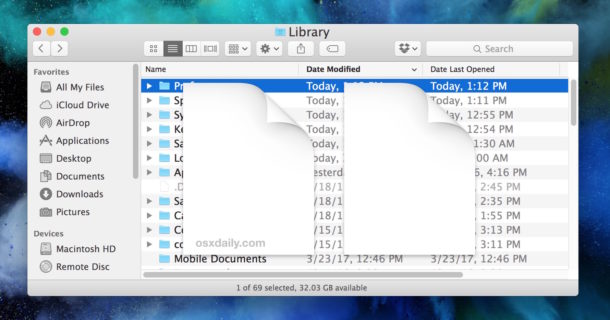
Many Mac users sort their files by name and type, but one of the most useful ways to sort files is by date. The Mac Finder allows for various different date based sorting options for files, documents, applications, and folders, and they’re all typically best utilized in the Finder List view.
Using date based sorting in Mac OS, you can sort files by “Date Modified”, “Date Created”, “Date Last Opened”, and “Date Added”. If you’ve never used these features before, or perhaps just forget they exist, this tutorial will walk through how you can use date based file system sorting on your Mac.
These options are available in basically every version of Mac OS and Mac OS X to exist, it should not matter what system software release you are using.
How to Sort Files By Date in Mac OS Finder
- Open the Finder in Mac OS and navigate to a folder you’d like to sort by date, or you can use “All My Files”
- Choose the “List” view option by clicking that in the Finder window title bar
- Now pull down the “View” menu and choose “Show View Options”
- Under the “Show Columns” view, choose the date sorting options you’d like to enable for that Finder window *
- Back at the Finder window, click on the date column just enabled to sort files by date
![]()
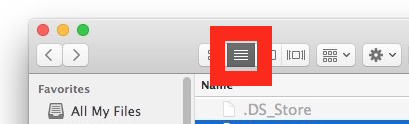
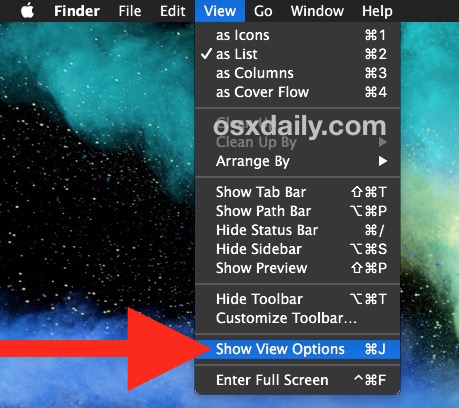
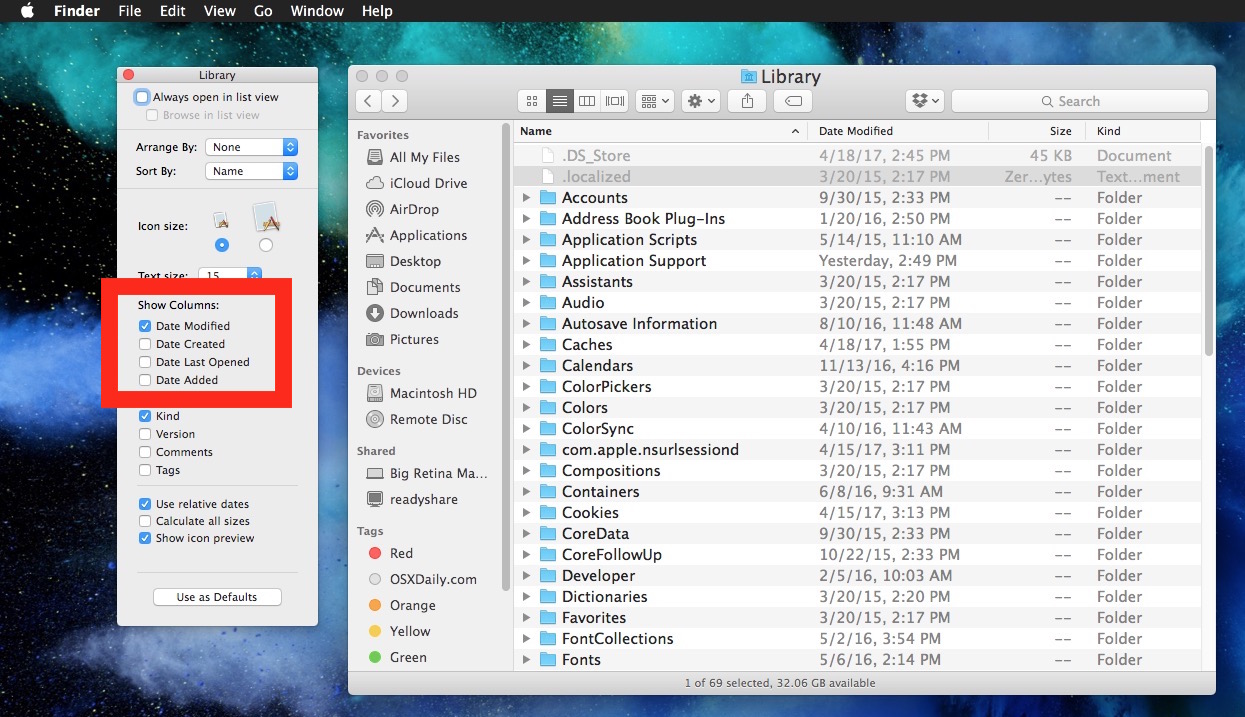
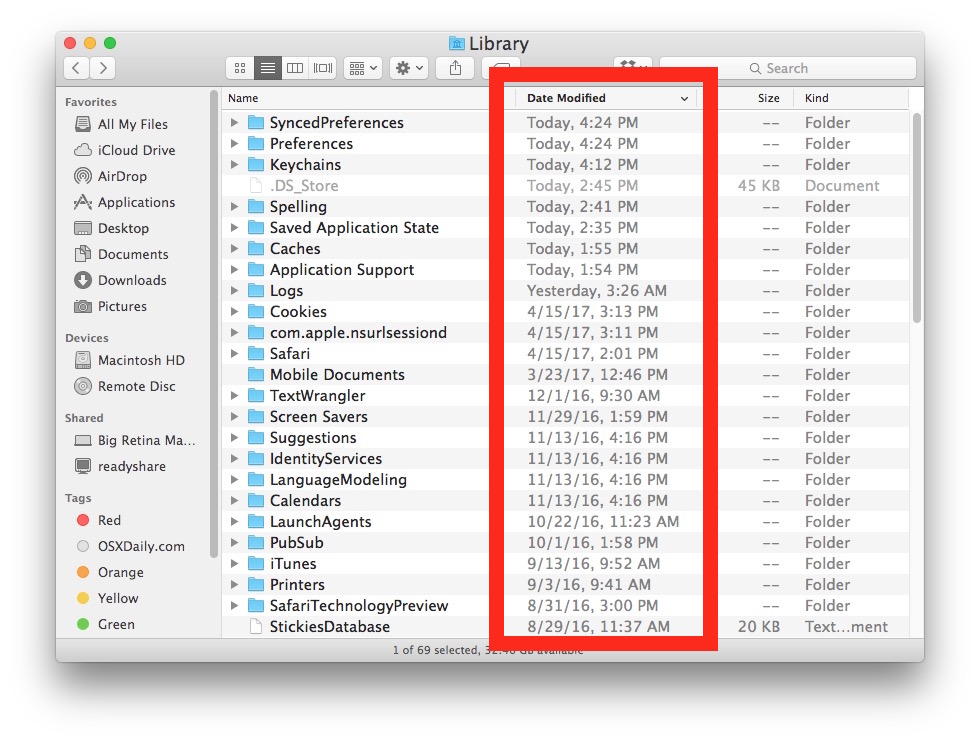
* View settings impact only the Finder folder currently open, however you can choose the “Use as Defaults” button to set your options chosen here as the default view options in other Finder windows on the Mac.
Shown above we chose “Date Modified” as the column type to sort files by in the Library folder.
If the little arrow next to the date column is pointing down, that means the most recent dates will be shown on top. If the little arrow next to the date column is pointing up, that means the oldest dates will be shown at top. You can click the date column to toggle this back and forth, my personal preference is for the most recent dates to be shown on top but every user is different.
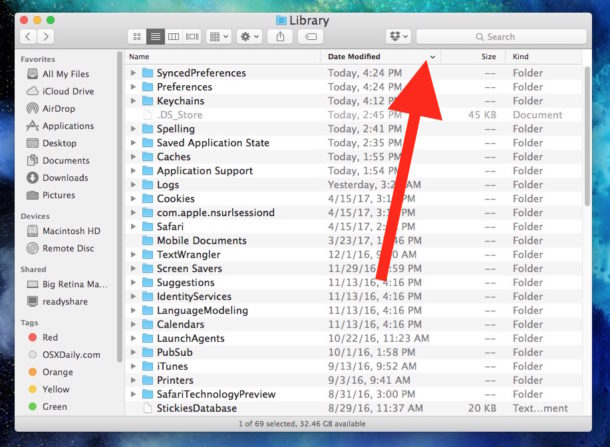
What the File Sort by Date Sorting Options Mean in the Mac Finder
Wondering what all those sorting columns and settings mean? You can enable them all and experiment in a folder to see for yourself, or each option can be generalized as follows:
- Date Modified – sort by when files or folders were last modified, changed, or altered in any way
- Date Created – sort by the file or folder original creation date
- Date Last Opened – sort by when a file or folder was last opened or accessed, though not necessarily changed or modified (you can open a file to view it without changing it, for example)
- Date Added – sort by when files, folders, and items were added to the current location or computer
My personal date-based sorting favorites are Date Modified and Date Last Opened. I find using “Date Last Opened” in All My Files to be particularly useful while “Date Modified” I prefer for the other files and folders on a Mac.
The Date Last Opened sort setting can be particularly useful to find out the last time a particular file or app was accessed on a Mac either for your own needs or for snooping purposes, for example if you’re a parent wondering when the last time a particular video game app was played, you could find that out by sorting the containing folder by Date Last Opened to reveal when such an application was last launched (“I swear I was doing homework!”).
Additional Access to File Date Sorting Methods in the Mac Finder
Finally, another way you can access the date based sorting methods for files from the Mac Finder is by right-clicking in the sorting columns when in list view:
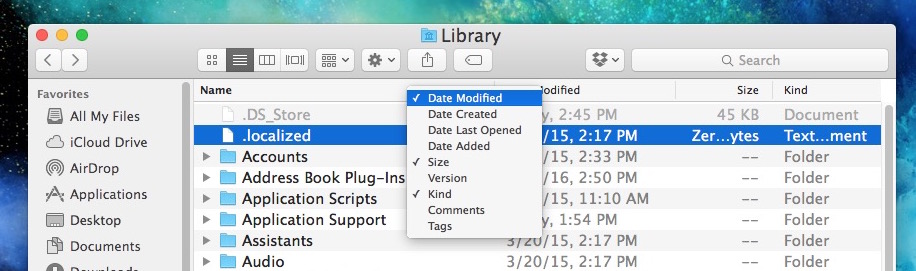
This reveals a little dropdown menu that you can choose the various sorting options from as well. Remember you must be in List view of Finder to have the date based sorting options available to you this way.
This obviously relates to sorting files in the Mac Finder, the visual file system in Mac OS, but if you’re a Terminal dweller you can sort ls by date at the command line too, which is equally as useful.
Do you have a particularly favorite approach to sorting your files by date, or by another sorting method entirely? Share it with us in the comments!


I just want to arrange the item dates in one folder in chronological order from January to December so I can see all items for the coming year and have new items automatically arranged in this yearly order. Is this possible?
Is there a way to sort just by date added? When I sort by date added, it still sorts them by file type. Each file type is sorted by date. I have to scroll down to each file type instead of having all of the various file types on each date together.
Is there a way to sort by “Content Created”? This would be really handy for photos. I don’t care about when the photos were added to the computer (date created), I want to know when the pictures were originally taken (content created).
There are many programs for Mac that you can use to both rename your photos to use their EXIF data for data and time to rename your photos from non-helpful names such as PA197843.jpg to something more useful like 2019.10.03-12.08.59.jpg (date and time .jpg). Some of these same programs will also allow you to change the various file dates to match the date in the EXIF.
My personal choice is GraphicConverter but there are many others.
Please ‘READ” and answer the question asked. It is scecific. It deserves a specific answer. I have the same question.
Thank you.
Martin
The MacOS sort by date/time stamp stop sorting at the end of the time stamp but before the “am” and “pm” and this is a major serious problem. I have told Apple but I don’t think they care.
Windows does.
If you have a list of screen shot files (I do a lot) then inevitably some will be similar enough to interfile incorrectly. I can’t find an example to replicate here, but essentially:
10/2/17, 5:45 PM
10/2/17, 5:50 AM
10/2/17, 5:51 PM
10/2/17, 5:52 AM
10/2/17, 5:53 PM
Which is aggravating because the subjects of the files are interfiled because of this, so if the morning files are screen shots of horses, and the PM afternoon screen shots are of cats, the images will tile as horses / cats / horses / cats etc.
This can be significant for finding all related documents in a more work setting. If filing dates online are meaningful for some results like top sales per month or something, the sort order must include AM and PM.
I keep thinking someone MUST HAVE noticed this and recognized it as a problem before 2019 but here I still find the files do not include AM or PM in the date & time sorting. Surely it causes other problems for other people?
yeah.. i’m having the same problem… i’m doing a mass import and there isn’t an indicator of when my drag/drop is complete so i was hoping to rely on the date added column, but it just shows blank entries because they are all added on the same day and this column for some reason doesn’t show the time stamp like date last open does. :(
Set Date format to 24 hours, seems to work for me
Arranging by “Date Modified” only appears to work for images when in the “List” view. When you got view that supports actually seeing the images, it doesn’t list items according to Date Modified. What am I missing?
Den4b ReNamer is my favorite utility on windows. I miss it so much that I run in in a wine bottle on OSX sometimes.
What is a good replacement?
This is indeed useful. However you cannot do this within dialog boxes such as the open file (command-O) dialog box. I only get “Date Added” and have not found a way to get these other choices such as “Date Modified”.
Right-click (or control click) in the column choices from an Open or Save dialog box and you can toggle various sorting options on or off, including the date sorting for files.
This is a subject that on macOS drives me crazy. If I change the view options for a folder in a hierarchy, it changes for all the folders above that one as well.
It doesn’t matter what view I am in, I have a folder A which contains folders 1-10, those folders have files. If I open any one of those folders 1-10 and sort the files in any way it propagates back up the chain and now folders 1-10 are sorted the same way as the files.
I just assumed that this is one of many small annoying bugs in macOS, are you saying that you do not have this issue?