How to Show a Wi-Fi Password When Typing It on Mac
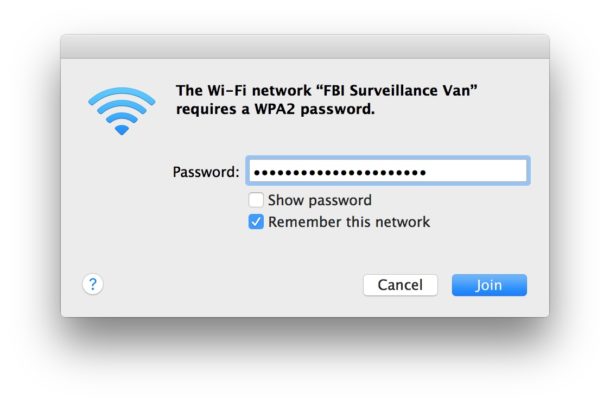
While plenty of wi-fi networks use obvious passwords that aren’t complex, if you’ve ever joined a wi-fi network with a wildly complex wireless router password you know it’s easy to fumble and erroneously enter a character or two. Of course while you’re typing the password it appears as little bullet points that are indecipherable, this is a security feature designed to obfuscate a password from preying eyes. A wise feature, but this can lead to an inability to join a network due to typos or to a delay as you correct them, so sometimes it’s nice to make the password field visible as you input it and join a network.
A simple solution to this scenario is to show the wi-fi password as you are typing it, an overlooked option that is available to you when you are joining wi-fi networks from a Mac.
I walked through this exact scenario recently with a longtime Mac user who didn’t know the “show password” feature existed, despite it being right there every time a wi-fi network is joined. Sometimes it’s easy to miss features directly in front of us, funny how that works. With that in mind let’s review how to show the wi-fi network password as you are typing it so that you can join a network and know you are inputting the proper passcode.
How to Show Wi-Fi Password Being Typed in Mac OS When Joining Networks
This is the same on virtually every version of Mac OS and Mac OS X ever made:
- Pull down the Wi-Fi menu and choose to join a network as usual from the Mac
- When you are presented with the network joining window with a password entry screen, click the “Show Password” checkbox under the password input field
- Type the wi-fi password as usual, it will be visible as you enter the text
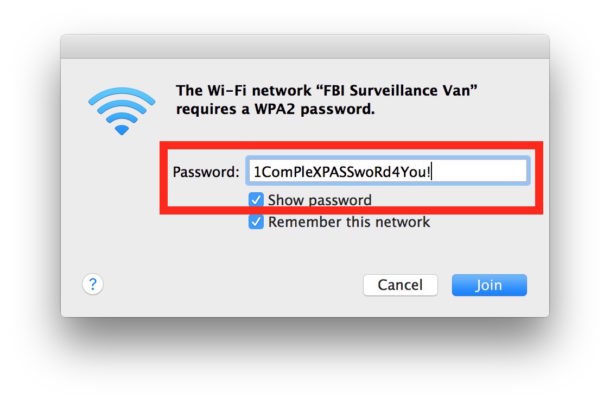
Use this any time you are joining a wi-fi network with a complex password and you’ll have an easier time entering the password properly the first time so you won’t have to attempt to rejoin and enter it again. Just be sure nobody is loitering over your shoulder to see the password if they shouldn’t have access to it, anyway…
This trick works for the wi-fi networks that are listed in the wi-fi connections menu, and also those with invisible SSID that must be joined directly by name.
Note this reveals a network password as it is being typed, it does not reveal a password for a network that is already joined. If you need to do that, you’d either turn to reveal a forgotten wireless password on the Mac with Keychain or the command line approach to finding wi-fi passwords a on Mac works too.
Despite this setting toggle being directly in the wi-fi joining screen, it’s easy to overlook, or perhaps miss the purpose of it. Toggling the show password does not carry forward to future network joins either, so keep that in mind moving forward as well.


Anybody can figure it out if selecting show password check box it will shows the hidden password hahaha lol to obvious
I don’t think it is dumb at all. Not everyone notices all these little things as they try to learn how their system works. Yes, it is obvious but not every one notices the obvious. Lighten up!
Imagine how easy their life must be if the biggest annoyance they are facing in a day is seeing an article about wi-fi passwords. What a luxury!
Personally I just ignore something if it is not relevant to me, but I have legimate things to focus on in life ;)
This is kind of funny and kind of sad.
Just when I thought the “helpful” hints here couldn’t get any dumber…..
Time to say goodnight, Gracie….
Goodnight Gracie.
LOL, dude are you serious … learning a
Check box that explains itself.
This is the sort of article that Mac-haters love. It “shows” how stupid we are.
As the article explains I showed this to a longtime Mac user recently who somehow didn’t notice it on wi-fi joining with complicated passwords. Sometimes an obvious setting is not so obvious to everyone, funny how that works huh?
I think I’m going to rename my network ‘FBI Surveillance Van’…..
Doesn’t this seem a bit obvious? It’s a check box, not a hidden Terminal command or whatever like your usual cool tips.