How to Connect to Invisible Wi-Fi SSID Networks from Mac OS X

A fair amount of wireless routers choose not to broadcast their identity (called an SSID) as a simple security precaution, thus knowing how to join an invisible network from a Mac is important.
To connect to one of these hidden networks in Mac OS X is easy enough, but to join you will need to know the exact name of the wi-fi networks router, otherwise it will be impossible to locate by simple means. Assuming the network is password protected as it should be, you’ll obviously need the router password as well.
Joining hidden wi-fi networks on the Mac is the same in basically all versions of Mac OS X, the simplest way to do so is through the wireless menu bar item as follows:
How to Join Invisible Wi-Fi Networks on Mac
- From anywhere in Mac OS X, pull down the familiar Wi-Fi connection menu at the top of the screen
- Choose “Join Other Network” near the bottom of the list
- Type the hidden networks SSID (the name of the router) exactly in the “Network Name” field
- Select the Security type for what encryption is used, then enter the wi-fi routers password and choose “Join” as you would with a visible network
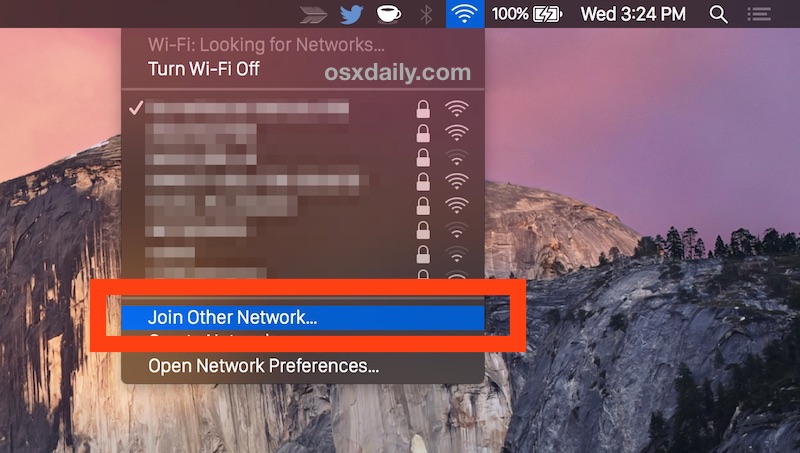
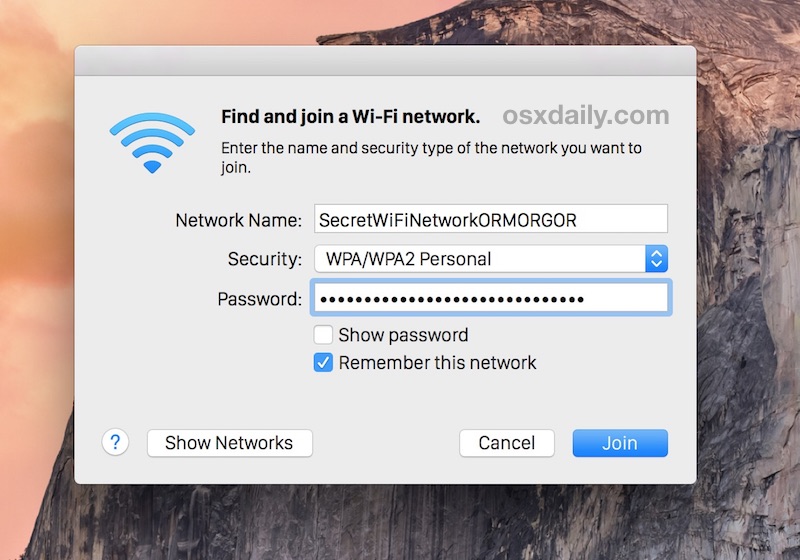
You’ll probably want to check the box for “Remember this network” if you plan on connecting to the hidden router reasonably often. Doing so will save it in your list of networks and you can always forget it later if you no longer wish to have the wi-fi connection saved on the Mac.
If the hidden network is the desired wireless network but the Mac is defaulting to join other routers, you can adjust that behavior by prioritizing the desired connections.
Now that Mac OS X is connected to the invisible network, you’ll probably want to connect iOS devices to the hidden network as well, which is equally as simple. The key thing to remember is that knowing the name of the router is critical to be able to join the hidden network, regardless of what OS you’re using.


This is an unreliable way to connect in Yosemite, and it appears to be a unresolved defect. When the computer goes to sleep, it wil disconnect from the network and close the connection. On waking up, sometimes it will remember the network and rejoin, sometimes not. Seems to be true fro all ‘hidden’ networks that have been previously joined and then disconnected. Remember this network does not seem to make any difference.
This doesn’t seem to work in Lion. Is there anything further that can be done ?
How do you find the “exact name” of the router though? Actually, I’m not sure what the point of this tip was!
You should have the name of the hidden router you wish to join. Without the router name, you can’t find the network, that’s why its hidden. Security.
But if you don’t know the point of the tip, which is described in the tip, then this is not for you.
I agree, kind of obvious but I still read the article after connected to a non broadcast SSID recently
You have just given us a great example of common sense, or follow the arrows, or even join the dots…
Not sure if it was necessary but there you go!!
What are you even trying to say? That you think there are arrows pointing forwards to a hidden SSID? or? If you’re “not sure” that your comment was necessary than it probably wasn’t.