How to Use YouTube Dark Mode
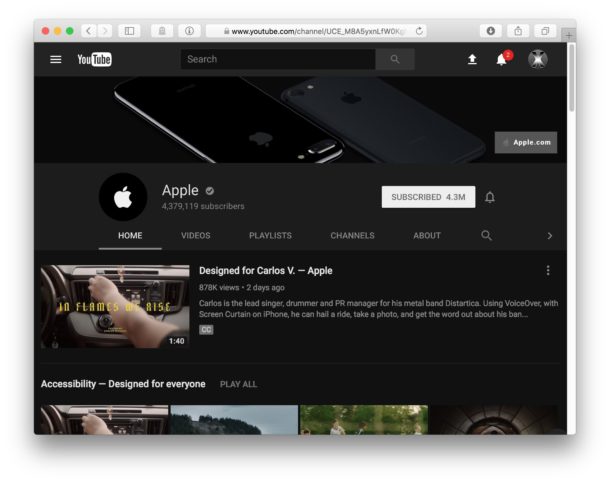
If you watch a lot of YouTube particularly in the dark or evening hours you may find it useful to enable the all-new Dark Mode YouTube interface. Dark Mode is just what it sounds like, it basically inverts the YouTube color scheme so that the background and surrounding interface of YouTube is blacks and dark grey rather than whites.
It looks great, and you can enable Dark Mode for YouTube on any web browser.
You will need to be logged into a Google account on YouTube to have access to the feature, beyond that it’s just a simple little settings toggle.
Enabling Dark Theme on YouTube
At the moment the dark theme is available on the YouTube website, soon perhaps it may be available in the apps too:
- Go to https://youtube.com/new (it can be an individual video or the homepage) and login if you have not already
- Click on your user avatar in the upper right corner of YouTube
- Choose “Dark Theme” from the dropdown menu
- Toggle the switch for “Activate Dark Theme” to the ON position, the interface change takes effect immediately
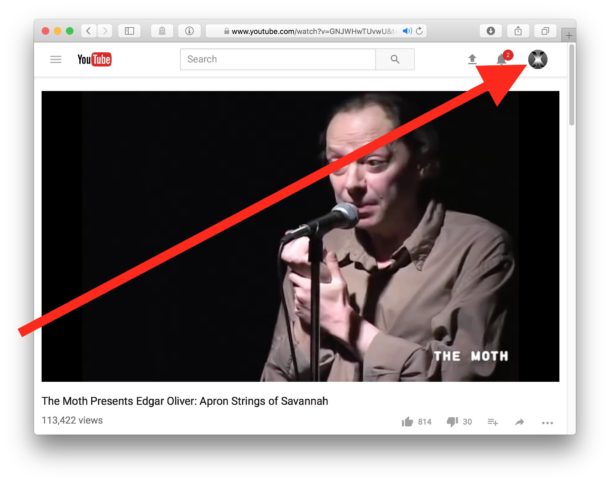

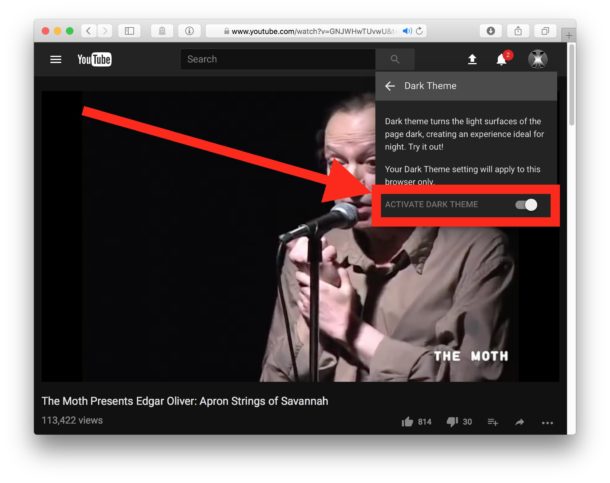
Now everything on YouTube will be dark, which makes watching videos in the dark or in the evening hours a bit nicer.
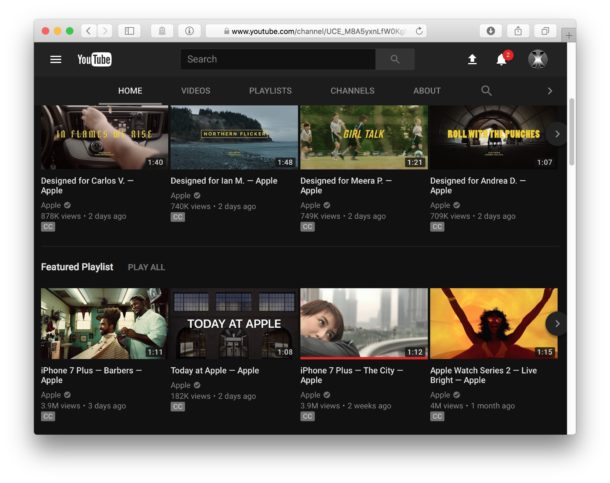
YouTube Dark Mode is also nice because it helps to focus on the video by deemphasizing some of the elements on the page like video comments and other auxiliary details.
You can turn the Dark Theme off at anytime just by switching the toggle again.
If you’re watching YouTube at night on a Mac, you might want to pair this with Night Shift mode on the Mac, and you can use Flux on a Windows PC and other Mac OS X versions to bring a night-friendly color hue to your display. Maybe some day we’ll get a complete dark mode for Mac OS too, but for now you can switch the menus to be darker in mac OS.
Don’t miss our other great YouTube tips and tricks here too.


I tried checking out the “New Youtube” and they tell me that my browser is not supported. I have been using dark mode for ages before I had a new hard drive put in, but now nothing is working.
tl;dr Safari has no drop down and can’t access new features.
I tried checking out the “New Youtube” and they tell me that my browser is not supported. I have been using dark mode for ages before I had a new hard drive put in, but now nothing is working.
tl;dr Safari has no drop down and can’t access new features.
Why?? Why before 2014 UI was bright, colorfull and interesting, but after 2014 everybody want a “dark UI”… I don’t get it… Is that cool?
Ohkaay. It works now. I tried using the Chrome’s trick, but it didn’t work earlier. Now with the new URL it is working fine.
No matter how many times I turn on the dark mode, it will not stay once I quit Safari. Maybe that is the only way, just a preview. But would have been nice to make permanent.
Stays on here. Stil working.
Don’t bother, the preview is closed.
Don’t bother, they’ve closed the preview.
Still working here.
For Safari:
NOTE: this is for MacOS Safari.
This brings material design to YouTube too.
Steps for dark mode and material design for MacOS Safari:
1. In Safari > Preferences > Advanced tab > Enable “Show developer menu in menu bar”
2. Go to YouTube.com
3.Click on Develop in the menu bar > Show Error Console
4.Go to Storage tab in the console > Expand cookies on left pane > click on the “www.youtube.com” under cookies
If there is a cookie with Name “VISITOR_INFO1_LIVE” already there, delete it first.
5. Then at the Bottom in console with the “>” icon, paste this and hit enter:
document.cookie=’VISITOR_INFO1_LIVE=fPQ4jCL6EiE;domain=.youtube.com;path=/;max-age=’+100*365*24*60*60+’;’;
6. Close the console and refresh the youtube page.
7.Click on the avatar / profile image on top right > Dark Mode
You can go to https://youtube.com/new in Safari and enable Dark Mode from there, works in Chrome, Safari, Firefox, Opera
Perhaps you should have read the previous comments? There’s a much easier way to do it in safari, or whichever browser you’re using.
Or you can go here: https://www.youtube.com/new
Then click on “TRY IT NOW” in the middle of the page.
Then the menu, the article shows, will be available when you click on your Avatar.
Seems they left a couple of steps out. You first have to go to the bottom of the page and click on “Test new features”. Then, click “Try new YouTube” in the middle of the page. On the next page, click “TRY IT NOW”. Then you will see “Dark Theme” when you click on your avatar.
If you go to Help you can search directly for Dark Theme. The missing step is that you have to enter the new Desktop Experience. Can’t tell the difference so far.
Thanks for the additional information – it works if you follow these steps!
Thanks for posting these additional steps, they sure did help. I hope whoever wrote this original article will also correct it by adding these instructions.
Thanks!
Strange these first steps were forgotten.
Now it’s working, and looking nice!
Interesting, that was not necessary for me to enable it. I had the option to toggle Dark Theme immediately.
However, you can also go to https://youtube.com/new and start from there to enable the Dark Mode option.
Does not work in Firefox. The dropdown menu only has basic options.
Jep, Safari 10.1.1 … I don’t have that option, when clicking on my User Avatar. Actually it doesn’t show ANY of the options you’re showing on your screen shots. :-(
Does not work in Safari?
Doesn’t work for me either, in Chrome or Safari. I don’t get the same drop-down menu.
You have to go to https://www.youtube.com/new
Then the option will show up.
Thanks mate. it’s work for me ;)