How to Reveal Hidden Message Previews with Touch ID on iPhone Lock Screen
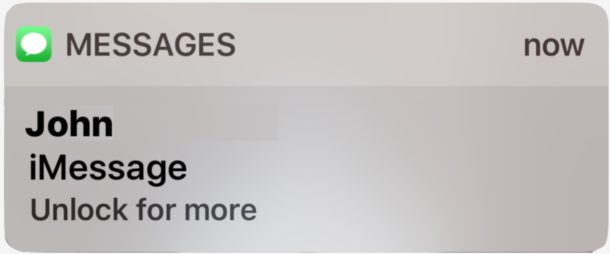
The iPhone defaults to showing message previews on the lock screen of iOS, revealing the sender name and message content text. Because of potential privacy ramifications, many users turn off message previews on the lock screen which hides the message content, but then to read the full message users have to go to the Message app, right? Not entirely. Devices equipped with Touch ID can reveal the hidden message preview directly from the lock screen simply by authenticating without unlocking the device, and without having to open the messages app at all.
This is an excellent though little-known privacy trick that lets you read hidden messages from the lock screen, it’s easy to use and implement into your work flow. Privacy conscious users should particularly enjoy this tip but it can also be helpful to anyone who just wants to keep private conversations private on the screen of an iPhone or iPad, whether it’s out in the open, on a desk, or otherwise.
How to Show Hidden Message Previews on iOS Lock Screen with Touch ID
In order to use this trick you will need two basic configurations: the iPhone (or iPad) must have Touch ID enabled and in use, and the iOS device must have lock screen message previews turned off in iOS Settings. Beyond that it is simply a usage habit adjustment as follows:
- Get an iMessage or text with a hidden preview as usual
- Rest your finger on the Touch ID but do not press to unlock, simply rest a registered fingerprint on Touch ID
- In a moment the hidden message preview will reveal the full message text, without unlocking the iPhone or iPad
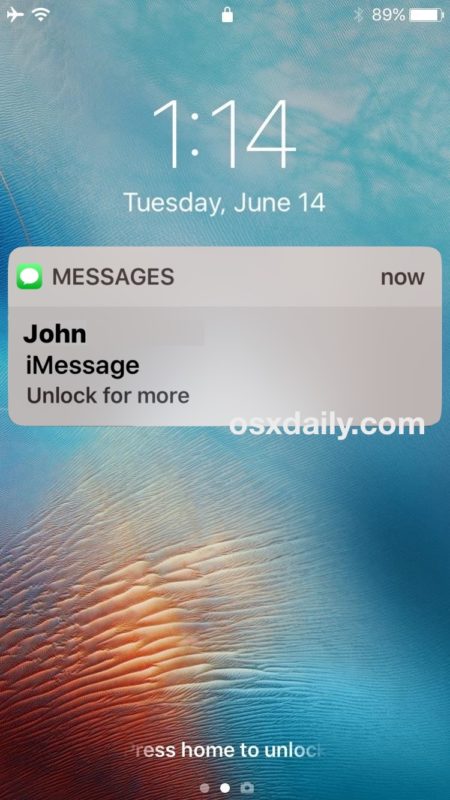
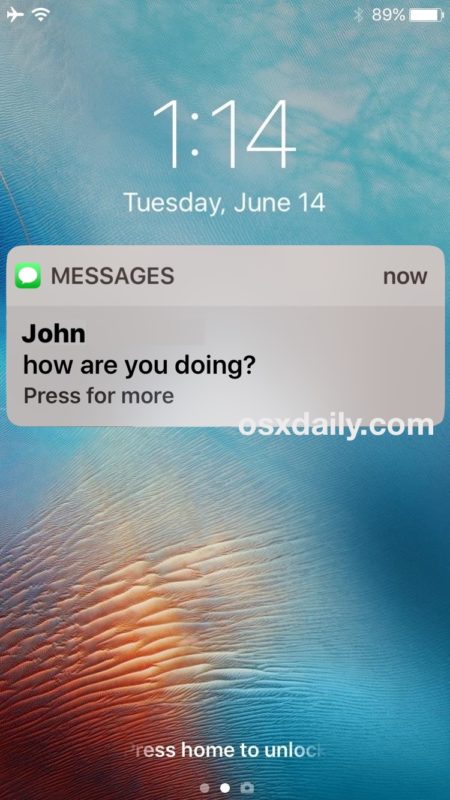
You can now read the entire message preview as usual, but it is protected behind an authenticated Touch ID layer. This brings a significant convenience layer to the added privacy benefit of hiding message previews, and eliminates a lot of the hassle of the feature related to requiring an app to be opened just to see what a private message may say.
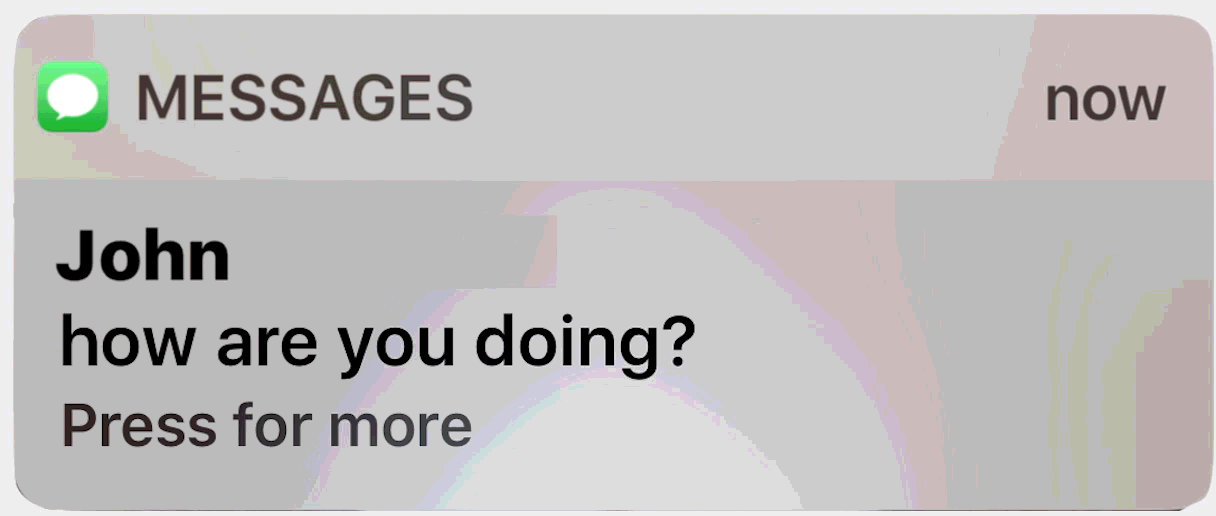
One troubleshooting tip: if you disabled Press Home to Unlock in iOS you will need to turn that back on again so that simply resting your finger does not unlock the iPhone or iPad.
This is one of my favorite messaging privacy tips, it’s easy to implement and use once you know it exists. Try it out yourself if you have a Touch ID device, it works great.
Have any thoughts on this? Do you have any privacy tips for iMessage and Messages for iPhone and iPad? Let us know in the comments.


i’ve got it!
go to settings.
accessibility.
start button (mine is in spanish so perhaps home button?)
‘place finger to unlock’. switch to ‘off’ setting and it shouldn’t unlock unless you press the button.
hope this helps! 🤓
I liked that you said that the lock screen id will help you to achieve privacy. I would imagine that this would limit the ability of friends and family to look through your phone. I would consider getting a lock screen id so that I can maintain privacy in my phone.
Thank you for the tip. It was working just fine for me. but now its not and I can’t make it work back.
i’ve checked the settings but with no luck.
Like I said , I did all and it just opens to the messages app. I double checked the settings. @Orin …. what do u mean by ” put the finger on the reader ” ??
Rest your finger on Touch ID. Don’t click the button, don’t swipe the notification, don’t 3D Touch the notification, don’t tap the notification. Make sure Rest to Unlock is disabled in Settings, then resting your finger on Touch ID will show the hidden message.
(Please use the reply button to link your comment to the right place, @… doesn’t work.)
Doesn’t work as stated. I’ve tried a few ways just in case I overlooked something. iOS 10, iPhone 6. The message will not show on the lock screen. When my finger is placed ( not pressed) on the home button, it simple opens and goes to the messages app.
It works exactly as described from me, you must be doing something wrong.
Get the settings enabled properly and wait until you have a hidden message on the lock screen, when it says “Unlock for More” put the finger on the reader and you will be able to read the message on the lock screen like a secret decoder ring.
Doesn’t work for me either. Just open the messages app. double checked the settings