How to See How Much Time is Spent in Apps on iPhone & iPad
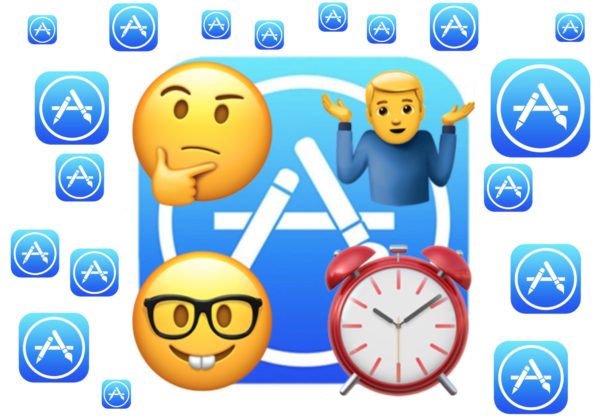
Have you ever wondered just how much time you spend in a particular app on your iPhone or iPad? Whether you’re curious how long you spend in Messages, or you’re concerned you’re wasting time all day in an app like Facebook or Minecraft, you can use a neat little iOS trick to see exactly how much time has been spent in any particular app used on a device.
This handy feature is nice for finding out how much time is spent in all apps on the iPhone or iPad for not only yourself, but you can also use this trick to see how much time apps are used on another device, perhaps a kids device or even at work device, making it helpful for parents, educators, and employers too.
Using this tip you can see exactly how long in hours and minutes all iOS apps have been used within the past 24 hours as well the past 7 days, foreground and background app activity are differentiated too, which is nice.
How to See Exactly How Much Time is Spent in Specific Apps in iOS
You’ll need a vaguely modern version of iOS to have this feature, older releases do not contain detailed information on app usage. This is the same on iPhone and iPad:
- Open the “Settings” app in iOS, then choose “Battery”
- Scroll down to the “Battery Usage” section of settings and then tap on the little clock icon
- Under the app name in question, see exactly how much time an individual app has been used
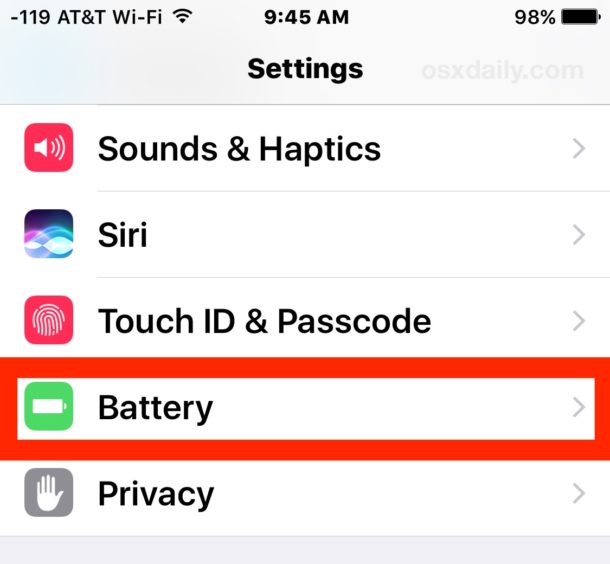
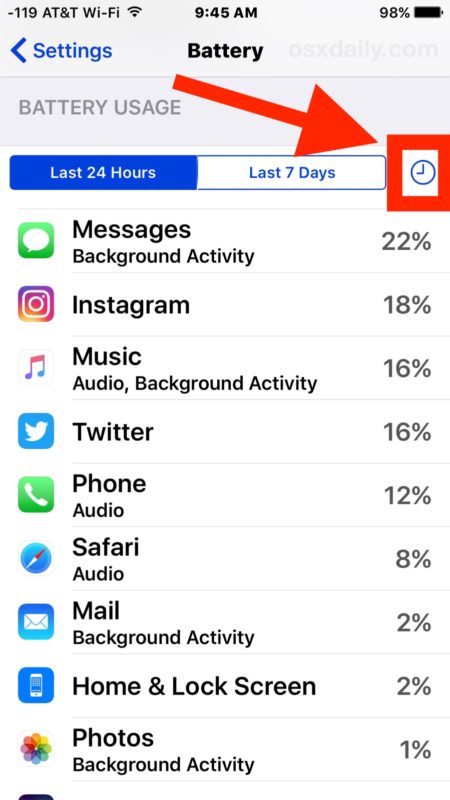
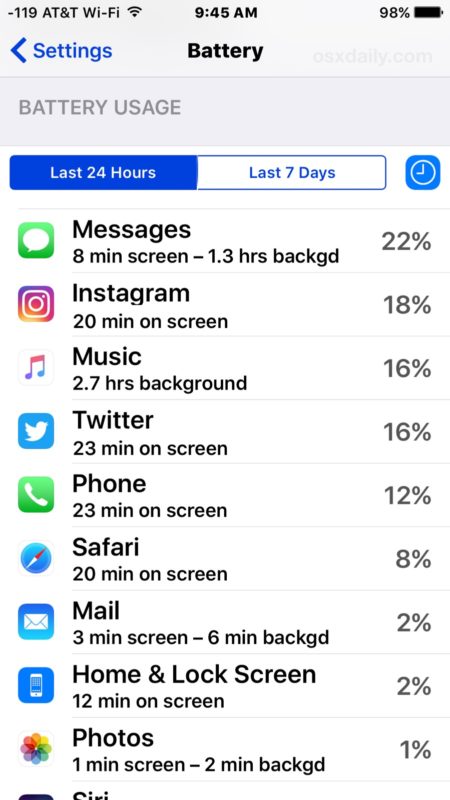
It’s important to differentiate between “on screen” and “background” (shorthanded as ‘screen’ and ‘backgd’ in the iOS settings sometimes).
On Screen is time the app is spent in the foreground in active usage, meaning the app is actively on the screen and in usage – this is likely the most important time noticed since it lets you know exactly how long a particular app is being used actively.
Background activity is how long an app is active and doing something in the background, meaning it’s not in active usage but instead running in the background on its own, perhaps updating, downloading, playing music or podcasts, listening, or some similar background task.
See an app that is used constantly and taking up all your time (or battery)? You can take action, either by being conscious of using it less, or maybe by uninstalling the app completely from iOS if you’re particularly concerned about it.
Note that even if you have background app refresh turned off you will still often find apps running in the background (often to detrimental effect to battery life which is why turning it off can help on iOS), this has been the case with iOS for quite some time, so maybe it’s a feature, if it is a bug it has been overlooked and not fixed.
This is a nice feature that is intended to monitor precisely how long a battery lasts on iPhone and specifics to battery life and what apps are hogging your battery and running down battery life, but it’s equally as useful as a way to monitor the amount of time spent in apps in general. Gaming and social media addicts may find this particularly useful since it can reveal exactly the amount of time in a day and a week is spent in apps, so if you find yourself spending 5 hours a day in Facebook or Minecraft you might want to put some thought into that.


I think this only tracks app usage on the battery. I think if the phone is plugged in, it will not track that time using the app.
Would there be a reason I’m not seeing this on my sons phone. I use this feature to see my usage and two of my children but on my third sons phone when I touch in the battery icon in settings it on shows the hours of usage and standby and nothing else. It says I will be available soon but never is.
Not All To Accurate Though. It Says Only 7.4 Hours For YouTube When its Probably in The Hundreds
The time shown is app usage for periods of 24 hours and 7 days, and is for usage within the app. If someone is watching YouTube on a web browser, it would not be included in that number for “YouTube” app and it would instead show as the web browser.
Great info here! I’m curious if any apps make use of this data for visualization or identifying long-term trends? Or is there even an API for it?
I have an iPhone SE and have been using this battery feature since I got my phone. Recently I’ve noticed that, instead of the two options to see within the last 24 hours or the last 7 days, it is changing to different labels, such as only displaying the usage in the past 19 hours and not being accurate with usage time. Has anyone else had this problem? Any thoughts on how to fix?
Thank you for all the great tips. I discover something new with every post from you guys. Awesome. Please, carry on!
For the time spent on a specific app, one still needs to cumulate the timings it has been used on each separate device… iPhone, iPad, iPod and Macs… BTW, How can one check the timings on Mac OS?
What a great tip. I never noticed this. I love all the tips and tricks you teach us. I have learned so much. Thank you!!!
there is no clock icon iPhone 7+
TIME SINCE LAST FULL CHARGE
Battery information will be available after using iPhone for a few minutes.
Which iPhone are you using?
Every iPhone running modern iOS has this feature, as does every iPad.
You haven’t been using your iPhone long enough if you don’t see the option, that is why it is telling you “Battery information will be available after using iPhone for a few minutes.” Use it for a day while not plugged in, and at the end of the day take a peak in the time section to see the usage data.
Apparently it doesn’t show usage per app in every device. I own an iphone 6s and an ipad air 1. On the iphone I do see the battery percentage per app as described, as well as the clock icon to toggle the usage time display. On the ipad, however, all I see is “time since last full charge” with total usage and standby times below it but no app list.
UPDATE: I did get the app list on the ipad after I finished writing the previous post…I guess it just takes more time for that to be displayed. My mistake, sorry about that.
Great post Paul thanks. I had used the screen before, but hadn’t noticed/ touched the clock icon. This is a great educational screen to show my daughter just how long she spends on snapchat!!
“App in USE” not “in usage”.