iPhone Touch Screen Not Working? Here’s How to Fix It
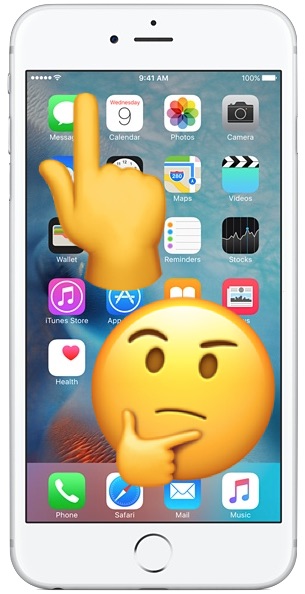
Rarely, an iPhone touch screen stops working or becomes unresponsive to touch. It’s obvious when this happens, you’ll touch the screen and nothing happens, swipes will be ignored, taps don’t do anything, and other touch on the screen doesn’t register any behavior. It’s clearly annoying if the iPhone screen is no longer working and not responding to touch, and it’s not subtle.
If your iPhone touch screen is not working, read on for a helpful series of troubleshooting steps that may help to fix the problem. The nonworking touch screen issue could caused by several things, sometimes it’s software related, some crud on the screen, damage to the iPhone touch screen or iPhone itself, or perhaps some other issues as well. Read on to learn more.
Troubleshooting an Unresponsive iPhone Touch Screen
We’ve got several steps to troubleshooting an unresponsive touch screen on an iPhone, if your iPhone is not responding well to touch and the screen seemingly is not working as well as it should with touch input, follow along and you should be able to remedy the issue. I just experienced this problem myself and so this is the set of steps I used to troubleshoot the issue, for my specific situation the iPhone just needed to be hard rebooted and some storage freed up for the touch screen to work as expected again.
1: Clean Your Screen, And Your Fingers
The first thing you’ll want to do is to clean off your iPhone screen, as well as your fingers (or other input appendage or device). If you have a case or a thick third party screen protector on the iPhone, you’ll want to remove those as you troubleshoot this as well.
Give your iPhone screen a good look in bright direct lighting and tilt it around a bit to reveal any obvious gunk, oil, residues, liquids, moistures, dried crust or food, or anything else that may be interfering in the screen. In the sunnier weather, sunscreen is another common thing that can get on a screen and make the iPhone touch screen unresponsive or erroneously responsive. You’ll want to make sure the iPhone screen is clean and clear of anything that can interfere with the ability to detect touch properly. Wiping it down with a soft cotton cloth is often sufficient to remove anything from the iPhone displays touch screen, but you may need to use a slightly damp (and I do mean slightly, never enough moisture to drip) cloth to wipe the screen free.
As for your fingers, a stylus, or other input appendages, just make sure they’re clean and dry. Wash your hands or your fingers if in doubt and if you have a bunch of gunk on them. Unusually dry skin or callouses generally don’t matter and should not cause any issue with the touch screen, though if your hands are wet that may cause issues.
Just make sure the screen is clean, and that your hands are clean and dry.
2: Perform a Hard Reboot
Often times simply restarting the iPhone will fix the unresponsive touch screen, but a hard reboot is often easier even if it’s a bit more forceful.
Hard rebooting is easy, but it depends on which iPhone model you have:
- To force restart iPhone 7 and newer without a clicking Home button: Hold down the VOLUME DOWN button along with the POWER BUTTON until you see the Apple logo
- To force restart iPhone 6s and older with a clickable Home button: Hold the Home Button and the Power Button until you see the Apple logo on screen
When the iPhone boots back up, the touch screen should work just fine again if it’s a simple software issue like a bug or a software freeze with iOS or an app.
From personal anecdotal experience, my iPhone 7 Plus screen can sometimes become totally unresponsive to touch for a while, and a hard reboot always fixes it.
3: Delete and Update / Reinstall the Problematic App
Sometimes an iPhone touch screen is unresponsive in just one particular app. If this is the case, the problem is likely that app and not the iPhone touch screen at all, but since the app is open at the time the app stops responding as it “freezes”. A frozen app will often not respond to any touch screen input at all, but pressing the Home button will often exit the app and go back to the Home Screen in these scenarios.
If the touch screen is not working in a given app, you’ll want to update it first. Open the App Store and check to see if updates are available for the app in question, if an update is available install it.
If there is still a problem with the touch screen not working in a specific app after you have updated that app, you can also delete the app, and then reinstall the problematic app. Relaunch it again to see if it works as expected. If it still fails, the app could have a bug that needs to be addressed. If the touch screen works with every other app except for the problematic one, that particular app is likely the problem and it’s probably nothing to do with the screen or iPhone at all.
4: Free up iOS Storage
When an iPhone has zero storage available, things tend to go haywire in general, and that can include experiencing an unresponsive touch screen.
Make sure your iPhone has storage available on the device. You can check this in Settings > General > Storage & Usage > Manage Storage. Aim to have at least a few hundred MB available if not a few GB, as iOS really starts underperforming with less space available.
Deleting unused apps is an easy way to recover some storage space.
I have noticed this is particularly true with modern versions of iOS when an iPhone is totally full and has 0 bytes of storage remaining, in which case many apps become unresponsive as does the touch screen. Sometimes even both the Home button along with the touch screen may be unresponsive and not work at all for a while on a totally full iPhone, until whatever software cache clearing mechanisms complete. This is often easily reproducible too; just fill up an iPhone so that it has zero bytes remaining, and then start trying to use apps that rely on a lot of caching like Instagram, Twitter, Facebook, Spotify, etc, once those app caches build up you will likely notice the touch screen becomes unresponsive for short periods of time as iOS struggles to deal with having zero storage available. In such a case, just free up some space, then reboot the iPhone, it should work again.
5: Is the iPhone Touch Screen Cracked? Is the iPhone Touch Screen Damaged? Was the iPhone damaged or dropped?
This is probably obvious from the get-go, but if the iPhone touch screen is cracked it can become unresponsive, partially unresponsive, or just not work at all. Likewise if the iPhone is damaged, it may not work at all, or the touch screen may not work reliably.
Water damage can also ruin an iPhone touch screen, or the entire phone as well.
If an iPhone has been dropped, it’s also possible that internal components came loose, which may cause the touch screen to not be working.
If the iPhone has obvious visible damage and the iPhone touch screen is not working, the damage is likely to be the cause. In such a situation, take the iPhone to an authorized Apple repair center or an Apple store and have them give it a look.
6: iPhone touch screen still not working? Time for more serious measures
If the iPhone touch screen is still not working at all, you may want to try backing up the device and then restoring it via iTunes. Just be sure to backup the iPhone to iCloud and/or iTunes beforehand. If you contact an official support channel they will likely have you restore the device as part of their troubleshooting process anyway.
If the iPhone is unresponsive because it’s stuck on an Apple logo screen, that’s a different problem and it’s not related to the touch screen at all – you can usually remedy it with a restore or DFU restore.
iPhone touch screen STILL not working? Contact Professional Help
If all above troubleshooting methods have failed, it’s time to contact Apple support, go to an Apple Store, or visit an Apple authorized repair center. Have them inspect the iPhone touch screen to figure out what’s wrong with it, it may need a repair. It may be a hardware problem that is unseen, or it could be some other issue that you overlooked.
–
Did these troubleshooting tips fix your iPhone touch screen issue? Do you have any tips or tricks to resolving problems with an unresponsive or non-working touch screen on iPhone? Let us know in the comments.


Deleted iPhone call history is never easy to recover. Luckily, I stumble upon this article and I found some ways to do it. Yet, whenever I need to perform a major reset and restore process I usually rely on different computer
Thank you soo much. The fix(hard reboot) worked for my iPhone X inresponsive screen.
I had this problem for the first time ever on my iPhone 12 mini. The problem was that doing the hard reboot also activated the emergency call. Since the screen was unresponsive, I could not stop the countdown to abort it.
The screen is now working and the policeman who came to check on me was quite pleasant as I explained what happened.
My daughter-in-law went to the Apple store and they had to do the hard reboot 3X but finally got the screen and phone working.
Wow, thanks Jim & Paul, that did it !
Did the hard reset 3 times, and automagically … the touch screen was working again.
Very effective sales technique as probably a good 50% of people would think “This phone is too old, let’s buy the latest one and live a happy life, repair center sucks anyway”.
Or other people would lose trust in that company and switch to alternatives for good, like me. Just repairing here an old spare one, not likely to buy that thing again anytime soon…
The best piece of advice I can give is throw that pile of steaming s*** iPhone in the garbage and go to your closest neighborhood android dealer and get any phone that they are selling at this store and voila problem solved. You’re Welcome!
I cant see anything in my iPhone 7 plus the screen is not responding please I need help
i tried rebooting my phone multiple times , cleaned the screen ect .. but it still wont allow me to put my password in . any tips ????
I cant see anything in my iPhonex the screen is not responding please I need help
After rebooting does it clear all the data on my iPhone
No.
Thank you so much? Hard reboot really helped and my iPhone 6s is now working
This really helped !!
just press the volume up then the volume down real fast then hold down the power button until you see the apple logo!!!
My iPhone XR requires me to swipe in order to do a hard reset what do I do
CLEAN THE SCREEN?!!! Who would have thought of that? It worked perfectly for me. thank you!
Thank you so much for your help. It totally fixed my problem. I appreciate it.
Hi
My iPhone power button also doesn’t work.
How can I do forced reboot?
Thanks
Sameeeee🤦♀️
None of this work the top of my screen still doesn’t work. 😑😑
Same?
Many thanks for your very useful advice. A hard reboot has fixed the erratic/unresponsive touch screen problem on my iPhone just now. However, this was the second time in the last few weeks. It has plenty of storage space, hasn’t been dropped or got wet, and both the screen and my fingers were clean. I don’t know if it’s relevant that I installed updates for about 10 of my c.40 apps immediately before the erratic/unresponsive touch screen problem recurred. Fingers crossed it doesn’t happen again and I won’t need to seek expensive help from an Apple store.
hey yall so i have the iphone 6 plus and i dropped it made a crack in the left top corner but i cant get to work i tired everything it turns on and everything except the keypad is acting up the 1 2 3 dont work but the others do thanks if you can help me
OMG same!!! I honestly think its time for a new phone
the touch screen of my iPhone is not working
omg me too
well i tried rebooting it, but you see, my home button does not work, i need to use that little circle. And since mt touch screen doesnt work, hOw can i reboot it
this is happening to me to and I’m getting really upset with going far away just to restart my phone
Excellent website. Great tip for hard re-boot. Worked like a charm.
Thanks guys
My iPhone X screen has stopped responding for the second time. So in 6 months I am about to get my third screen. Thankfully I am home in the USA and not in Botswana, as I was a few weeks back, and had this happen.
Between this and various issues with my other apple products, I am getting disillusioned and thinking disloyal thoughts for my future purchases.
Above help doesn’t work for my iPhone X
Notifications touch is not working
Thank you veerrryyyy muchhhh !!!!! It workeddd!!!
Thankyou verymuchhh
I factory reset my phone and now the touch screen does not work
I got an iPhone 6+ and its been cracked before I replaced it and there is still no response from the touch screen , any suggestions on what I should do ?
Hi,
I got my 1st original cracked screen replaced by another screen by a local shop here in Darwin Australia. It also got cracked few weeks back but touch was fine untill few days ago. Now it is totally unresponsive. It works in between rarely but i have rebooted it many times with no improvement.
thats literally the exact same scenario that I am in
Worked awesome
In Phone Application: Keypad numbers “1” and “2” are unresponsive after phone connected to another party. They do work when I turn on “Speaker.” Pain in the butt when I am asked to type numers to confirm my identity and such. I spoke with Apple Tech on this matter for over an hour. I did do reboot, clear data, with no positive results. Anyone?
It might be time to try restoring your iPhone to its original settings. I recommend performing a DFU restore.