How to Delete All Reminders in a List on iPhone and iPad
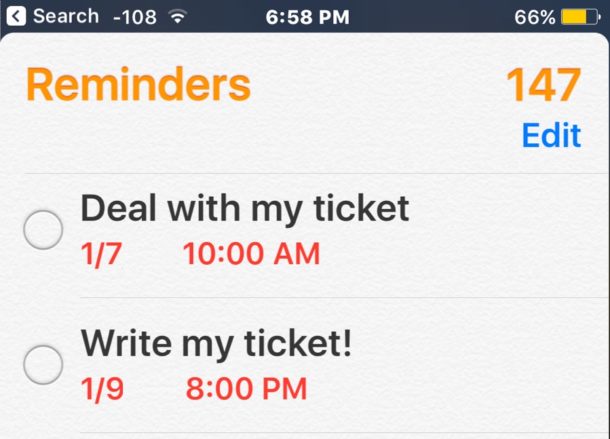
Many people use Reminders in iOS as a way to remember to do something, whether it’s work related, something on the screen, some chore, or trying to establish a new habit. Reminders are great, but if you use a lot of them you may find yourself with an enormous list of Reminders that you’d like to delete, particularly if they’re no longer relevant.
iOS offers a way to delete all reminders within a Reminders list, as well as remove that containing Reminders list itself too. This is the simplest way to clear out a large list of reminders that you no longer need or want appearing in the Reminders app on the iPhone or iPad, as it will remove them completely.
How to Delete All Reminders in a Reminders List on iOS
This will delete a specified reminders list as well as delete all reminders that are part of that list, it works the same on iPhone and iPad, here’s what to do:
- Open the Reminders app on the iPhone or iPad
- Tap on the specific Reminders list you want to delete all reminders for (yes it also deletes the related reminder list itself)
- Tap the “Edit” button in the corner
- Tap on “Delete List”
- Confirm that you want to delete all of the reminders in the list, as well as the reminder list itself
- Repeat with other Reminders lists if desired
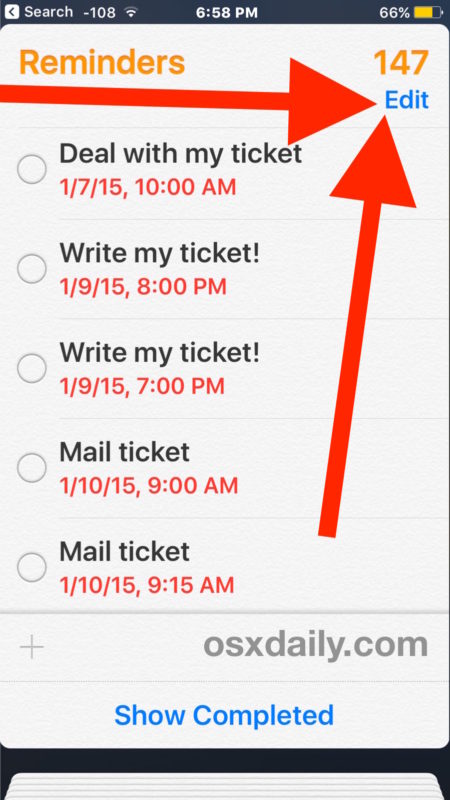
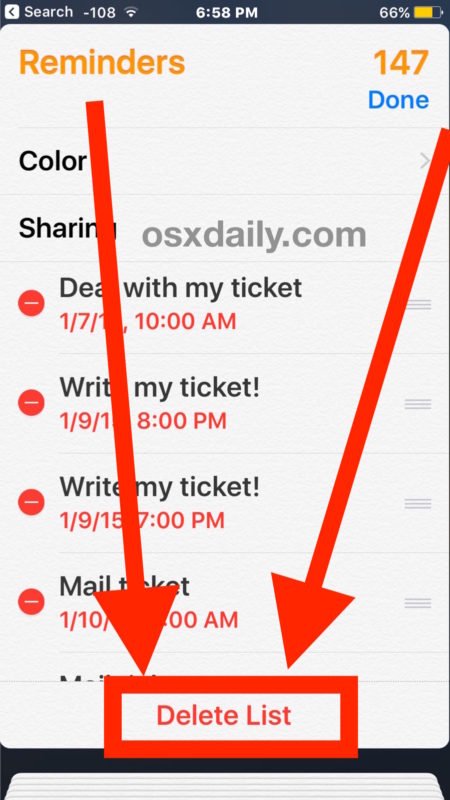
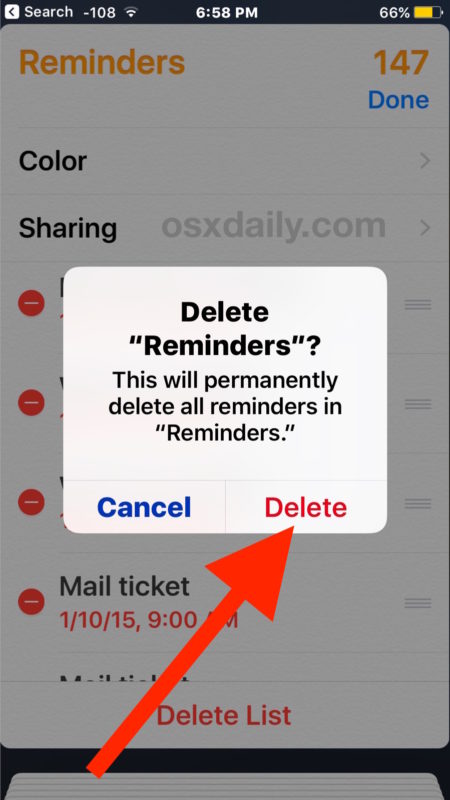
In the example above I am deleting an entire set of reminders and the list labeled “Reminders”, many of which are ancient reminders that are no longer relevant. In this example it’s over 100 reminders that are being deleted this way, and by using this bulk feature it will delete all the reminders from the iPhone (or iPad) much faster than manually removing them one by one.
Note that if you use iCloud and sync Reminders through there, deleting reminders here will also sync to other iOS and Mac devices using the same Apple ID, meaning they will be deleted from everywhere.
You can always delete a single reminder or just a few at a time too, and without deleting the containing Reminders List as well.
Have any fancy Reminders tricks? Do you know of a better way to remove all reminders from an iPhone or iPad? Let us know in the comments!


SOLUTION; for those that still cant delete list because it’s NOT THERE, you have to create a new list, and them the option to delete that delete list button will appear. i also happened to put in a reminder in that newly made list so that might also be a requirement. so yeah, simply just make a new list, theres a button at the top that lets you make a new list, and then put a reminder in that list. then go back to your old list, the one you want to delete, and do the steps in the article above and youll get he option to DELETE LIST this time. 😊 no need to thank me
Hi!
This answer is virtually the same as the one posted on the Apple Community website and they ALMOST work. Running iOS12 on iPhone 7, I was never able to get that “delete list” to appear. Finally, after weeks of messing with it off and on, it occurred to me that the system would not allow me to have no list. So, I created a second list with identical reminders but with a different name. Within /settings/, I then selected the old list as the default. Returning to /reminders/, I followed the same procedure as I had every time before––just as you’ve suggested here––and PRESTO! “delete list” appeared at the bottom of the screen. As a workaround, this is infinitely preferable to the thousands of keystrokes it would take to wipe out a year or two of reminders individually.
But clearly, for a problem that comes up so often for so many, what is needed either a “clear all completed” button, or a setting for “delete completed after x days.” If one is using /reminders/ to keep track of multiple procedures that must be kept on a precise schedule, keeping a lengthy record of completions isn’t really useful, one just needs to make sure they get done precisely as required.
Re: no ‘delete list’ — the suggestion doesn’t work – that’s why no one is responding to your questions.
If you log in to iCloud on a computer and go to the reminders. You will see XXX Completed Reminders. Click that and then hit clear.
What if you’re not at a Mac? There’s a workaround. Create an identical list with a different name. In /settings/ keep the old list as the default, then returning to /reminders/, follow the procedure recommended above. “Delete list” will appear.
What seems to be happening is that the system will not allow you to have zero lists. So “delete list” will never appear if you’ve only one list.
But clearly, for a problem that comes up so often for so many, what is needed either a “clear all completed” button, or better yet, a setting for “delete completed after x days.” If one is using /reminders/ to keep track of multiple procedures that must be kept on a precise daily schedule, keeping a lengthy record of completions isn’t really useful, one just needs to make sure they get done precisely as required. In that case one, could set to delete completed after 0 days, and job done!
Apple do you hear us??
Hi, there is not an option at the bottom reading “delete list”
There is not a “delete list” option .. what now?
I cannot get the “Delete List” option to come up.
I can only show or hide completed and delete individually. Any ideas?
I want to keep my current reminders, but how do I erase the deleted ones?
Alan
Thanks. Just today I encountered this problem, and thought to myself, “There /has/ to be a better way…”
All those reminders accumulate and grow stale. They don’t self-delete, so the 3 times a day I ask Siri to remind me about something, they’re all just piling up.
Thanks again for the useful tip.
Let me start of by saying, that since I’ve learned to use REMINDER in conjunction with SIRI, it’s been of great use to me and I like it a lot. But…
Sadly, I don’t think the app does the intuitive and logical thing and DELETES the REMINDER when you click COMPLETED. This is what I thought it was doing when I clicked COMPLETE. But Nooo. I kept getting the reminder showing up on my screen even though I clicked completed. But, for some reason it keeps revolving it back thru the calendar I originally applied. But once I click COMPLETE, I don’t want it show up on my screen again. It’s done.
I suggest that Apple fixes this stupidity by putting the REMINDER NOTE into a DONE folder and take it out of the NOTIFICATION MODE. Thereby, if it’s a regular item that you find yourself doing, you can always fish it out of the DONE folder and REDATE it for use again. If it’s a ONE AND DONE reminder, it can stay in the DONE / COMPLETED FOLDER and lose its CALENDAR data.
That’s how a TO DO LIST or REMINDER LIST WORKS, right?
You make the list, do the todos and then check them off and move on. Is that so hard for APPLE SOFTWARE engineers to implement?
Is there a way to free up space by deleting all the “completed” reminders?
I get old reminders from a year ago reappearing periodically. So do several other people I know. I assume old reminders coming up randomly are an iCloud bug.