iPhone Sound Not Working with Headphones? Loud Buzzing Sound in Earbuds? How to Troubleshoot
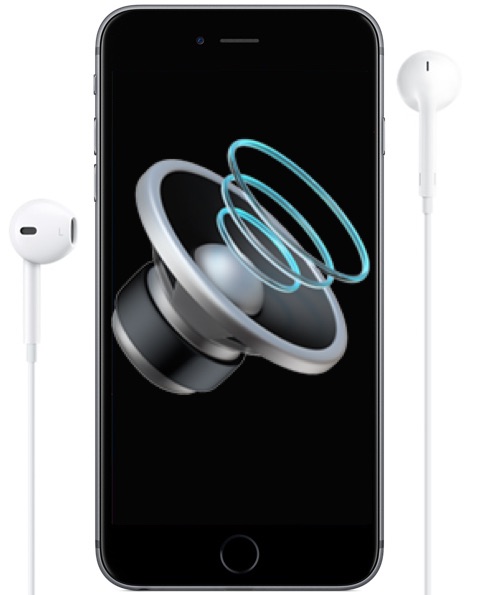
A friend of mine recently plugged their Apple Earbud headphones into their iPhone to use, and rather than having normal sound and audio come through the earbuds, they experienced a ringing buzzing sound coming out of the headphones instead. Their first thought was “My iPhone is broken, the sound isn’t working!” but with a little troubleshooting assistance I was able to fix their ringing/buzzing earbud issue and get the iPhone sound working with its headphones plugged in again.
This tutorial will walk through nine troubleshooting steps to see if you can fix a potential issue with the iPhone sound output not working through headphones, earbuds, or the audio / lightning port.
0: Turn Audio Up, Take Off Any Cases, Check for Damage, Reboot
Four quick little preliminary troubleshooting steps before anything else;
– Turn the audio volume up all the way on the iPhone, do this with the headphones plugged in and then just press the up volume button on the side of the iPhone repeatedly until it’s maximized.
– Make sure you take off any case or enclosure on the iPhone, because some of them may obstruct the port. Just eliminate that as the possibility by taking it off.
– Additionally, make sure the iPhone itself isn’t physically damaged. If the iPhone is damaged physically or it took an extended swim, that may be why the headphones or audio output jack is not working as intended. A broken iPhone will not work as expected.
– Also, before going further try rebooting the iPhone first. I know, it sounds silly, but sometimes (rarely) a software glitch may cause the headphone port or audio output to not work as expected, and a reboot is so fast and easy to perform that it’s an easy way to rule that out.
1: Disconnect and Reconnect the Earbuds / Headphones
Physically disconnect (unplug) the earbuds or headphones from the iPhone. Whether that is the AUX audio port or the Lightning port does not matter, take out the headphones.
Then, plug them back in.
If it doesn’t work right away, try it a few more times: disconnect, reconnect, disconnect reconnect. On reconnecting, try applying a bit more force with a firm press, so that you know with certainty the cable is connected. Don’t “The Hulk” anything, but be firm and reasonable with the force.
2: Check the Ports / Clean the Audio Ports
Inspect the port once the earbuds or headphones are disconnected, look for any grime, lint, junk, or other obstructions. Often a little piece of pocket lint or some other debris can get in the port and prevent a proper connection from forming and thus result in weird issues like the iPhone headphones not working or a buzzing sound coming out of them instead of expected audio.
If you see something in the port, clean it out with a wooden or plastic toothpick, or use a compressed air canister. Don’t use anything conductive, wet, or metal.
Physical obstructions and gunk in the port is actually a common reason why an iPhone gets stuck in headphones mode when the speakers aren’t working, but it can go the other way too and cause the headphone jack or lightning port to not successfully transmit audio as well.
2b: Check / Clean the Headphone Jack or Adapter Too
Don’t forget to also look at the Lightning cable, the headphone cable, or the AUX cable too. Any junk or grime on the end of the cable could cause an issue connecting to the iPhone properly.
3: Inspect the Headphones / Adapter / Cable for Damage
Any physical damage to the headphones, earbuds, adapter, or cable can cause issues with sound playing through the headphones as expected.
4: Try Another Set of Headphones or Earbuds
Try out a different set of headphones or earbuds, or try a different dongle adapter (if applicable to new iPhones). If the audio works fine with the other set of headphones or earbuds, or with a different dongle, the problem is likely to be the other set of headphones or adapters.
5: Try the Sample Phone Call Speakerphone Toggle Trick
Connect to a sample phone call with the headphones plugged in – yes, even if they are not working.
Put the iPhone onto speaker phone to confirm that the phone call is active (try calling a generic 800 number or something where you’ll be put on hold with hold music, anything you know there is a constant stream of audio or noise is fine). With the phone call active, press the button to toggle off from speaker phone, this will redirect the audio to the headphones – does the sound work through the headphones now? Sometimes this works, seriously!
For the curious, in the example of my friends iPhone 7 that had experienced a weird buzzing sound coming out of the headphones, it started working again after I performed the disconnecting and reconnecting of the headphones, and then using the speakerphone toggle trick. The buzzing stopped, and the earbuds worked immediately as usual.
6: Still not working? Contact Apple Support or Authorized Support Channel
If the iPhone headphones and iPhone audio are still not working after you have tried all of the above; new headphones / different headphones, cleaned out the ports, inspected for any damage, disconnecting and reconnecting, etc, and it’s STILL not working, you might have another problem going on. The best thing to do is then to contact Apple Support, or another authorized Apple Support or repair center and have them take a look. It could be a hardware issue, or it could be something else.
Did these tips help you? Do you have any other comments, ideas, theories, tricks, or troubleshooting methods you have used to resolve any issue with iPhone earbuds or iPhone headphones not working as expected? Share them with us in the comments below!


It’s probably more common on laptops than on phones, but I’ve seen a number of cases where people forgot they were wearing earphones, and started to walk away, jerking the cable. That jerk can bend the contacts so they no longer mate with the earphone plug, or no longer remake the contact to the speaker when the earphone plug is removed.
I have succeeded at least once using a dental pick (POWER OFF) to bend those contacts back into position. I have also failed, requiring a new socket…
Thanks!!!! That speaker phone call thing actually worked
Rebooting fixed my problem, thanks!!
“If you see something in the port, clean it out with a wooden or plastic toothpick, or use a compressed air canister. Don’t use anything wooden or metal.” You know wooden toothpicks are wooden right?
Haha – I came here to post the same thing!