How to Force Quit Apps on iPad with iPadOS 14 App Switcher
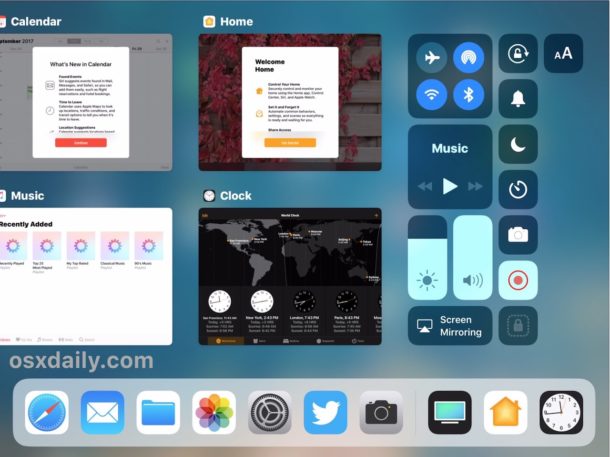
The iPad features an excellent app switcher complete with a nice look and a multitude of nice multitasking features, as well as the ability to perform critical functions like force quitting apps.
This article covers force quitting apps on any iPad, iPad Pro, iPad Air, and iPad mini, as long as it’s running a modern version of system software. We’ll show you how to force quit out of an app on the app switcher for iPad that comes with iPadOS 14, iPadOS 13, iOS 12, iOS 11, and later releases.
Obviously you’ll need to updated to a minimum of iOS 11 or later to have the new app switcher and properly follow this guide. It’s worth mentioning that forcibly quitting apps on iPad with iOS 11 follows the same general mechanics as prior versions of iOS when closing out of apps, but the interface has been redesigned, and there are now more than one way to access the app switcher too.
How to Forcibly Quit Apps on iPad with iPadOS 14, iPadOS 13, iOS 12, and iOS 11
- Access the App Switcher in iPadOS 14 / 13 / iOS 12 / iOS 11 on iPad by either swiping up from the bottom of the screen, or by double-pressing the Home button
- Within the app switcher, locate and identify the app(s) which you wish to forcibly quit
- Swipe up on the app you want to quit, pushing the app preview panel off of the top of the screen to quit that app
- Repeat with other apps to force quit if necessary
- When finished press the Home button to return to the home screen
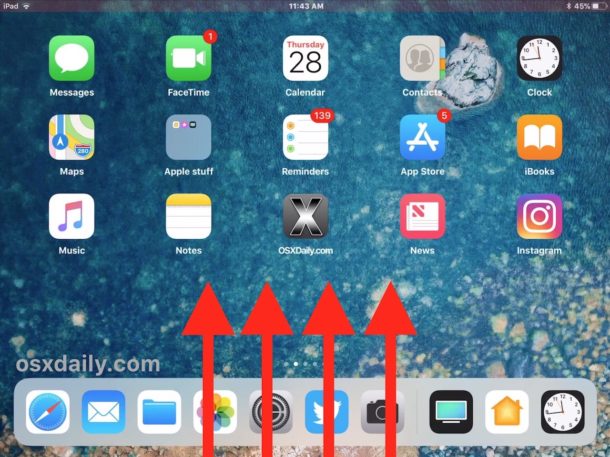
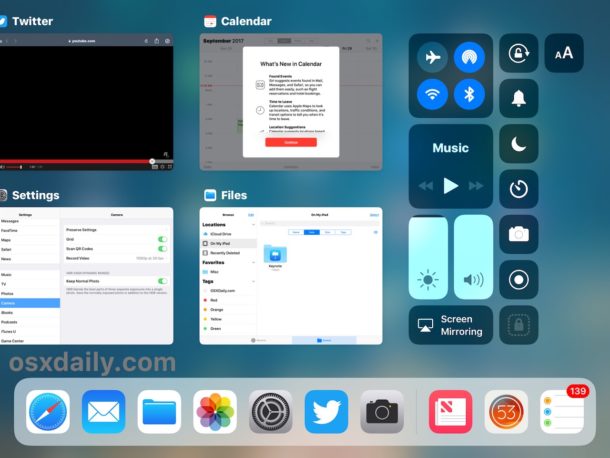
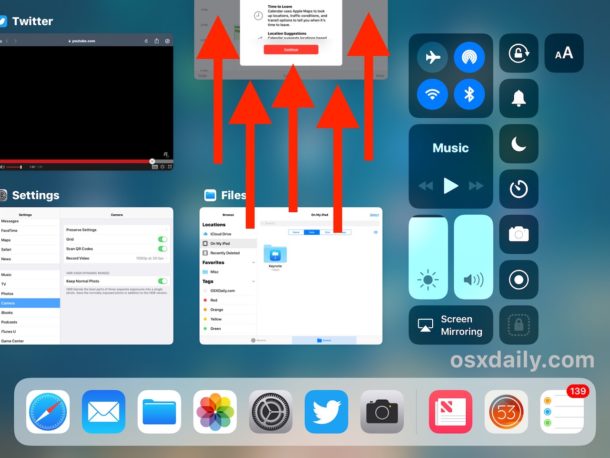
The brief video below demonstrates an iPad forcibly quitting apps. As you can see the app switcher is accessed, and then apps are quit by the swipe up gesture. This particular video is shown with iOS 11 but it’s the same in iPadOS 13 and later too.
If you’re force quitting an app on iPad for troubleshooting purposes, typically relaunching the app is the next step.
If a particular app is repeatedly needing to be force quit due to experiencing difficulties, it’s also a good idea to try and update the app via the App Store.
Force Quitting Multiple Apps Concurrently on iPad with App Switcher in iPadOS 13 / iOS 12 / iOS 11
You can also forcibly quit multiple apps at the same time from the app switcher in iPadOS 13 or iOS 12 or 11.
To force quit multiple apps at the same time, access the App Switcher as usual (double-tap the Home button or swipe up from the bottom of the screen via the Dock), and then tap and hold on multiple app preview panels. Then while tapping on multiple apps with multitouch, swipe up on them all together, pushing each off the top of the screen.
You can force quit multiple apps this way rapidly if need be by continuously swiping up on every app visible on the app switcher.
As you can see, force quitting apps on iPad, iPad Pro, iPad Air, and iPad mini is quite simple once you learn how. Master the technique and you’ll be glad you did.


Can you please include any information directing people that force quitting applications should be rare. Force quitting an application while it is writing to a database file or communicating with a server will kill the application while doing so. This will result in data loss or corrruption. Force quitting apps is super bad, like pulling the plug on your computer while it is doing something.
This has been blogged about over and over and people still force quit applications. It does not save battery, but rather takes more battery on average because the program has to be reloaded in memory and most likely has to re-establish network connections over cellular which will waste more battery. Most resident programs in memory do not background anything and consume 0 battery.
Please encourage people to let iOS close applications like it has been designed to do:by itself seemlessly so you don’t have to.
This. Precisely. All the way. You rock!
What is described in the article isn’t actually force quitting. The article is talking about normal quitting procedure, like doing command-q on a Mac. The application has time to save all of its files and quit properly. There is a way to actually force-quit an app in iOS, but i won’t go into that.