How to Refresh Updates in App Store for iOS 11
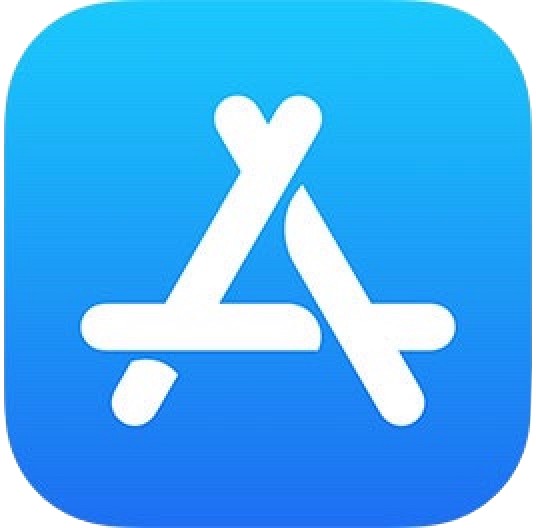
Keeping apps updated on an iPhone and iPad is generally a good idea, as app updates frequently include bug fixes, performance improvements, enhancements to compatibility, or even entirely new features to apps and games. iOS users can update apps by opening the App Store and going to the “Updates” tab, but sometimes an update may not show up despite being available either on other devices or to other users. The solution to such a situation is to refresh the Updates section and check for new app updates available
You can refresh the Updates section of the App Store on an iPhone or iPad, though how you refresh the Updates tab in the App Store has changed in the latest versions of iOS 11 compared to prior versions. The good news is the change is for the better, and now checking for new updates to the App Store is better and easier than before.
How to Check for Updates in the App Store for iOS 11
Want to see if new app updates are available in iOS 11 App Store? You can use a nice little gesture to force the App Store Updates tab to refresh, here’s how this works:
- Open the App Store in iOS as usual by tapping on the icon on your Home Screen
- Go to the “Updates” section of App Store
- Tap near the top of the screen near the ‘Updates’ text, then hold and pull down, then release
- When the spinning wait cursor finishes spinning, any new app updates will appear

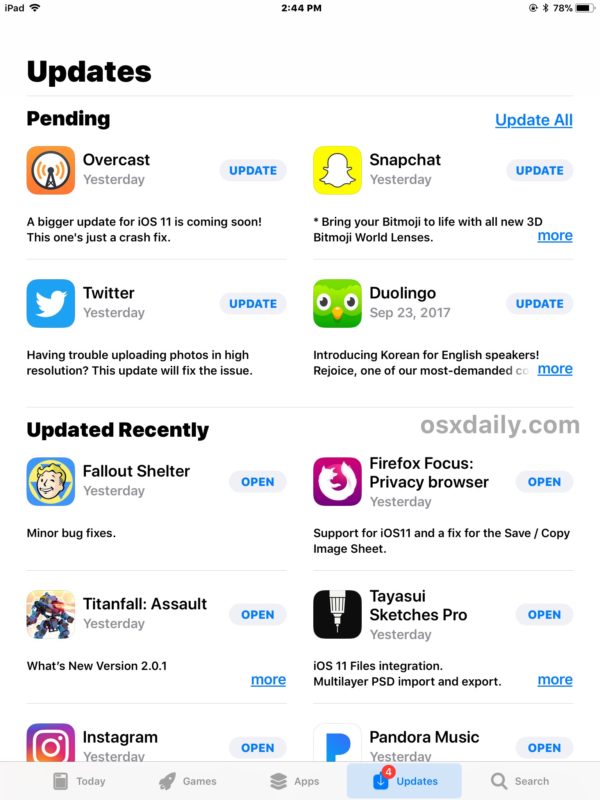
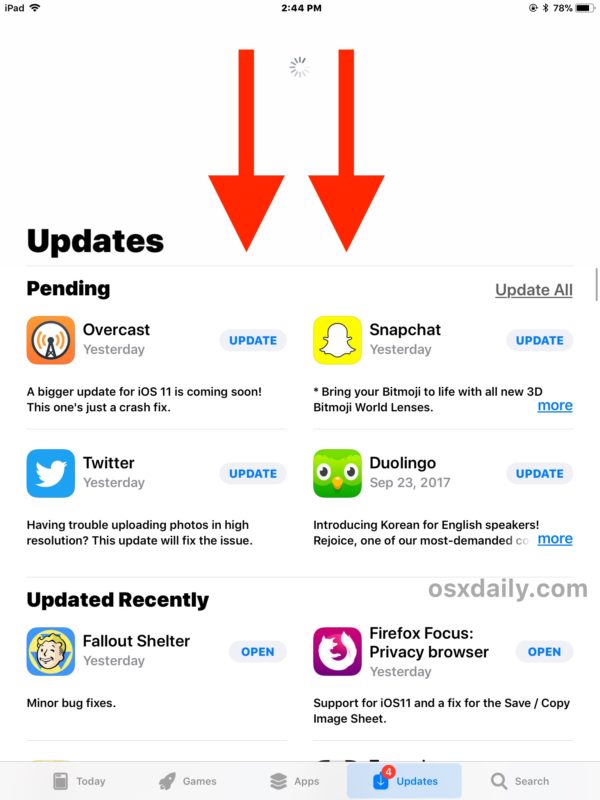
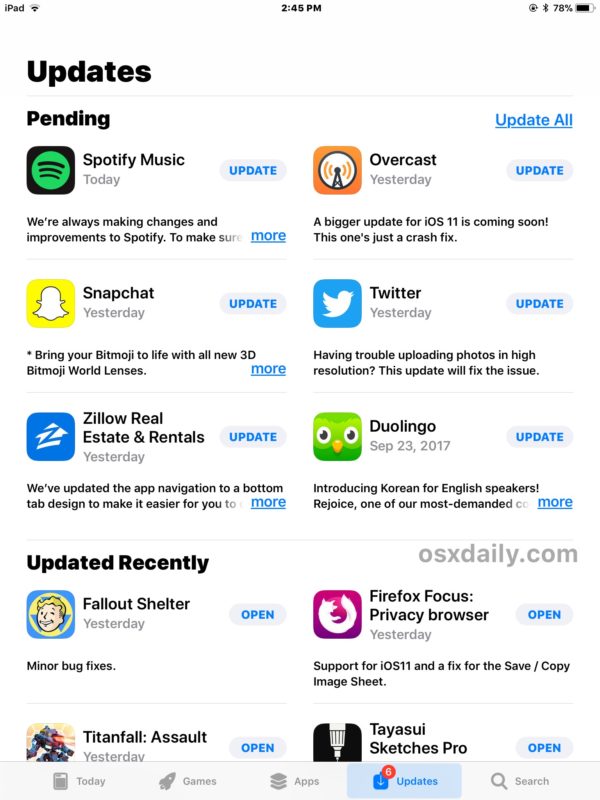
Once the Updates section has refreshed, you can find additional updates if they’re available, and the little badge indicator on both the Updates tab and the App Store icon will update accordingly as well.
As usual, you can update all existing apps that have new versions available by tapping on the “Update All” section, or by individually updating each app as desired.
This “pull down and release to refresh” gesture now introduced into the App Store is actually the same in various other iOS apps. In fact, this is the same pull gesture that will check for new email in Mail for iOS, though many users seem to not know about that capability either.
Keep in mind that prior versions of iOS App Store used either a series of quirky tricks, or a repeated tap of the Updates tab trick to refresh the App Store, so ultimately the change with the latest versions of iOS 11 are a notable improvement. Meanwhile on Mac OS, the Mac App Store can be refreshed via a keyboard shortcut that has remained the same since the introduction of the App Store on the Mac.


Kick-behind cool
Iwould like to install my whatsapp app back
I have download an app finger locker 4 years back , this app working well , but now this time not open , nor update what can I do for open this app , my documents are locked in this app , and app not open,, plz help me
Thanks for the info, really helpful!
This seems to be a little misleading. To clarify, the zone to tap and hold is *not* by or above the word “Update” at the top. You need to tap, hold, and drag down anywhere beneath “Update,” either by “Available” or “Updated Recently”. Hope that’s of help.
I don’t have a problem updating my apps, but under the Updated Recently screen, I have over 20 apps that have an OPEN button. This is despite the fact that all of the apps have been opened since updating them even as far as two months ago.
Tap and hold doesn’t work to my iphone too. But my ips is up to date.
Updates of my iphone apps doesn’t show on app store
I have iOS v.11.2.1 and this trick doesn’t work for me. Maybe I do not know that “tap, then hold” means! Should it not be “Tap AND Hold”. Anyway, I can’t get it to work.
Yes follow the instructions to get it to work, if you do not follow instructions then it will not work, that is the way life often works. This is how you refresh the App Store Updates tab in iOS, and it is faster than ever past iOS 11
OK Cream Queso
Explain how I can tap THEN hold.
After my finger hits the screen, unless I “AND hold”, what do I do with my finger before doing “THEN hold”.
Peter, why don’t you tap and hold and refresh the App Store like the instructions say. Try it out.
It works for me, what works for you?
I concur. App size is a huge issue, especially since it seems like I’ve had to update my apps repeatedly every week for the last few months.
I get that Apple doesn’t control app releases, but something changed to increase my average daily updates to a daily dozen, many 2-3 days after their last update. Unless someone wants to make a case that multiple vendors suddenly changed their operations, something at Apple is driving this.
Unless there is massive security holes weekly, that require daily updates, no vendor should be updating more than weekly. (And where’s the news coverage?) ‘Cause I’m still searching for the shock & awe of all the new functionality is enabling. (The other reason given for frequent updates) It’s not showing up at my end. :(
I agree with Ben. I use the feature to determine if I have time to run the download while still connected to WiFi because downloads stop if it swaps from WiFi to mobile network. It can’t be that hard to include. I also agree that just because Ted doesn’t use the feature doesn’t make everyone else have to conform to his way of operating or gave the same set-ups as him. This is a global OS and we don’t all have the same network capabilities. He needs to learn to respect others.
This doesn’t work for me. Apple needs to fix this so that when I go to the Updates tab, it shows the app available for update, like it did before iOS 11.
Annoying is that the app store does not refresh the list automatically when opened as it had. Also, apps are not refreshing for me over night as they did before with the “Automatic Downloads” switch turned on in the “iTunes and App Stores” settings.
I find it annoying (and a step backwards) that one cannot see the update file size any longer. Do you know of a way to see this? Small updates I am happy to do via cellular. But large updates I need to be connected to WiFi
I find it annoying that readers here complain about not knowing the size of an update. Just do all your updates over WiFi and quit complaining.
It was a question relevant to the topic. Personally, I find knowing the update size useful. I don’t expect everyone to be of the same opinion, I respect that we are all different. Please respect that I find it useful, and thought it worthwhile seeing if anyone knew if I was perhaps overlooking something.
I do to: knowing the size is important because sometime you don’t have enough space. Not a big deal to add it for Apple
Totally agree Ben. My wifi runs at around 3Mbs and my mobile (cellular) 4G at around 25-50Mbs. I have unlimited wifi but 20GB per month 4G. I am frustrated that I can no longer see the size of the update from the update screen.
Armed with that data, hopefully someone taking issue with questions being asked that are irrelevant to them, might be able to work out why someone else might prefer to pick and choose what updates are performed over which network.
Man, it bothers me so much. How do you just choose to take information away, and dare call it improvement? Glad to see I’m not the only one irked by this!
The tapping didn’t work..nothing happened…I then did the old standby pull down and it brought up 2 updates not previously showing.