How to Move eMail from Junk to Inbox on Mail for Mac
![]()
The Mail app for Mac has a built in junk filter which attempts to identify and isolate spam mail from the rest of your emails. For the most part, the Mail Junk filter is pretty good on the Mac, but sometimes it’s a little too good, and some users may find that Mail on the Mac is erroneously flagging legitimate emails as junk (or spam). When this happens, you’ll want to move the legitimate emails from the Mail Junk folder to the normal inbox of Mail app on the Mac.
There are several ways to move emails from the junk boxes to the regular inboxes of Mail app on a Mac, including targeting specific emails, or groups of multiple emails to move them in bulk.
By the way, if you aren’t already doing this, then it’s good practice to check your Junk folder on the Mac Mail app somewhat regularly, and to move emails that don’t belong there accordingly. The Mail junk filter will learn that a particular sender is no longer spam and will stop putting it into the Junk folders, so it’s fairly important to check on your Junk folder and to move items to the proper mail inbox when relevant. Another option, albeit a bit more extreme, is to disable the junk email filter completely on the Mac Mail app, which will then move all emails into the regular inbox and you’ll have to sort and flag them yourself.
How to Move a Single Email from Junk to Inbox on Mail for Mac
- Open the Mail app on the Mac if you have not done so already
- From the Mailboxes list sidebar, choose the “Junk” mailbox (make the Mailboxes list visible by going to the View menu and choosing “Show Mailbox List”)
- Select an email message in the junk box that does not belong
- Click on “Move to Inbox” in the email message header at the top of the Mail screen
- Repeat with other individual emails you want to move one-by-one from junk to the regular email inbox
![]()
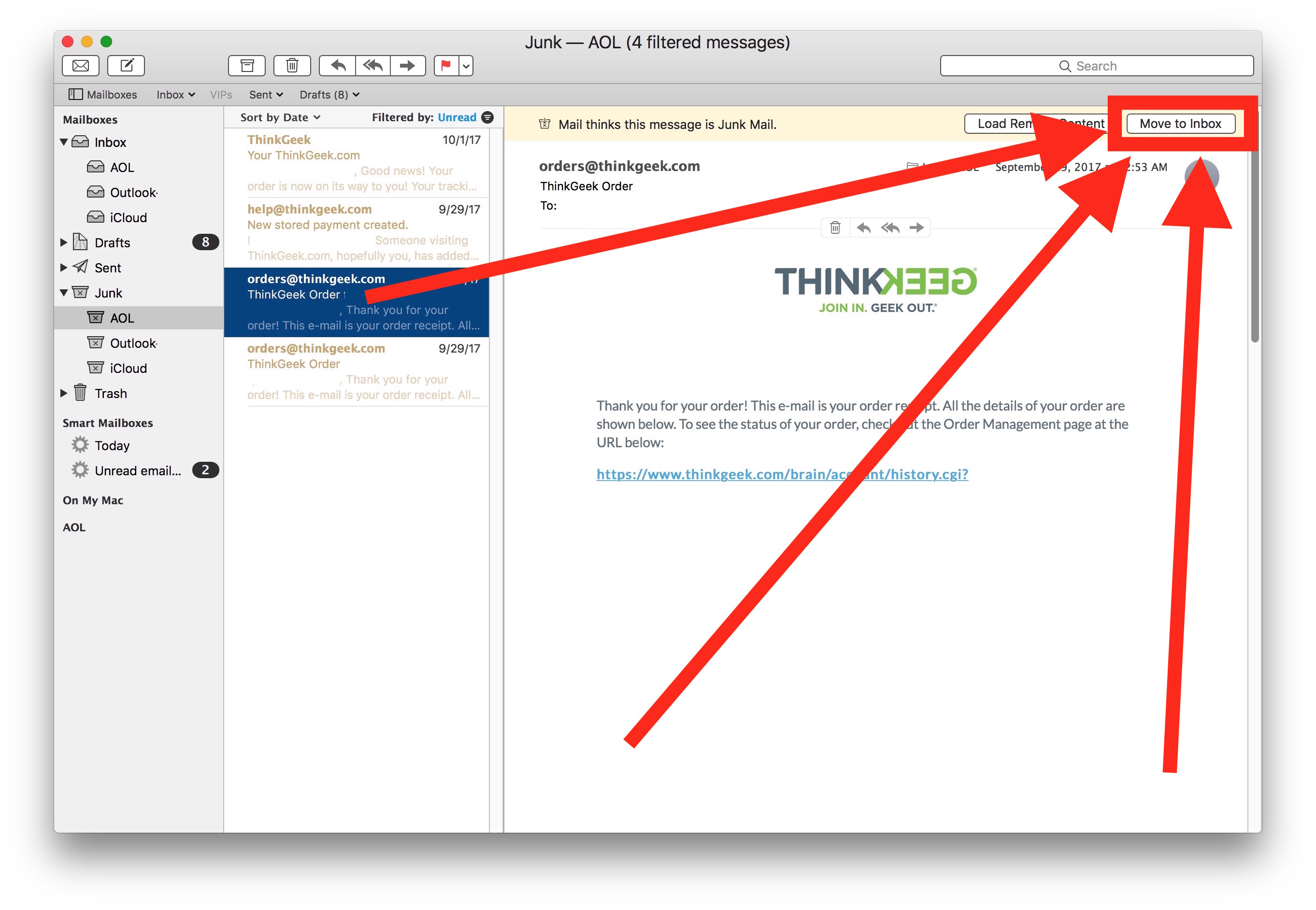
The moved email(s) will now appear in their appropriate inbox.
In the example above, I found several legitimate order confirmations that were erroneously flagged as “Junk” when in fact they were from a real online vendor and from a real purchase I had made. Obviously this is not ‘junk’ and so I moved those messages to the primary mail inbox.
Going further, the Mail app should stop flagging the sender as junk, and future emails from that sender should also appear in the regular inbox… but nothing is perfect and you’ll still want to periodically check to make sure improper emails are not appearing in the Junk folder of Mail for Mac.
By the way, you can also right-click (or control+click) an email and choose “Move to Inbox” too, if you prefer to use a mouse shortcut.
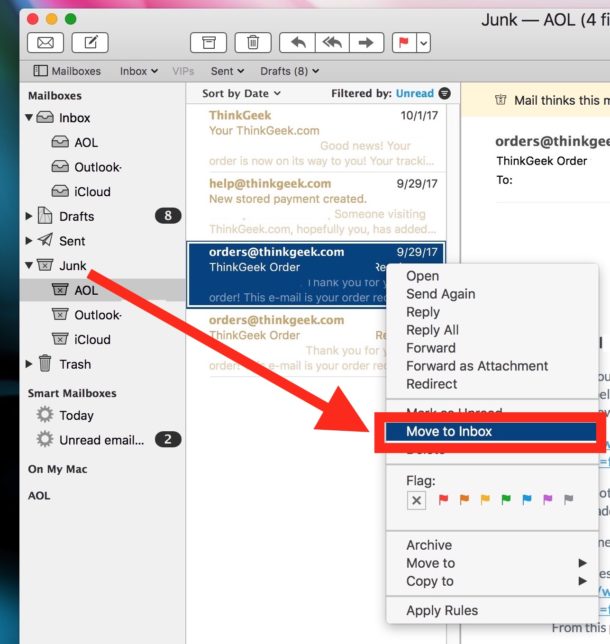
It turns out that mouse trick is extra handy when moving multiple emails from Junk inbox to regular mail inboxes, as we’ll show next.
How to Bulk Move a Group of Emails from Junk to Inbox in Mail for Mac
- Open Mail app and go to the Mailboxes > Junk mailbox as usual
- Select multiple emails by holding down the COMMAND key then clicking each email you want to move, while continuing to hold the COMMAND key
- With multiple emails selected, right-click (control+click) and choose “Move to Inbox”
- Repeat as necessary with other emails
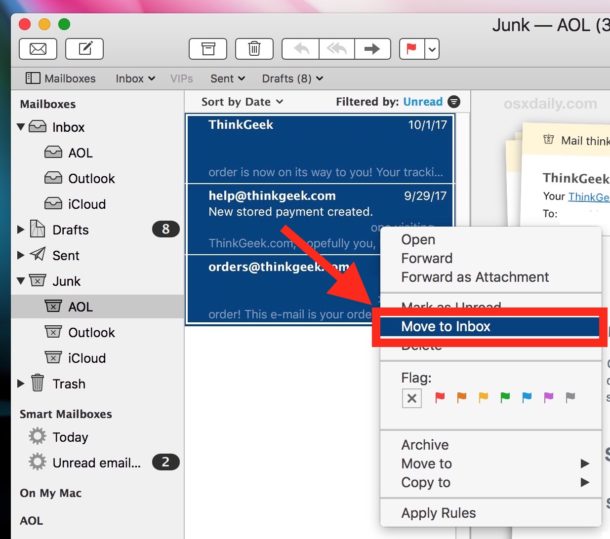
You can also select ALL emails in the Junk mailbox by hitting Command+A and then right-clicking and choosing “Move to Inbox”.
Managing junk mail and spam can be a challenge for some users. One helpful strategy that I personally use is to setup an alternate email account (or several), for example on an @icloud.come email address, and use those alternate email addresses for specific purposes, like online shopping, or personal communication only, or something similar. Just don’t forget to add the new email account to the Mail app on Mac if you go that route, and you’ll probably want to add it to iOS too while you’re at it. It may sound cumbersome to wrangle multiple email accounts, but if you add them all to the Mail app on Mac OS or iOS, then it’s really not too bad, and it can help to separate work from personal, or hobbies from personal, and maybe even ward off some junk spams to your more important email addresses.


Hi
I moved a message from the junk spot to Move to Inbox and I cannot find the message! I moved several just to see if the same thing would happen and it did!. In the inbox, i do see the number of emails adding one email if I move an email from junk to inbox. Only the email cannot be found.
Any ideas how to find these emails?
Is there a way to move a junk mail back to mail permanently, so I don’t have to search junk to find it?
Some of my order confirmations are getting caught in junk, and when I move them to the inbox, the content cannot be seen.
Hi
I moved a message from the junk spot to Move to Inbox and I cannot find the message! I moved several just to see if the same thing would happen and it did!
I’d appreciate your help.
Michelle
Check in your primary Inbox folders and the Junk folders, if the email was moved to one of those locations that is where they will be located.
Also, if you click on ‘Mailbox’ in the mail menu bar, you get an option to move an e-mail to a selected favourite mailbox. This shows the symbols for a keyboard shortcut as shift+cmd+1 (for Inbox; Sent box will be 2 instead).
This shortcut, as with so many other things in Apple’s appalling mail app, simply does not work. Also, I have been “training” mail that e-mails from Tech Republic are NOT Junk for four years now. Not once has it ever learnt…
Easier still, in list view of Junk folder contents, select wrongly flagged items and click the “Not Junk” icon (available as an added toolbar item), which also moves it to the Inbox.
Senders that I mark as Not Junk and move out of Junk folder are never corrected or “learned” to not be Junk, and always repeatedly get sent to the Junk folder. This has been the case for me in Mail app since the beginning.
????? Just select them all (with shift or command), then drag and drop them on the mailbox folder you want…
I choose to mark as junk but keep in inbox, that not available anymore ???
I don’t see any junk icon on the left side list.
I looked around, trying to open things, and still don’t find any.
My Mail is version 8.2. A bit old, I guess.
Is it possible to find it?
Thanks
Drag and drop..-.
Ha ha, Paul is a geek, he never can use the more simple solution :D :D
I find it easier to move individual emails by dragging and dropping from the spam folder to the inbox folder.