How to Stop iPad from Sleeping and Turning Screen Off

Many iPad users wonder how they can stop their iPad screen from sleeping automatically. If you want to stop the iPad from sleeping and turning the display off on it’s own, you can easily do so with a settings adjustment.
For the unfamiliar; the iPad will put itself to sleep and turn the screen off when it’s not in use after a short amount of time, this mechanism is the default because it helps to preserve battery life and can improve device security since by sleeping itself it will lock with the device passcode as well. That’s all well and good, but some users may find the automatic sleep behavior on iPad to be overly aggressive, and if you use the iPad to read something while participating in another activity, like cooking, reading or referencing something on screen, of if you’re using the iPad as a display or kiosk type situation.
It’s important to differentiate between the automatic screen sleeping behavior, which occurs with inactivity, and the automatic display brightness adjustment, which occurs with changes in ambient lighting. You can disable or enable the auto-brightness setting in iOS if desired, note that it changed locations within Settings from iOS 11 onward.
How to Stop iPad Screen from Sleeping and Locking
In modern versions of iOS, you can stop the iPad from sleeping the display with inactivity, or delay how long it takes for iPad to sleep the screen, by doing the following:
- Open the “Settings” app on iPad
- Go to “Display & Brightness” then choose “Auto-Lock”
- Choose one of the following options suited to your iPad display needs:
- Never – to stop the iPad from sleeping itself completely, choose “Never” as the option, this will completely prevent the iPad from sleeping the screen on its own
- 2 minutes
- 5 minutes
- 10 minutes
- 15 minutes
![]()
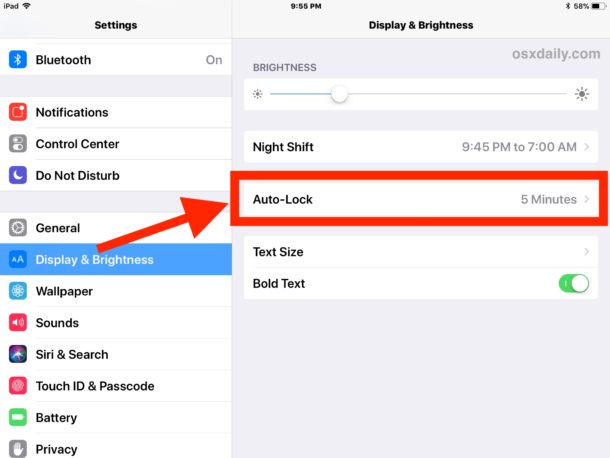
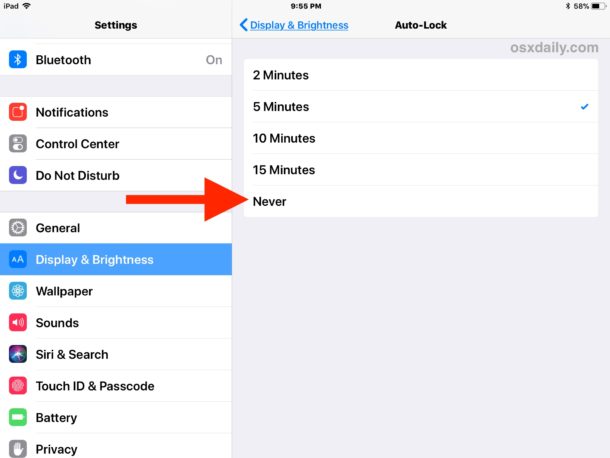
To completely disable the iPad screen sleep behavior just choose “Never”, but note that by doing so you will need to lock the iPad display yourself by hitting the lock/power button on the device (or using the virtualized lock button via Accessibility). Just remember there are security and privacy ramifications with the Never option, because if the iPad does not sleep itself and automatically lock, then anyone can freely use the device at any time just by walking up to it in the woken and active state. It will be entirely up to you or the last person on the iPad to turn off the display and lock it down with the lock button.
A decent compromise for many users is the 10 or 15 minutes options, which allow ample time to stare at a screen without interacting with it, before the iPad display turns itself off. The 15 minute option is popular with hobbyists reading manuals and guides, musicians reading notes or tabs, and chefs or any other kitchen enthusiast using an iPad as a recipe holder while cooking, and has the advantage of still turning itself off for security and privacy reasons after 15 minutes of inactivity.
By the way, if your iPad is an earlier model running a prior version of iOS the setting still exists but is located elsewhere, contained within the General settings section rather than the Display settings.
And for those who are curious, this setting also exists on iPhone and iPod touch too, though it seems to be used less on the pocketable devices compared to iPad.


That’s the key! Thank you.
Why is it that when I go to auto lock, it says 2 minutes. When I tap on auto-lock, nothing happens, the other times don’t come up. Also, the words Auto-Lock aren’t as dark as True Tone, Night Shift, Lock/unlock, Text Size,, and Bold Text. Also, I have the Lock/unlock turned on. Tried turning it off, but still can’t get any other options excep 2 minutes.
Yeah, this has started happening for me. I have always had it on ‘never’ as described in the text above. I think it must be the latest update. Thanks Apple /s
Disable low power mode in the battery setting first.
Thx Joan – doing the lords work with that comment! I couldn’t figure out why it was greyed out – then remember the low power mode!
Is there a way to only disable sleep mode when using the timer in the clock? I use it for SAT test timing, but I don’t want to forget and leave it on full time … because so much goes on a the end of the test.
On an 2018 iPad, is there a way to set the auto-lock time to 15 minutes while having the screen dim after 5 only minutes from lack of screen contact? Thank you.
I just set the screen lock to Never when I’m listening to a long audio clip, then turn it back to 5 minutes when it’s over, but this should be automatic when something is playing.
Yea i guess so but for me, I know my opinion does not matter but for me the settings should be meant for the person. Like before they buy the electronic they should tell the people what they want for their settings, and if there having technical difficulties or need/want changes they can call the person for help or go to the store where they bought it and get the changes.but if this not good or its gets out of hand then we can keep it the same and let the people create their changes and we give them are feedback. Yeah sorry just thought this was ok :)
That would take too long girlypop
That was the first thing I checked after I discovered they were doing that. They were all set to never when I set up the iPads for the production floor in February, because I did not realize at the time Guided Access disabled the screen sleep.
I may have figured the solution. I tried turning off the automatic lock/ unlock when you close and open the ipad cover.
I may have figured the solution. I tried turning off the automatic lock/ unlock when you close and open the ipad cover.
Setting>Display & Brightness> Lock/unlock is the way to do it.
Why is there NOT an option for say multiple hours ? I run a store and use it as a cash register and have it set to never and turn it to 15 mins at the end of the night so it sleeps, BUT im human and sometimes i forget to reset it. Why is it that apple knows better. I buy this ipad for me. Let me set it as long as I WANT. Not what apple wants.
For Guided Access mode, in IOS 12.1.3 there is an option for “Mirror Display Auto-Lock” “When tis is on, Guided Access will mirror the Auto-Lock settings in Display & Brightness. When off, Guided Access will turn off the screen after 20 minutes of inactivity.”
I just tested it and after 1 hour of inactivity the screen is still on.
Hehehe, my friend, you are a Master… This was the solution… I just found it after reading a lot and trying so many things, but even I have not tested yet, I am sure this is the solution. Thank you so much, keep doing it.
Worked for me. HAve about 20 ipads around site for guest feedback/h&s and staff clock in clock out. this helpe
Thanks
I turned my autolock stting to 15 minutes and later to “never”. This has no effect when I am reading the news feed that comes up before I log on. The news feed goes off within a gew seconds. How do I get the news feed to stay on long enough so I can read it! I’m a fast reader but I defy anyone to be able to read it or even scan it in the time it stays on screen.
Having the same problem here with latest iOS 12.1.1 and Guided Access. Trying to use ShopKeep app as registers and when Guided Access is enabled Bluetooth seems to be wonky and things disconnect after so long and screen used to go black, but now just like shows the background of the homescreen it seems. Don’t see why they can’t give back manual control. Kiosks, you want it to never!
Before the latest download, I used to be able to keep my screen up during guided access, and when I exited it would go to sleep. Now, I have to go to systems and hit Never sleep, but it still goes to sleep after 15 mins. Crazy! In guided access you can set the time by hours that it will stay in guided access, why can’t you do that with screen lock? Don’t sleep for 6 hours…after six it goes to sleep…why can’t that happen?
Sk8willy1, doesn´t work when “guided access” is activated. It seems there is no solution at the moment…..
There are many glitches on the iPad and other Apple devices that have no solution. In many cases changing settings has no effect. I changed my screen lock to 15 minutes and the screen still goes to sleep after less than a minute while I’m reading the news feed. Nobody seems to have a solution to this problem—and it isn’t the only one by far.
Go to Settings, General, Accessibility, Display accommodations, and shut “auto-brightness” OFF.
Your Welcome.
We seem to have the same screen sleep problems (screen going black), both running in Guided Access mode and when not in GA. It is impossible that the power button is getting pushed, or the ipad battery is dying, though we’ve had to eliminate these….We are running ios 11.4 (not 12) and the problems are occurring.
The problem appears to be fairly random. Sometimes we can run for hours with no screen sleep, other times it sleeps AND closes the app we are running.
When your screen sleeps, does your app close, too, or is it running in the background?
So far no fix for the screen timing out bug as of update 12.1
This is maddening as my Square system (for a restaurant chain) seems to lose connection to the kitchen printer more easily if it times out. Upon waking it up it has to reconnect to all the peripherals and sometimes it doesn’t. Hope a fix is there soon.
I contacted Apple after unsuccessfully trying to restore an 11.4.1 ISPW file through iTunes, toggling settings etc.
Support informed me this is a new feature and is by design.
For now I’ve enabled as many restrictions as possible through Screen Time and disabled Guided Access; our kiosks have a physical block over the Home button, but I’m hopeful 12.1 restores the previous functionality.
Bill, which Screen Time restrictions have you set?
FYI. The new iOS12 has the iPad go to sleep every 20 minutes while in guided access. VERY VERY frustration. I hope they fix this soon. We use 4 iPads in an exhibit and now the exhibit is basically nonfunctional…
Ah hah. Thanks for posting this Robert… it was driving me nuts trying to figure out why my “kiosk” iPads set to “Guided Access” were sleeping. I too hope they fix this soon!
Thank you for posting this. I have been going crazy trying to figure out why my check-in iPad keeps going dark. Hopefully they can put a fix in on a future update. I keep the iPad on guided access and because of the design of the pedestal, I can’t physically block the home button so I guess it will just be a inconvenience until they can get it fixed.
Glad I am not the only one experiencing the guided access sleep. It is very frustrating.
I too am having a frustrating time with autolock and screen timeouts.
We have deployed 1000+ iPads in our org, and when earlier versions allowed for various degrees of settings for the timers and which settings were to be used as default.
The schools all prefer 15 minutes autolock, but all I can do is basically set it at 2 minutes.
I am still “allowed” to offer the option of manual selection up to 15 minutes, but as it still configures setting to 2 minutes as default this option in our MDM is now borderline useless. We need to reconfigure every single iPad manually. Remote administration my foot!
And do not get me started the lockscreen display timeout, for which there seems to be no setting, and is aprox. 5 seconds.
Jarkko, how are you reconfiguring each ipad manually? To 15 minute auto lock?
I cannot STAND the lockscreen display timeout. Yes, I believe it is 5 or 6 seconds. Too fast.
I updated to 11.3, and the option is gone. I’m not on a batt. saving mode or anything, but there is not an “never sleep” option.
When I play Sonos, it stops or skipping through songs rapidly and random, as soon as the phone goes into sleep after the max. 5 minutes :-(
I’m not sure the settings changes affect the time the iPad takes to sleep when you are reading notifications on the lock screen itself. For me that time is still annoyingly very short.
@Ronen H – This is what I want to know too. Is there anyway to change timing of lock screen (not home screen) turning off or staying on?
My ipad will not let me change the time at all. I’m stuck with 2 minutes. Can anyone help my. Please
I have tried to solve this issue by choosing NEVER auto lock, lock/unlock is off, turned off apple pay and my iPad still locks immediately and requires a passcode. I have also tried to do a hard restart (hold home and lock button) until the apple logo appears. Still no luck.
So frustrating when I am reading a long article.
Related, is there a way to get an iPhone 7 home button to respond to pressure like an iPhone 6 or older? I use my phone for podcasts, navigation, and music while riding my motorcycle, and my gloves, while touch screen compatible, doesn’t work on the home button.
Ah! It was this easy process. I really used to get annoyed when screen kept getting turned off. Thanks a lot Paul for the guide got it solved now :)
Reminds me of the horror of AppNap on OS X. Thankfully it can be worked around but as a developer, try explaining that to your customers before they leave a bad review for you on the MAS. Thanks Apple!