How to Prevent macOS High Sierra from Automatically Downloading
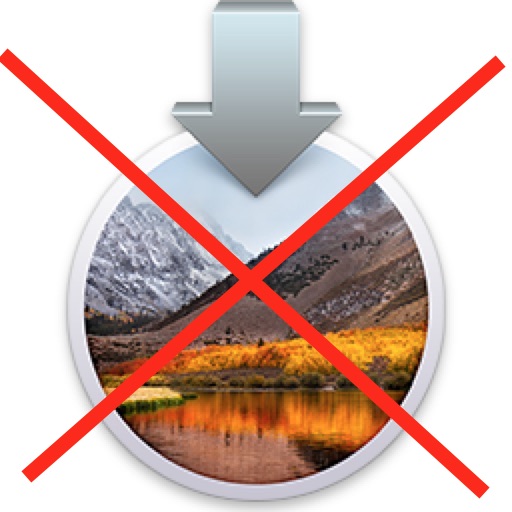
If you’re on a Mac with recent macOS release (Sierra or El Capitan), then Apple is defaulting to try and automatically downloading the 5GB installer for macOS High Sierra in the background to your computer. When the download completes, the Mac then sends you a notification suggesting that High Sierra is ready to install, with the notification only having two options; “Install” and “Details”. Some users may find this convenient to automatically download a major software update and casually suggest to install it onto a Mac, but other users may be less than excited about this behavior, particularly if you’re not yet ready to install macOS High Sierra onto a computer.
If you do not want macOS High Sierra to be automatically downloaded onto a Mac, maybe because you’re avoiding the macOS update or postponing it while a particular bug or issue is sorted out, we’ll walk through a few steps on how to prevent a Mac from automatically downloading the MacOS High Sierra installer.
How to Stop MacOS High Sierra Installer from Downloading Automatically
The first thing you can to prevent High Sierra from automatically downloading do is toggle system preferences to prevent the automatic downloading of updates in the background.
- Go to the Apple menu and choose “System Preferences”
- Go to the “App Store” panel
- Uncheck the box next to “Download newly available updates in the background”
- Exit System Preferences
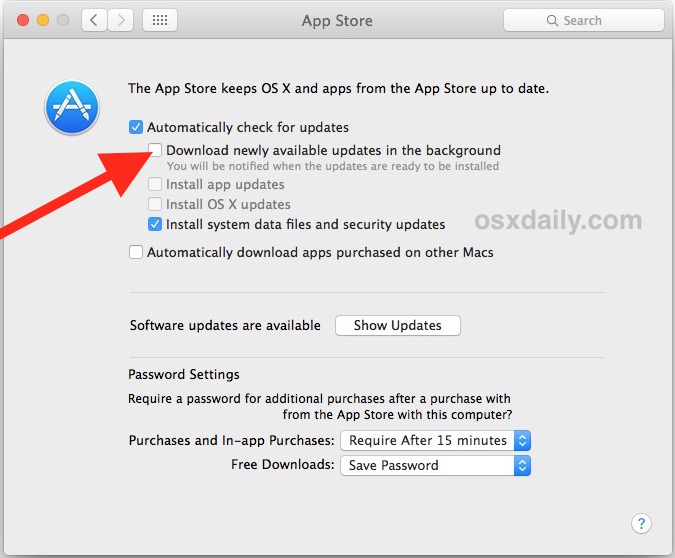
This alone should prevent macOS Sierra or Mac OS X El Capitan from downloading the “Install macOS High Sierra” file onto your Mac into the Applications folder, and prevent from sending the notification that it’s ready to install.
Some Mac users may want to maintain automatic software downloads and updates however, but still avoid macOS High Sierra and the macOS High Sierra installer. Or perhaps you want to be absolutely certain that the Mac App Store does not download the installer for High Sierra. The next tip will detail a trick to accomplish that.
How to Completely Prevent the Mac App Store from Downloading the MacOS High Sierra Installer
If you’re committed to avoiding macOS High Sierra for whatever reason, you can completely prevent the “Install macOS High Sierra” application from ever downloading via the Mac App Store with this trick, which basically spoofs a copy of the installer and locks it down so that it can’t be overwritten. If you want to install High Sierra down the road, you will need to undo this and remove the spoof installer.
- From the Finder of Mac OS, go to the Applications folder
- Look for the legitimate “Install macOS High Sierra” in the directory, and if it exists, delete it by dragging to the Trash
- Locate a small application in the /Applications folder, like “Launchpad”
- Duplicate the selected Launchpad app by selecting Launchpad then hitting Command+D (or going to the File menu and choosing “Duplicate”)
- Rename the “Launchpad copy” file to “Install macOS High Sierra” – the name must exactly match the original authentic macOS High Sierra installer
- Now choose to “Get Info” on the freshly named fake “Install macOS High Sierra” app by selecting it and hitting Command+i (or going to the File menu and choosing ‘Get Info’)
- Click the “Locked” checkbox button to lock down the renamed app, then close the Get Info window
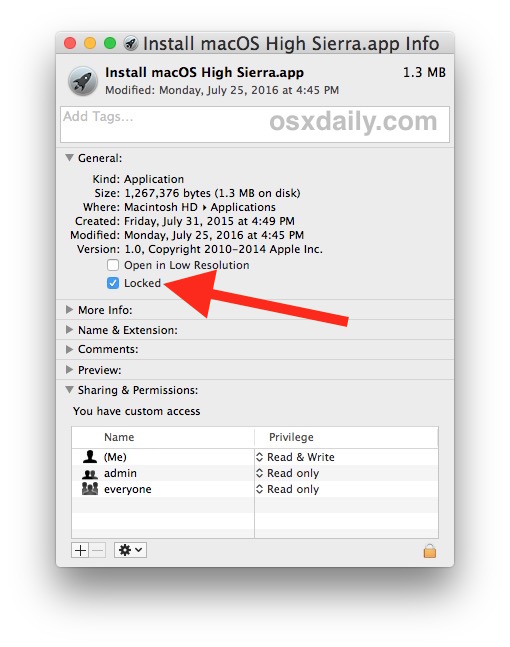
You can confirm this has worked by opening the Mac App Store and trying to download the MacOS High Sierra installer, which will fail with a message stating “macOS High Sierra failed to download”.
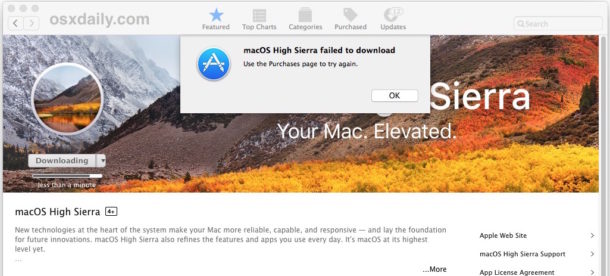
Essentially what you have done is taken another system level app from Apple (in this case Launchpad, but you can use another system app if you want), made a copy of it, renamed it to “Install macOS High Sierra” and locked it so that the file can not be changed or overwritten. This means when the App Store attempts to download MacOS High Sierra it will fail because the system will think the High Sierra installer file already exists, and discover that it is locked and can not be overwritten.
Important: This completely prevents the App Store from being able to download the MacOS High Sierra installer as long as the file exists in the Application folder. You will not be able to install macOS High Sierra on the Mac for as long as that renamed Launchpad / fake Installer exists in the Applications directory. If you want to reverse this, simply delete the fake “Install macOS High Sierra” app, or Get Info again and unlock the file, and then move the item
Why does macOS High Sierra Installer automatically download in the first place?
Apple has decided to automatically download the macOS High Sierra installer onto Macs running El Capitan or Sierra, a support document states the following:
If you’re using OS X El Capitan v10.11.5 or later, High Sierra conveniently downloads in the background, making it even easier to upgrade your Mac. When the download has completed, you receive a notification indicating that High Sierra is ready to be installed. Click Install in the notification to get started.
If you want to install High Sierra later, just dismiss the notification. Install it at any time by opening the file named Install macOS High Sierra from your Applications folder, Launchpad, or Spotlight. Or delete the installer by dragging it to the Trash. You can always get it again from the App Store.
This aggressive automatic download push for High Sierra was pointed out 512pixels and Tidbits, both of which make various good points about why it may not be a great idea to automatically download a 5.2GB file in the background, let alone try and install a brand new operating system, which is not without some reported problems, onto unsuspecting users, and without even backing up their computers beforehand (which would prevent a potential easy downgrade from macOS High Sierra to what you had before).
Of course another option that is less aggressive is to disable Notifications and alerts in Mac OS completely by enabling a 24/7 Do Not Disturb mode, which will simply prevent the “install macOS High Sierra” alerts from showing up on screen, but it wouldn’t prevent the download. Personally, I hate notifications and alerts of all kinds on my Mac and use the 24/7 Do Not Disturb trick so that I’m not pestered by nagging alerts and inconsequential distractions, but many users really like the alerts feature and may not find that as a reasonable alternative.
Of course if you’re already on High Sierra, none of this is applicable to you, and if you don’t mind that High Sierra is possibly downloading in the background and pushing to install, you won’t care much about this either. And to be perfectly clear, this is not unique to High Sierra, Apple was also automatically downloading Sierra to Macs that were running El Capitan as well. Nonetheless, if you don’t like auto-downloading large files or system software, you may appreciate stopping the behavior on your own Mac or others you manage.


Life saver! Thank you so much!
Both Apple and Microsoft have lost their way. I have gone from being a frequent updater to freezing all of the many systems under my control in a moment in time. For Apple, that moment is Mavericks. For Microsoft, it is Windows 7. This was a carefully studied and considered decision. As was our decision to follow the advice of several credible security experts and drop the use of anti-malware software on the basis that they actually reduce the integrity of your system.
My systems are used in sensitive activities. We are not engaged in a bunch of vapid social networking. We aren’t interested in Apple’s desire to be the Gucci of technology, or Microsoft’s Borg like assimilation of our systems and data. I don’t know what our solution will be when it is no longer viable to stay where we are, but I keep hoping that a group of adults somewhere will generate a business user viable Linux. BTW – I was one of the bleeding edge folks in 1975 who started all this mess (sorry world) so my decisions are not coming from a base of reactionary ignorance.
High Sierra will knock older versions of Filemaker out of working order and do the same for Final Cut Pro or, Soundtrac Pro or DVD Studio Pro … all of which might lead to some trouble.
Out of consideration there should at least be a “Cancel” option in the dialogue.
One hates to get angry at Apple – but sometimes it is well deserved.
I too found that the instructions for preventing High Sierra from downloading do not work.
The installer downloads in parallel with the locked fake installer.
Using Get Info, I determined that the full file name of the installer is actually “Install macOS High Sierra.appdownload” and not .app.
Using Get Info again, I tried renaming my fake file with the new extension, but it still didn’t prevent the installer from downloading.
I tried clearing out the App Store cache (following other instructions online) and rebooting, with the locked file still in place, but my Mac continued to be able to download the undesired installer.
I’m giving up on this for now.
I think what some users have problems with is the .app extension, you must have file extensions enabled as visible, so that you can use the .app extension as intended.
Then Place a locked item named “Install macOS High Sierra.app” into the Applications folder.
That’s all you need to do, High Sierra will no longer download.
It worked perfectly for me, but it prevents the High Sierra installer from ever downloading until you delete the placeholder locked file.
Unfortunately no, it didn’t work for me and I do have the extensions visible. I’m currently running Sierra, MacOS 10.12.6, on a MacBook Air (11 inch, early 2015).
The resulting file overwrote my appropriately named copy. I’ll note that it appears to have downloaded in parallel (as .appdownload) and then when it copied the completed download to .app, it didn’t honor the lock. The resulting file, “Install macOS High Sierra.app”, is 5.26 GB and *LOCKED*, indicating that the installer overwrote the file but ignored the lock rather than clearing it.
Thanks for the detailed explanation @Paul Horowitz
I have tried the “How to Completely Prevent the Mac App Store from Downloading the MacOS High Sierra Installer”.
I followed all the steps carefully. But somehow it doesn’t prevent me from being able to download High Sierra, as it should.
I have my mac setup in Dutch, so I use the Dutch name of the app, as @LexS suggested in his comment.
Though the installer hasn’t reappeared in the applications folder yet, I suppose it eventually will.
I wonder if I should delete the original Launchpad.app, but I guess that won’t do the trick, will it? (guess the launchpad app won’t function at all any more)
So I hope any of you have a suggestion.
I installed macos high siera and my mac can’t startup
A question mark flash appears
I turned it off and on again and hold on command and R key and used disk utility to start it up and it is still the same
What i must do ??
REMINDER:
the name may be different in other languages. For example in Dutch it is:
macOS High Sierra-installatie
I completely agree with the others and am grateful to know this process. Since trashing the installer app for High Sierra, my system seems to run better too. I’m sticking with 10.12.6 for now. I updated my Office 2016 but that was a mistake also; fortunately, I was able to remove it and reinstall the earlier version so now everything works nicely on my 2011 iMac.
Its constant updates because they have released rubbish BETA software to the world. Ill stick on 10.12.6 Server until 10.14 comes out, and ill try that
Same here. From what I’ve seen, it looks like in 10.13, the Server stuff is basically gone entirely. It’s been a downward spiral since they got rid of the XServe and the dedicated OS X Server operating system several years ago. I’ve migrated most of our company’s services away from OS X Server (used to self-host email and web but not any more). Now just file sharing and Time Machine Server (also gone in High Sierra).
Ugh.
Apple take the P with their d/loading and updates almost weekly now.
These updates are painful for data allowance if one has a phone and iPad also.
At least they could display the data on each one, why do they not do this?
I’ve already updated to High Sierra, but heavily pushing OS upgrades just short of forcing it to occur is one of the most repulsive tactics that a software company can employ. Apple has learned the wrong lesson from Microsoft’s Windows 10 upgrade fiasco.
I usually avoid premature updating the Mac OS, in part due to the Xerox Printers I have often not having a necessary driver (to get access all the printer features) due to somewhat slow development by Xerox.
Unfortunately, I downloaded an upgrade to Quicken … and it required Mac High Sierra — (wish I’d seen that before clicking OK). So with some reluctance, I backed everything up and the obtained the High Sierra update.
To my surprise, it did a pretty good job in installing on my “Late 2014, Retina display Mac” … with only a few glitches (caused by weird messages demanding the admin password — that with the help of this site (and others) that I managed to clear).
The major sigh of relief came from the discovery that High Sierra has incorporated the Xerox drivers into the print driver package that comes with the update. My Xerox printer (Phaser 7760GX) works better than ever.
If you have downloaded the High Sierra Beta, you can rename the beta file and lock it as indicated above.
Good advice thanks.
I personally have no interest in installing Mac High Sierra yet, but I will reconsider around 10.13.3 or 10.13.4, as lately it seems to take a few releases to fix the major problems. The things that freak me out about High Sierra are APFS trouble and WindowServer issues, both are so core to the OS that if you have a problem with either, you’re in trouble.
My attitude with software updates now depends on the hardware it’s going on, and if I hear a whiff of trouble I avoid them completely. I have one older 2010 Mac still running Snow Leopard 10.6.5, performance is great and it does what it needs to do so there is no reason to change it. Another on Mavericks 10.9.5 that is not Retina, and another newer Mac on Sierra 10.12.6. This approach works for me, but it may not work for everyone.
Right on, I’ll only ever install ‘newly’ released OS’s onto test machines. I have a pair of 2008 MacPro’s one runs Yosemite ( perfectly stable and fast on a SSD ) and the other running High Sierra ( via the macOS High Sierra Patch Tool ) which runs better than expected, but again High Sierra needs plenty of bug fixes. My Touch Bar MacBook Pro will remain on Sierra until I’m confident High Sierra is sufficiently stable and productive…
I’m in the same boat as well. I have mid 2012 MBPro and am waiting it out till 10.13.3 or so before I update. Been bit in the butt too many times for jumping in at the first release.