How to Use the One Handed Keyboard on iPhone
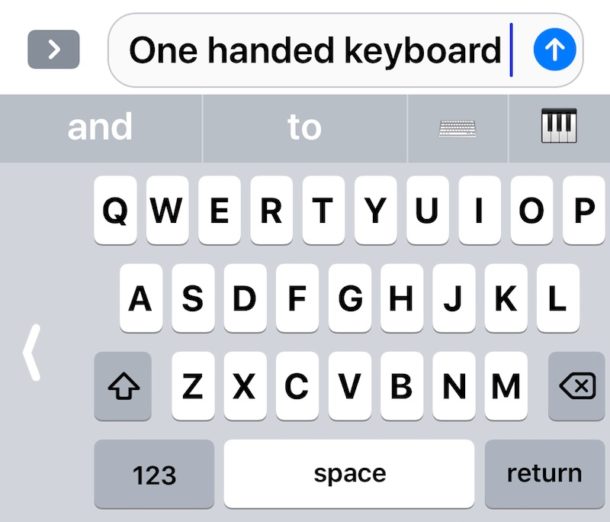
The latest iOS versions support one-handed keyboard mode for iPhone. One Handed Keyboard shifts the touch screen keys over on the screen to the left or to the right, so that it’s theoretically easier to reach the keys with a single thumb. This keyboard feature can be particularly helpful for users who have the larger iPhone Plus and iPhone X models and find them challenging to type on one handed.
It’s very easy to enable and use the one handed keyboard on iPhone, but like so many other iOS features it’s also easy to overlook or miss entirely. This tutorial will show you how to enable and use the iPhone One-Handed Keyboard feature.
You will need a modern version of iOS for iPhone to have this feature available, anything beyond iOS 11 has the capability. The iPad does not have one handed keyboard support.
How to Enable and Use One Handed Keyboard on iPhone
You can quickly switch into and out of One Handed Keyboard mode on iPhone, here’s how it works:
- Access the keyboard anywhere on the iPhone as usual, whether in Messages, Mail, Safari, Notes, etc does not matter
- Tap and hold on the Emoji icon in the lower left corner of the keyboard (it looks like a little smiling face icon)*
- When the pop-up keyboard menu appears, tap on the keyboard icons to shift into the equivalent One Handed Keyboard mode:
- Left: keyboard shifts to the left, if you type with your left thumb this is likely what you’d use
- Center: the default iPhone keyboard, centered and not shifted over into One Handed Mode
- Right: keyboard keys shift to the right, if you want to type with your right thumb this is probably what you’d use
- One Handed keyboard will be enabled, shifting the keys over to the left or right side of the screen depending on what you chose
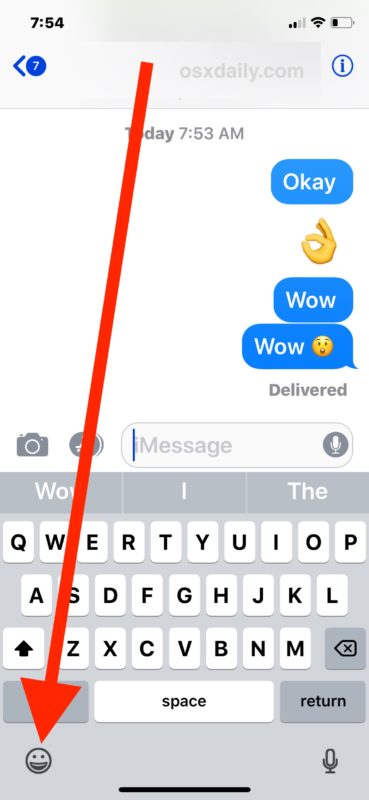
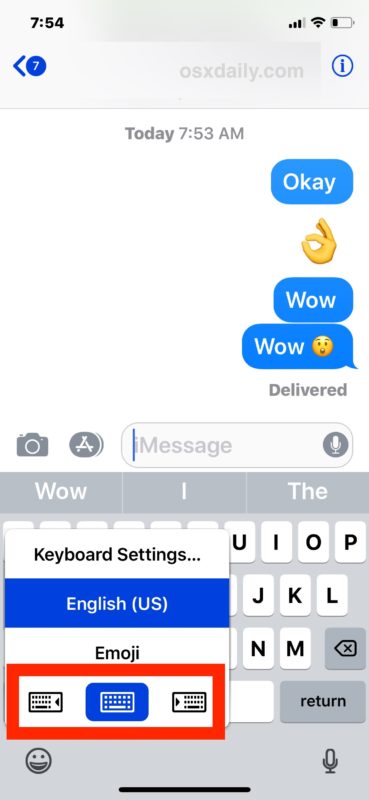
If you struggle with typing with a single hand and usually rely on using two hands for texting and typing, try out the one-handed keyboard, it might help you out and you might just like it.
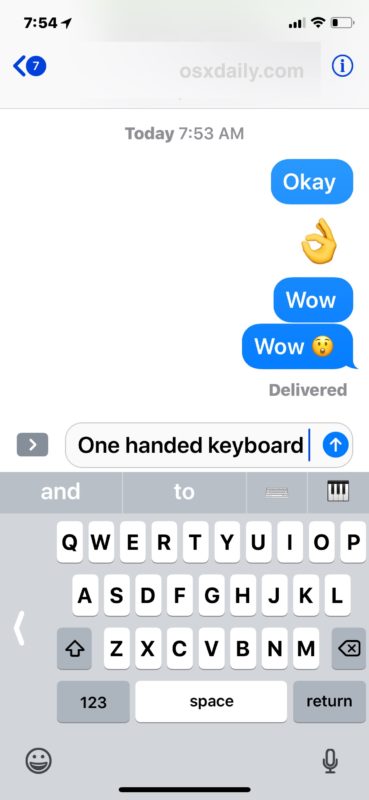
* Note the Emoji access icon, which is now a smiley face, used to be a little globe icon, and is also where you switch keyboard languages in iOS if you have multiple different languages and/or emoji enabled. If you somehow don’t have Emoji enabled you can easily turn it on in iPhone settings.
Exiting One Handed Keyboard on iPhone
Note that once One Handed Keyboard is enabled, you can quickly disable it and go back to the normal default keyboard by tapping the arrow button on the side of the iPhone one-handed keyboard.
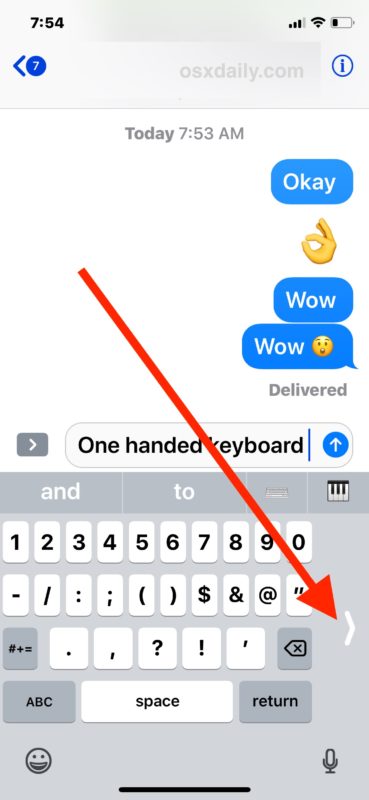
This feature is only available for iPhone and iPod Touch, perhaps for obvious reasons it is not on iPad. The iPad does have some other nifty keyboard typing tricks though, including the split keyboard which can help typing with thumbs only. If you like this, you may appreciate some other helpful iOS touch screen typing tips too.


This feature does not work on the iPhone SE with iOS 11.2. I had a Russian keyboard added, thought maybe that was interfering. After removing it the feature still did not work.
The one handed keyboard is for large sized iPhones, like the Plus. It makes the keyboard about the same size as it would be on the SE.
Phil, you’re an idiot!… or think you’re funny which you’re not
I’m not funny although I maybe an idiot.
However, seeing the reactions to the SARCASTIC post I made, shows there are many who recognize the serious problem of texting and driving. Apple either has facilitated MORE texting and driving OR they have allieviated SOME of the problem.
I think all of us can say anyone caught texting while driving should have their drivers license immediately taken and the car impounded.
Agreed?
Great feature!!!! Making it easier to text while driving is a game changer!
…hmm, easier to get nicked for doing that too !
I sure hope you were’nt serious. My neighbors son (19 yrs old) was killed by a texting driver.
Sorry to hear of your neighbor’s loss but that post was sarcasism.
My daily drive to and from work has examples of people fiddling with their A) phone, B) pad, C) GPS, all at 70mph… but “Hey, I’m multitasking! Look how productive I am! See my selfishness!! See how I’m more important than the safety of people around me! I’m Important!”
Worth noting that it doesn’t work when iPhone display is set to zoom, as mine is. Not sure why this is so but it is!
Absolutely no emoji on my phone or pad, as indicated. Have latest update
You have to go to Settings – General – Keyboards – Add New Keyboard and select Emojis
The problem with it is that they did nit nove the keyboard swap button to the side with the rest of the keyboard so when you want to change to emoji or to another language you still need to useanother hand.
Does not work on my IPhone 6s running iOS 11.2. There is no option to shift the keyboard after holding down the emojis key.