How to Remove Stickers from Messages Conversations on iPhone or iPad
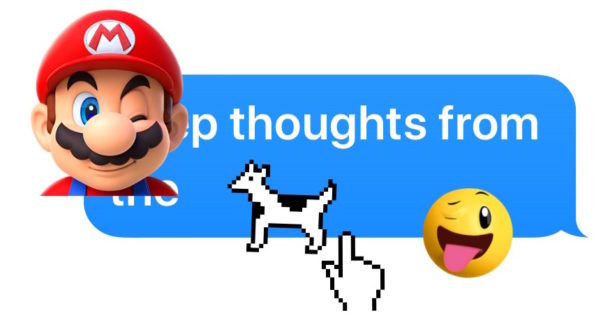
iMessage Stickers are the goofy virtual stickers that iPhone and iPad users can place all over their messages. But what if you want to remove a message sticker that has already been slapped onto a message or picture in the Messages app of iOS? Well you can do that too, even if it’s not particularly obvious at first glance.
Removing stickers from an iMessage message can be helpful if one or more of the stickers is obstructing a particular message or image from being readable or viewable, or even if you just decide you don’t want a particular sticker covering a message anymore.
Importantly, do note this is not about deleting sticker packs from iMessage, this is about removing stickers only from the message conversations or a picture.
How to Remove Stickers from Messages in iOS
- Open the Messages app and go to the thread with the sticker(s) you wish to remove from the messages
- Tap and hold on the sticker you want to remove from a Messages conversation
- Choose “Sticker Details”
- Swipe left on the sticker information
- Tap on the red “DELETE” button to remove the sticker
- Tap the “X” button to close out of the Sticker Detail screen, the selected sticker will have been removed from the message
- Repeat with other stickers to remove from messages as desired
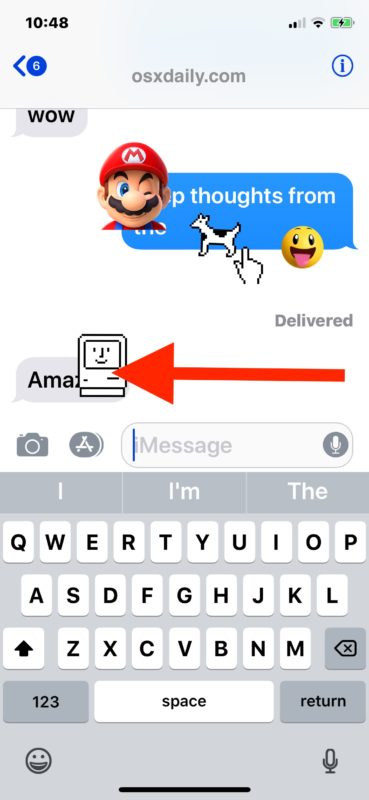
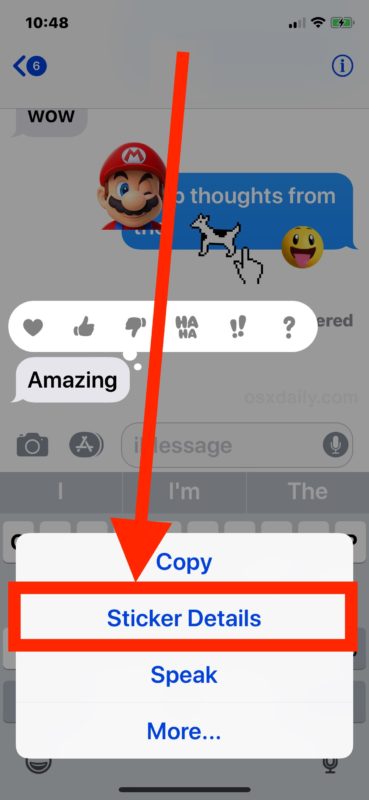
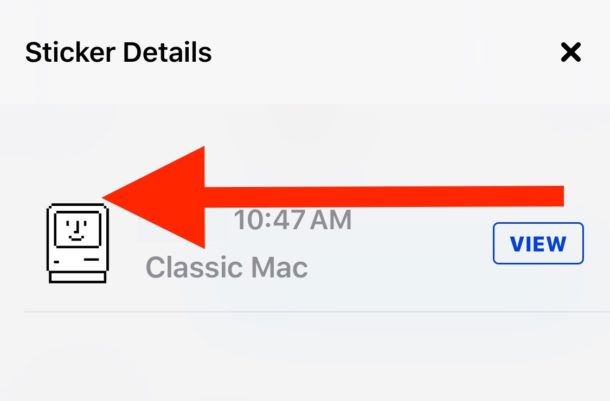
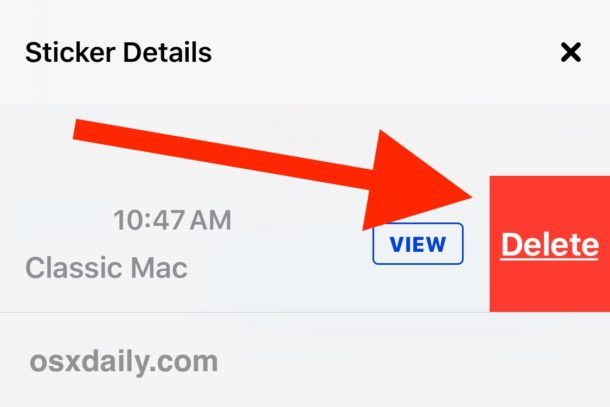

That’s it, now the sticker will be gone and the underlying message or picture will be visible again.
Again this only removes the sticker from a particular message, it does not delete the sticker pack or app related to the sticker pack.
You might also be interested in knowing that the Sticker Details section is also how you can find out where an iMessage sticker came from, so if someone sends you one you are thrilled with you can go get the sticker pack yourself.
Stickers can be fun, goofy, useless, or even just plain annoying if they cover messages you want to read or view, so if you or someone else is overly zealous with their iMessage sticker usage leading to obstructed messages or pictures, then now at least you can remove the sticker to reveal the underlying message.
And while they may not be the worlds biggest productivity feature in iOS, they can be funny and silly to use. If you want to learn more Stickers tips for iOS, check them out here. And if you don’t care about Stickers or Messages apps even slightly, then you’ll probably want to hide the Messages app and sticker drawer in iOS 11 and not have the colorful icons all over your Message conversations.


thank for for this had some big confusion and it was a bother getting spammed
nice