Copy Paste Not Working on Mac? Here’s How to Fix a Stuck Clipboard

Using copy and paste is a routine part of most peoples Mac workflow, so if suddenly the Copy and Paste feature stops working or the clipboard appears stuck, you can imagine why that’s annoying.
Don’t stress out, most issues with nonfunctional clipboards and copy and paste on the Mac can be resolved with a series of fairly simple troubleshooting steps.
These tricks work the same on all versions of macOS and Mac OS X, they work by targeting the clipboard daemon and forcing it to relaunch. This resolves nearly all instances of a stuck clipboard or other issues where copy and paste stop working. We’ll show you two different approaches to this, one using Activity Monitor and another using the command line.
How to Fix Copy & Paste Not Working, Stuck Clipboard on Mac OS
One way to force the Clipboard to relaunch itself in Mac OS via Activity Monitor:
- Quit out of the Mac app(s) where copy/paste are not working as expected
- Open “Activity Monitor” application, it is found within the /Applications/Utilities/ folder or you can hit Command+Spacebar and type Activity Monitor to launch it via Spotlight
- In the Search box of Activity Monitor, type “pboard”
- Click on the ‘pboard’ process and then click the (X) in the Activity Monitor tool bar, then click on “Force Quit” button
- Exit Activity Monitor
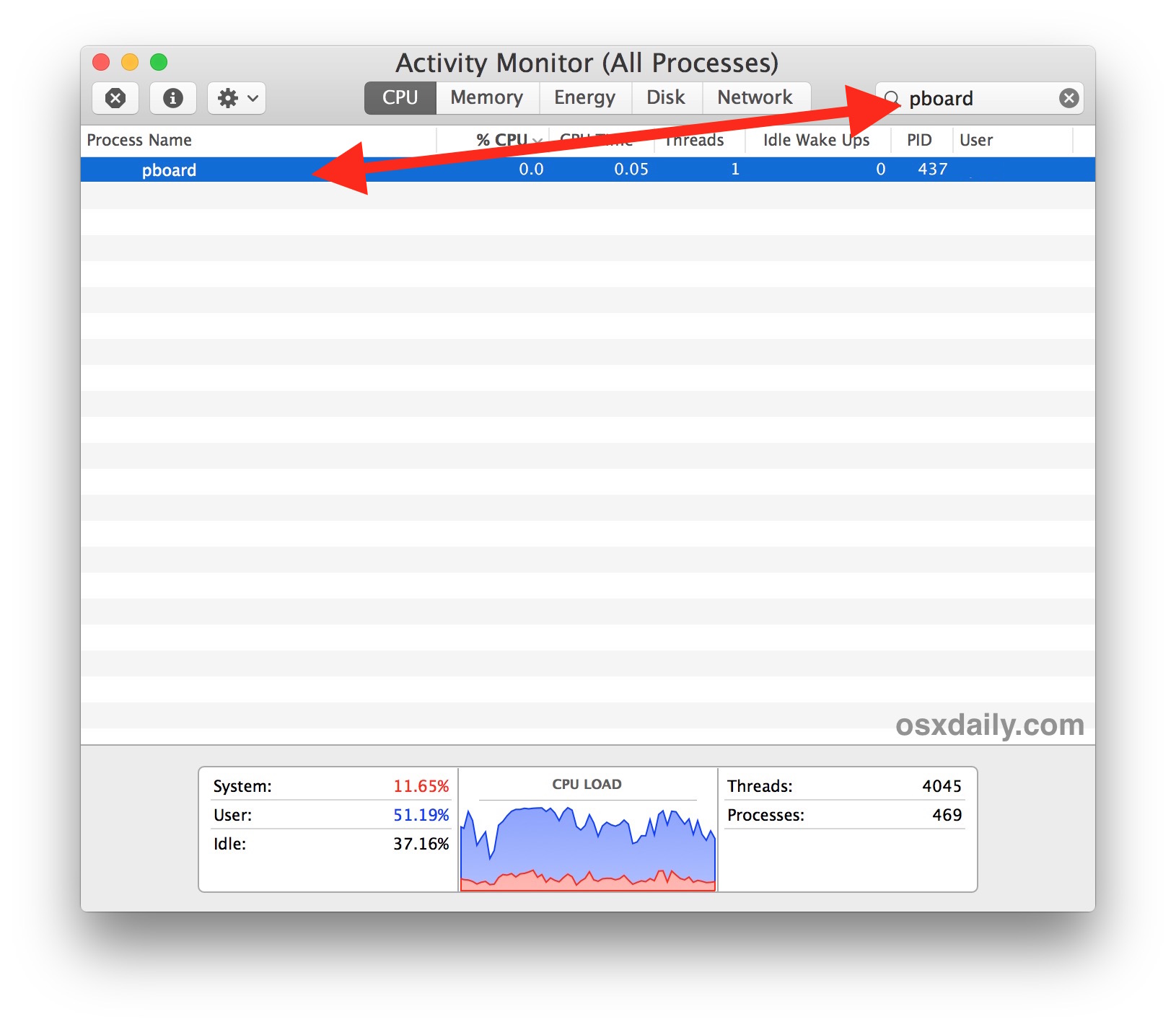
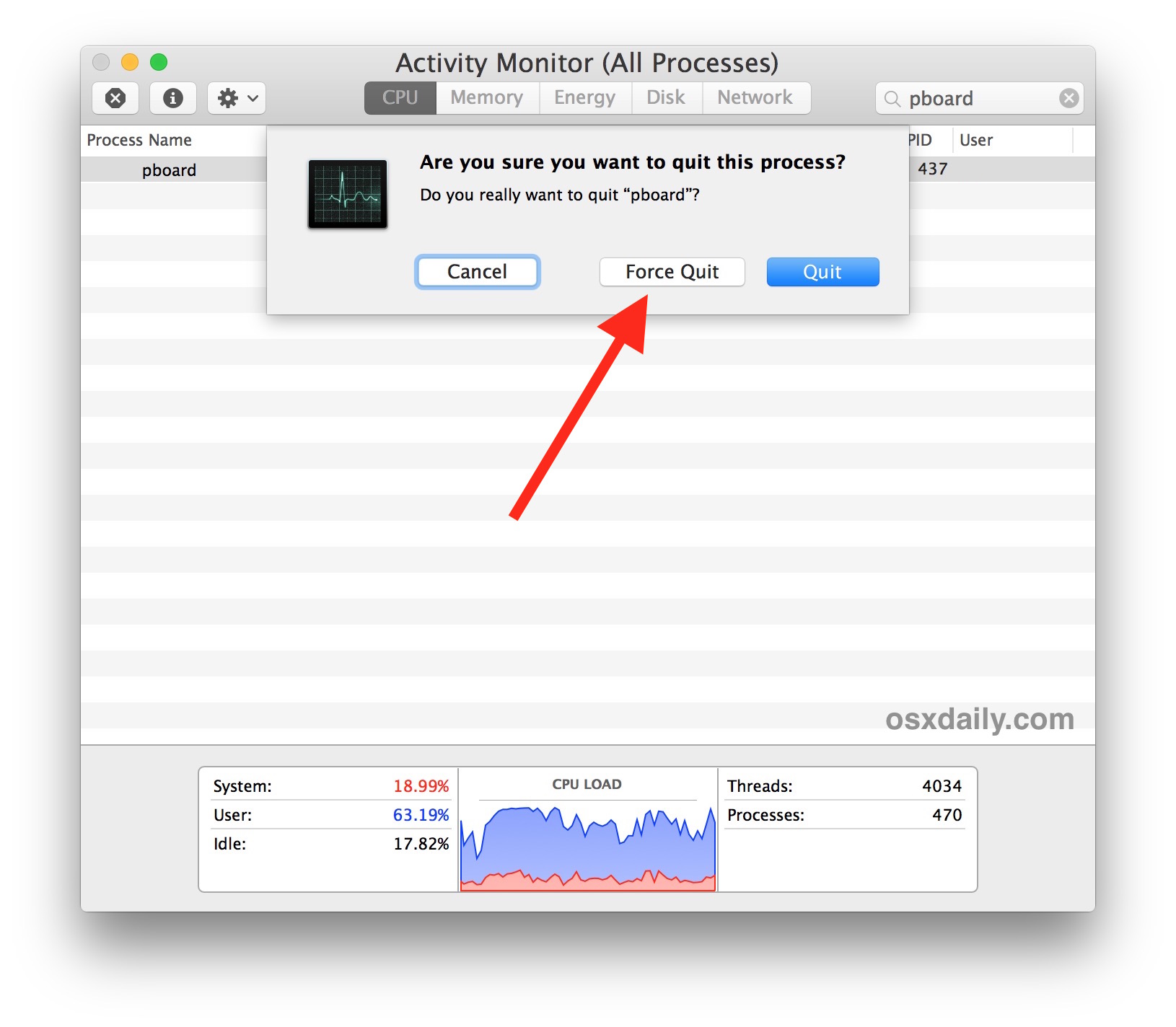
Open a Mac app again where copy and paste was not working as expected, and try using the copy and paste commands again and it should work as expected.
If the commands are not working, next try using the “Edit” menu approach of manually selecting Copy and Paste. If that approach works, it suggests something is going on with the keyboard rather than the clipboard. Sometimes that can mean Mouse Keys is enabled, or that some other app is conflicting with the standard keyboard shortcuts.
If for whatever reason copy and paste is still not working after this trick, go ahead and restart the Mac by going too the Apple menu and choosing Restart. Restarting the Mac can often resolve issues like this, including some issues where Universal Clipboard may suddenly stop responding as expected, but obviously if you can remedy the problem without rebooting the Mac then that is preferable to most users.
Fix Stuck Mac Clipboard via Terminal
If you prefer to use the Terminal to remedy the problem, do the following:
- Open the Terminal application, found in /Applications/Utilities/
- Type the following command exactly:
- Hit Return
killall pboard
This will terminate and relaunch the pboard process, which is the clipboard daemon for Mac OS. If you’re savvy with the command line you can immediate test if the clipboard is working as expected with pbcopy and pbpaste, the command line tools that work with the clipboard on the Mac.
Again if this approach doesn’t work, just reboot the Mac.
If you know of another approach to resolving copy and paste problems in Mac OS and Mac OS X, share them with us in the comments below.


Thank you very much
CMD + X works for me as an alternative
This was like the 8th result in DuckDuckGo searches. But the only one that really helped me.
Thank you sooooo much! This really worked!
Some apps can use the same shortcut!
Snapcamera.app for example
Running Big Sur 11.4, PBoard fix does not work, reboot will allow to work then it stops again. Going crazy, serious impact to my job.
Me too. pboard reset doesn’t help. It just recently started. Its only a problem with Chrome
This was so easy and effective. Thank you!!!
New mac mini 2021, same problem and none of the fixes (pboard, reboot, etc) worked.
Fixed it this way:
Preferences> Keyboard>Modifier Keys
in the drop-downs
Change OPTION to CMD
Change CMD to OPTION
Presto.
THANK YOU!!!!
This ^
Thank you : )
Thank you so very much for this! It was driving me crazy!
Thank you! Nothing else worked with my new keyboard.
Your advice on how to clear the Clipboard on a Mac worked perfectly! Thanks. I looked it up, tried some other posted instructions that did not, so I was happy to find this!
Didn’t think this problem still existed in 2020 — seems it does. Thanks, this fixed it.
Pen and paper is my solution until I have time to go and buy myself a real computer -this afternoon.
Relevant
when i press cmd + C it opens the console with code in chrome, did not change any settings, what could be the problem ?(
Helped me during a deadline. Have never had cut and paste stop working! Thanks.
TOTALLY WORKED! Thank you so much. I’ve been trying to fix this for a month. Wish I’d found this sooner! Thank you!
“TOTALLY WORKED! “Yes, for two minutes.;~)
is insupportable, all the time the same problem
Thank you!
I’ve tried all of the above without success. Copy-pasting from pages to numbers does not work. Copy-pasting from other programs (e.g. terminal) to Numbers works.
Looking at all the different “solutions” above makes me depressed. Posts since one year back and all we have is random whims. “Reboot” for Gods sake. Is it 1998?
Actually, shutting down the computer and rebooting is the thing that totally worked for me! So, I guess so!
Thank You
Tried this fix numerous times with occasional success. Went to my local Apple store who fixed it quickly with a P RAM reset.
Had this problem on High Sierra, I was trying to paste something in Safari but the system kept pasting what I had copied before. Used the terminal.
Thanks!
I have to do this 4-5 times a day for several years. it is a pain especially with passwords—Since the represented with * You donnow that you pasted incorrect information.And it causes you to have to reset your passwords on different websites.
This is gone on far too long and it’s a Basic function. Why doesn’t apple fix it?
Finaaalllly a fix that works. Killing pboard really did it for me. Yay, thank you so much! :)
Thanks. Super fast and easy fix.
Programmatically you could do this:
sudo kill -9 $(ps -ef | grep pboard | head -n 1 | awk ‘{print $2}’)
Perfect… it worked for me
I encountered this problem after a Mojave security update. After reading a few suggested fixes, out of curiousity I logged out of my account then logged into the guest account to see if command-c worked there, and it did. I then logged out of the guest account and back into my account and the problem was resolved, i.e. command-c is working again.
… this has been bugging me since quite a while (currently on OSX 10.12.6, but I believe it also occurred under 10.10.).
killall pboard and restarting affected applications did help somewhat…
Below is a command-line script that shows the contents of all pasteboards and helped me to analyze the problem.
Copy this stuff to a file (e.g.: macosx-show-pasteboard.sh),
save, make executable (via: chmod +x macosx-show-pasteboard.sh )
… and run on the command line:
–copy-stuff-below-to-file——————————————–
#!/bin/bash
######################################################################
function runPbpaste {
printf ‘Command: pbpaste %-30s / output: =>’ “$*”
pbpaste $*
printf ‘<=\n'
}
######################################################################
echo '======================================================================'
echo 'Testing different versions of pbpaste:'
echo '======================================================================'
runPbpaste -pboard font
runPbpaste -pboard font -Prefer txt
runPbpaste -pboard font -Prefer rtf
runPbpaste -pboard font -Prefer ps
runPbpaste -pboard ruler
runPbpaste -pboard ruler -Prefer txt
runPbpaste -pboard ruler -Prefer rtf
runPbpaste -pboard ruler -Prefer ps
runPbpaste -pboard find
runPbpaste -pboard find -Prefer txt
runPbpaste -pboard find -Prefer rtf
runPbpaste -pboard find -Prefer ps
runPbpaste -pboard general
runPbpaste -pboard general -Prefer txt
runPbpaste -pboard general -Prefer rtf
runPbpaste -pboard general -Prefer ps
exit 0
######################################################################
–copy-stuff-above-to-file——————————————–
Apple should have fixed this months ago (well, if they still cared for professional users…)
C.
Update was last night
copy/paste worked for a while this am, now it suddenly stopped
Pboard did not work
Restarting did not work
Now what?? I’m getting behind :(
force quit pboard works, thanks!
The pboard fix didn’t work for me. However, when I finished charging the trackpad and disconnected it from the computer, copy/paster began working, so it was a different issue.
Thank you!
My copy and paste is pasting 5 copies of everything I paste – I’ve tried your excellent suggestions (thank you!) and using the Paste feature of the program from its menu does not cause the problem. Still, this is the only keyboard I have! would it just start out of nowhere? any suggestions?
Thank you!
THANK YOU. Super helpful.
thank you!!!
Awesome!!
It works… I usually don’t write.. but I want to say thank you!!
It was annoying but know, it works! I won’t waste more time :D
I have the same copy and paste problem but only in two particular Numbers files. A new file is fine, other apps are fine. Deleteing the pboard preference didnt work.
These two files also often refuse to open:
[“file name” can’t be opened for some reason.
To open this file, restore it to a previous version.]
Restoring it to a previous version still leaves the copy/paste functions inoperative. Other key shortcuts such as cmd-x & cmd-z seem to work as expected. Other apps work fine.
OSX 10.11.6 on iMac 20-inch early 2009, and another similar machine.
I have *exactly* the same problems.
Tried deleting and reinstalling Numbers and did a re-install of OS X, but it didn’t help.
OK, I had exactly this problem and I found a fix. It’s not the preferences or the OS, it’s the files itself that are corrupted, even though the same files work fine on my 10.12 (!) they don’t on my Mac Pro 2008 with 10.11.
Here’s the fix: Put the .numbers file back from the time machine / other backup if they won’t open or just open them on a 10.12 Mac. Export as Number ’09 file. Close the file. The exported file will open and edit without a problem. Numbers asks if you want to convert it to a newer version, just click OK.
I’ve had the same problem when copying code in Dreamweaver and pasting into constant Contact in Chrome.
I believe the issue may have appeared when I upgraded my mid 2011 iMac to High Sierra, but I can’t be sure.
Interestingly, when copying from Dreamweaver and pasting into Text Edit, it still worked, yet when pasting into Chrome it pasted old clipboard material.
I then tried the pboard command, and indeed it works for me (so thank you OSX Daily!).
But, like others, I have to do this frequently. What is happening and why is it happening? Is there not a permanent fix….Apple?
just to clarify above, I typed pboard into the Activity Monitor and ‘force quit’ the process. I didn’t bother shutting down Chrome after that. The copy/paste then worked (until later when it didn’t again).
worked
Thank you
Thanks! been stuck for a few days with this!
Thank you!
I’m a writer and editor, so you can guess how much I use the copy-and-paste function. Force quitting “pboard” solved what was becoming an exasperating probem for me.
NOTHING is working for me. Our medical EMR is the issue and they will not fix it. I’m going to go mental.
Me too. I really don’t know what to do.
Thank you so much the sudo command works for me.
“pboard” force quit worked. Many thanks
It works perfectly, thank you!
Works perfectly, thank you!
Are you sure Mouse Keys can affect the clipboard’s correctness?
Thank you.
The force quit pboard in Activity Monitor works but this problem happens at least 2x a week. It is ridiculous that you would have to keep doing this all the time just to use the computer. :(
Exactly, although this happens to me 3-5 times a day. Maybe because I copy HTML code all day long? At any rate, Apple needs to fix this now.
I’m with both of you – this is extremely frustrating. Like AJ, I copy/paste code, text, etc. all day and I have to keep Activity Monitor open in the corner of my screen so I can force quit at least 10+ times a day.
I still have a non-functioning clipboard. Last night’s update killed it.
Pascal’s solution did not work for me, nor did any of the solutions above. Any other suggestions?
Force quitting pboard in Activity Monitor worked for me. Thank you!
I entered my password after the sudo and it just does nothing
Follow the instructions for fixing the stuck clipboard, you have to hit the RETURN key after entering your command, password, or anything else at the command line. That’s why the return key is also called the “enter” key, it “enters” the command into the computer.
If you are not familiar with the command line, don’t use it, it is aimed at advanced users with understanding of the more complex operations of a computer.
I am doing the sudo command. After entering it, the computer is asking for a password. I have entered it and it is saying Sorry, Try again. Thoughts?
Did what Pascal said, but with restarting it seems to be frozen…staring at Apple logo for 40 minutes now!!!!
Run this command in terminal and reboot.
sudo update_dyld_shared_cache
This fixes the problem.
worked for me. of course i first tried to copy-paste the command. X(
Hey that worked! Thanks so much Pascal
Worked for me, thank you.
Thank you so much! It was driving me crazy.
It worked! I tried all the other steps mentioned above, but this was the only one that worked.
Thanks!
PS.: whoever tries this command above, know that it takes a few minutes for it to complete its functions. So, don’t be rushy and try to close terminal right after hitting return, just because it, apparently, has already finished…
Ching! Thank you! The sudo command fixed it. I thought I had a stuck key at first, but realized the symptoms were ONLY with cut/paste in Safari.
This worked — thanks!
Okay,, the sudo command worked. But now I want to know what the heck it DID!
Copy & Paste not working for me after updates this morning. Have tried rebooting, Force quitting the pboard from Activity Monitor and from Terminal. Still no luck.
I believe your tip to get clipboard functioning again worked partially. However, I still cannot paste from any docs to my GMail email program. It suddenly stopped working.
I use:
iMac, OS 10.11.6, El Capitan (do not want to update to Sierra)
Safari 11.0.3
Any suggestions?
rebooting not worked. nor have any any of the fixes. any other ideas?
This is not working. Lastnights update did something.
I’m with you on that Mike. The latest Mac OS update screwed things up for me too.
Yes me too. Did the security update and now paste does not work at all. It’s greyed out in the menus and Cmd-V doesn’t work either. Will have to restore my pre-updated backup.
In system preference go-to keyboard. Inside the keyboard go-to shortcuts tab. Inside that tab, there would be an “App shortcuts” on the bottom left. Inside this there would microsoft outlook control v shortcut. Delete this and issue will get resolved.
Or you could just reboot…
Pboard fix worked, thank you!!!
Ditto! :-)
Sure kill a bug with a sledgehammer. Pretty big level of apathy there.
Pboard fix worked like a charm. Thank you!!
Came here to fix this problem and this looks interesting but reboot fixed it for me. Would always try that first if an OS or software glitch occurs.