How to Copy & Paste on iPhone & iPad with Gestures

Want to copy and paste on iPhone or iPad using gestures? The latest releases of iOS and iPadOS offer new gestures for manipulating data including new approaches for copying and pasting data, and they’re pretty simple to use once you learn what the copy gesture and paste gesture is for the newest iPhone and iPad models.
Interested in trying out these new copy and paste gestures on your Apple devices to save some of your time? In this walkthrough, we’ll be discussing how you can copy and paste on iPhone & iPad with gestures rather than the tap and hold or keyboard shortcuts approaches.
How to Copy & Paste on iPhone & iPad with Gestures
The gestures that we’re gonna be discussing here are exclusive to iPhones and iPads running iOS 13 / iPadOS 13 and later. They will work anywhere on your device where you’re allowed to type or enter data, whether that’s text, image, or video information. So, make sure your device is updated before you go ahead with this procedure and try it out.
- Open an app where you can select data, like the Notes app on iPhone or iPad (Although you can try this out on any app, we’ll be using the Notes app for the sake of demonstration in this article)

- Type anything in the blank note. To select the text that you just typed, simply double tap on the screen if it’s a single word, triple tap if it’s a sentence and quadruple tap if it’s a paragraph. The text will now be highlighted as shown below.

- Now, pinch the screen with 3 fingers at the same time to copy the text. If the action was successful, it will be indicated by a “Copy” badge at the top of your screen or something similar to what’s shown below.

- Moving on the next step, if you want to paste the copied content that’s stored on your clipboard, just pinch out with three fingers and make sure you get the “Paste” confirmation at the top that verifies your action.

That’s all there is to it, now you can quickly copy and paste texts on your iPhone and iPad.
From now on, all you need is a couple of seconds to copy information from one app and paste it into another. This comes in handy especially when you’re trying to share links to various web pages with your friends on social media.
As you may have noticed, the gesture is fairly similar to how you use pinch-to-zoom while browsing through the web or navigating through maps, except that you use three fingers here. For many users, it works best when you use the thumb and two of your other fingers.
That being said, this gesture will need some time getting used to, especially if you’re trying this on the iPhone’s small screen. It’s possible that Apple designed this gesture with iPad’s larger screens in mind. However, once you get the hang of it, it’s possible that you’d not want to go back to the old school way of copy/pasting texts on your devices with a tap and hold approach.
You can also continue to use the other methods available to copy and paste on iPhone and iPad, including the tap-and-hold iPhone copy and paste approach, iPad copy / paste keyboard shortcuts, or the iPad virtual copy/paste keyboard buttons. By the way, if you use an external keyboard with iPhone or iPad the keystrokes for cut, copy, and paste are shared with the same copy and paste keyboard shortcuts on Mac, as you may already know.
Similar to the gestures that are used for quickly copying and pasting, iOS offers plenty of other gestures for improving the usability of your iPhone or iPad. For example, you could select multiple photos quickly within the stock Photos app with a drag & slide gesture, or you could zoom in and out of a video with a pinch-to-zoom action. There are even new undo and redo gestures available in iOS and iPadOS.
Gestures have been an integral part of iOS ever since the launch of the first iPhone. It all started with the ability to pinch-to-zoom using multitouch, but over the years gesture controls have evolved and competition has sort of caught up to Apple. With each new iteration of iOS, Apple sometimes adds a few new gestures that could be used across their device line-up, and with iOS 13 and iPadOS 13 onward you have more gestures available than ever before.
It’s no secret that most of us use our iPhones and iPads for typing, texting, writing out emails, and posting to social networks, so it’s likely worth your while to try out these new iOS copy and paste gestures can make your typing experience a whole lot better. Sure, iPhones and iPads have had the ability to copy and paste texts for the longest time, but once you master the gesture approach you may find it to be far quicker if you use gestures instead of the regular method of tap-and-hold and using the contextual menus.
What do you think about the copy and paste gestures that have been added to iOS and iPadOS? Do you plan to use this new copy/paste gesture on a regular basis? Make sure to let us know your thoughts and opinions in the comments section down below.

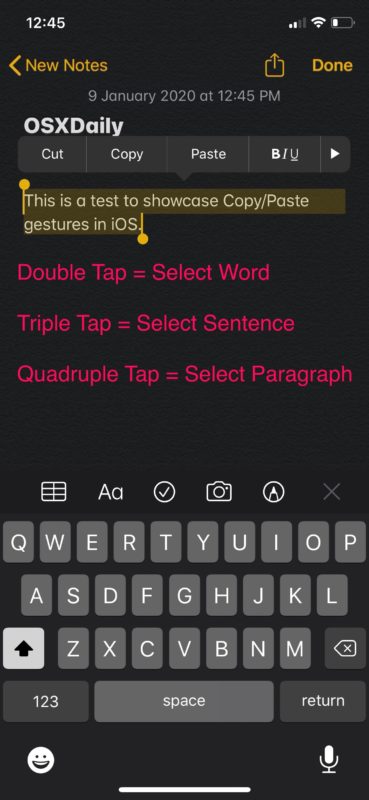
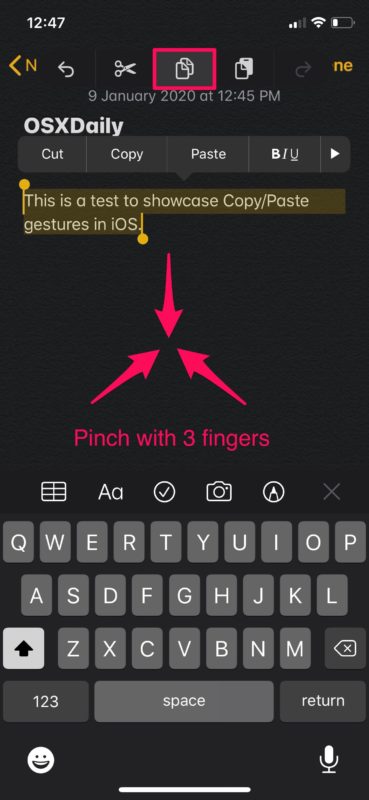
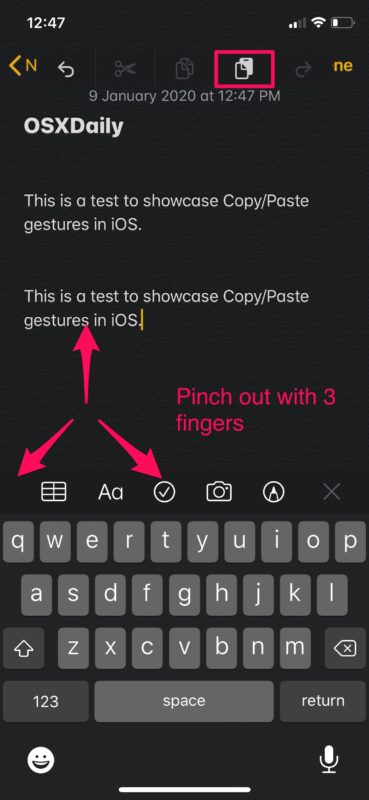

Thanks for the article. The cut/copy works but the paste is cumbersome. On my iPad it works in Notes, email and searches. But the Select doesn’t work in the Facebook app. However it works in Facebook.com, so I am thinking it is in the FB app. Any ideas?
I’ve tried it and found the gesture option to edit and cut and paste a bit tricky and now that we have touchpad and mouse support that’s probably better than using gestures. But for myself I was never a big user of gestures on any device.
It is a pity that until now there is no option of copying multiple items and having a list that you can choose from what you want to paste. It had been an excellent feature in jailbroken IOS as a nifty extra utility.
Thank you, I love this website, as it allows me to send my customer to these articles so that I can allow them to self teach. Thank you
Great article on copy and paste on iPhone. Works well in Notes app but does not work in the iPhone Mail app! Am I missing something?
Thanks
Great! Now if you can tell me an easy was to select all the text in a Safari article when “Select All” doesn’t appear asan option, I’d be really happy. (Selecting and dragging the corner squares is such a pain!)
The paste 3 finger pinch is to difficult…
I agree, there is not enough room on an “older” phone screen.
I use the multiple taps and then contuextural touch to reveal the menu.