Clear History, Cache, and Cookies from Safari Browser on iPhone & iPad
![]() Knowing how to clear browser history, cookies, and cache are absolutely essential for all web users, and this is no different for anyone using an iPhone, iPod touch, and iPad. This is particularly true when you’re using a someone elses hardware or when you’re testing out iterative changes on websites.
Knowing how to clear browser history, cookies, and cache are absolutely essential for all web users, and this is no different for anyone using an iPhone, iPod touch, and iPad. This is particularly true when you’re using a someone elses hardware or when you’re testing out iterative changes on websites.
Keeping this in mind, here’s how to delete all your browsing records, history, data, caches, and otherwise from the default web browser Safari on iOS:
How to Clear Browser History, Cache, and Cookies from Safari on iPhone & iPad
Instructions are the same for all iOS hardware and basically all versions of iOS with some minor variations:
- Open the “Settings” app in iOS
- Scroll down and tap on “Safari”, you’ll then pick one of the following depending on your iOS version:
- New iOS: Choose “Clear History & Website Data”
- Older iOS: Scroll down again and tap on each “Clear History”, “Clear Cache”, and “Clear Cookies”
- Confirm the removal of the cache and history to clear all website data from Safari in iOS
This function is basically the same in all versions of iOS Safari, though it will look slightly different in the newest versions compared to the older versions. This is what it looks like in the latest and greatest versions of iOS, like iOS 7 and iOS 8:
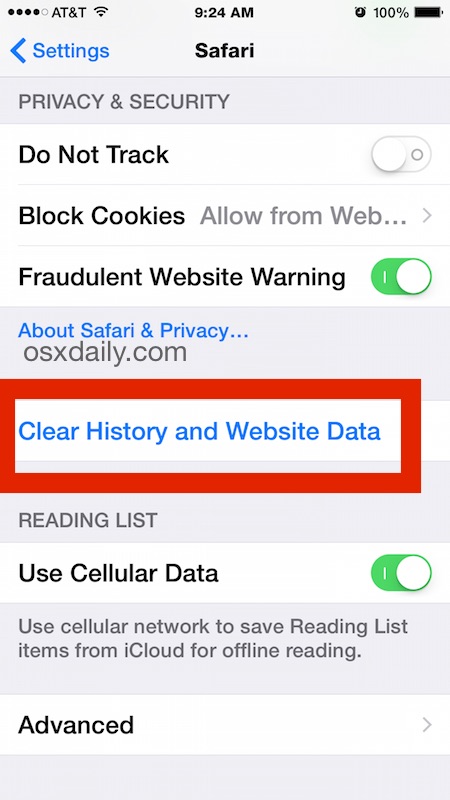
Modern versions of iOS make this a universal setting which removes cookies, history, and caches, whereas prior versions separate the three. The newer versions are obviously a bit simpler in this regard.
And here’s what the Safari history and web data removal option looks like in the older versions of iOS:
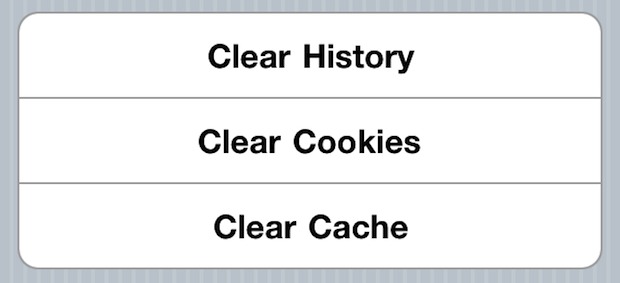
In the older versions of iOS, you’ll need to tap each item individually to clear it, and if you want to remove all traces of your browsing make sure to do all three. If you just want to clear out saved passwords from web forms and what not, clearing cookies is usually adequate.
This really isn’t much different than doing the same in Safari for Mac OS X, and it’s always good practice when you’re using either Mac, Windows, or iOS devices that aren’t your own.


Thanks I got all the info I needed
How do you prevent the webpage data from being deleted? Is there a passcode you can enter in order to delete? I feel as if my daughter is hiding things by clearing out all data and webpage and app history. Any help is appreciated.
Thanks
I have the same problem, I have 5 that will not budge from advanced and help appreciated
Thanks
Re: Pete – Yes, I have the same question. I have a persistent cookie that I cannot clear no matter what I try. I know how on Mac – just go to the Local Storage folder. But I don’t know how to do that in iOS. Can someone help?
Me too! I have 2 websites that absolutely will not budge when I try to clear them, whatever I do and however persistent I am. Is this a bug of some kind?
Tried all this , but what if you have one entry which, whatever you try ,is still stuck in your advanced website data , even if you remove it by editing, won’t delete ?
Someone mentioned that there’s no “incognito” mode for the iPhone of Safari.
“Privacy mode or “private browsing” or “incognito mode” is a privacy feature in some web browsers to disable browsing history and the web cache. This allows a person to browse the Web without storing local data that could be retrieved at a later date.”
— Wikipedia
The Chrome series of browsers use the term “Incognito” for this privacy feature.
The Safari series use the term “Private” for the privacy feature.
To activate the Privacy mode in Safari for iPhone see
https://support.apple.com/en-us/HT203036
Activating the Privacy mode in Safari for iPad is pretty much identical.
All my history is still there in my history folder and option is greyed out..i looks like a bug to me. Installed ios 7.1 on 32gb 5S
[…] you’d rather not be viewed, recovered, or found by others, you can always choose to manually clear out the browser history and caches instead by going to Settings > Safari > Clear History. […]
[…] iPhone, iPad, and iPod touches, this can also be done in iOS through clearing Safari Settings. stLight.options({ […]
If I delete a Youtube video from my Iphone can it been seen later? Not that all Youtube videos are bad, but some are rather questionable, and I would rather not experience it again, nor have someone ‘track’ it as a seen video. Also, if I view a Youtube video, I know it uses data, but is that data translated back to the video watched?
[…] at the bottom of the settings window. If you’re looking to remove all site data, there is a faster way to clear all cookies, history, and cache […]
Done all the above, turned off and restarted, twice, but still can’t delete one cookie from mirror.co.uk. This one simply refuses to budge!
Beginning to think that the daily mirror website is one to avoid !
[…] Sorry for any inconvenience this has been to our readers. It’s finally over though! All the same, if you’ve visited The Hype in the last week or so it might be a good idea for you to clear out your browser’s cookies. Here’s how to do it in Google Chrome. Microsoft Internet Explorer. Mozilla Firefox. The Opera browser. Safari on your Mac. Safari on your iPhone/iPad. […]
My iPad 2 does not gave a clear cache just history and cookies so where is the cache. It’s on my iPhone but not the iPad.
how can I get all my safari history back??? I deleted all safari history & cache??? Is it saved anywhere else on my mac????? Is there any way to check????
Its in the safeguard icon \ vin\ cont\ accu
Dont forget to enable tje dotxpt before entering into the sfx counter.
[…] you don’t want the recently closed tabs to show any history, you can either clear mobile Safari history and cache or just use the new Private Browsing mode to prevent them from accumulating in the first place. […]
[…] you don’t want the recently closed tabs to show any history, you can either clear mobile Safari history and cache or just use the new Private Browsing mode to prevent them from accumulating in the first […]
However, this doesn’t clear website address matches that popup when typing directly in the address field. How is that cleared?
Also, remember to open a new browser window and close any open browser windows where you have surfed. Safari will still retain some history in the back button even though you cleared the history and cache from settings.
I wish there was an “Incognito Browser” option for Safari iPhone…. LOL
I know huh