How to Mute an Entire Web Site in Chrome
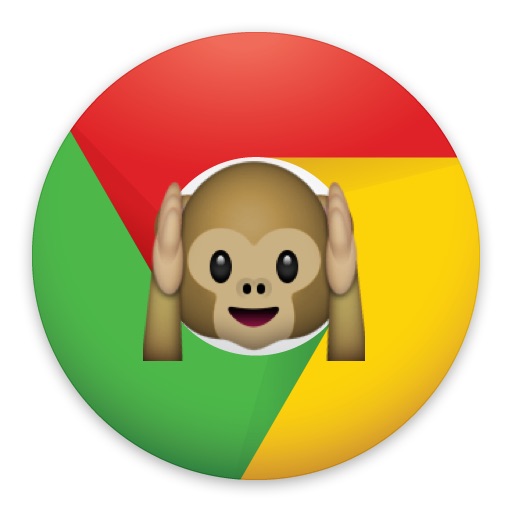
The Chrome web browser now allows you to mute any website completely. This is great if you often visit a website that frequently has auto-playing videos or auto-play audio that you’re constantly having to mute, or find and pause – a fairly common situation with many news and sports websites – since you can mute the entire site once, and you’ll then never hear another sound from that website again for as long as the mute is active.
Muting websites in Chrome works the same in Mac OS, Windows, and Linux, so this is a cross-platform compatible trick. The only requirement is that you have a recent version of Chrome, so be sure you update the web browser if you do not have this feature available.
And yes, this works in conjunction with disabling auto-play video in Chrome, which has an added benefit of being able to mute a site even if the site is ignoring the Chrome auto-play setting.
How to Mute an Entire Web Site Completely in Chrome
Want to completely silence an entire website from playing sound or audio? That’s easy with Chrome:
- Open Chrome if you have not done so already, then visit a webpage with sound that plays automatically or otherwise (for example, cnn.com or most online video websites)
- Right-click on the window titlebar or Tab bar for the site that is playing sound, then choose “Mute Site” from the dropdown options
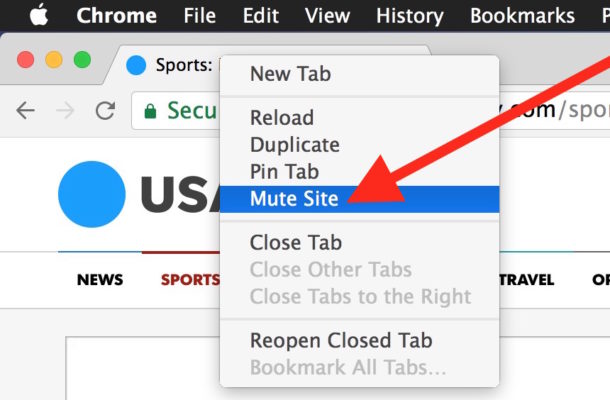
Note this mute feature applies to the entire site, not just the specific webpage that is actively open.
For example if you were to mute CNN.com then all future visits to CNN.com, along with any article on CNN.com will be muted by default as well.
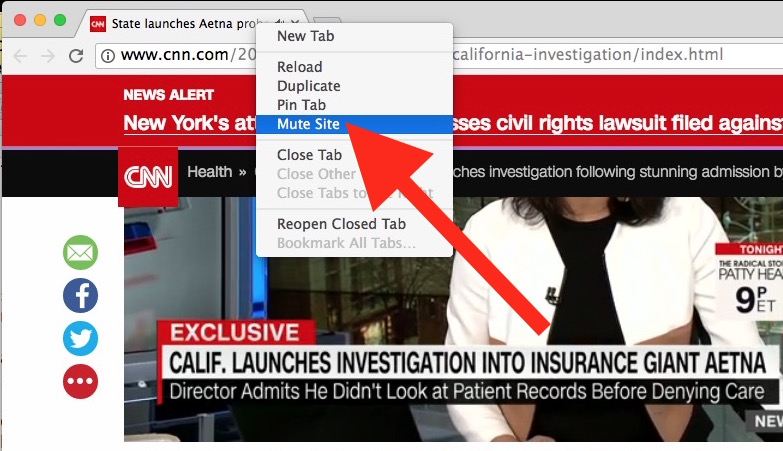
You can mute any site this way, even if it is not currently playing any sound.
If you use a lot of tabs and windows with Chrome, you’ll probably find it helpful to quickly find what window is playing sound in Chrome using the audio indicator.
How to Unmute a Site in Chrome
You can un-mute a site just as easily as muting a site:
- Right-click on the muted site and choose “Unmute Site” to stop silencing audio/video from the website
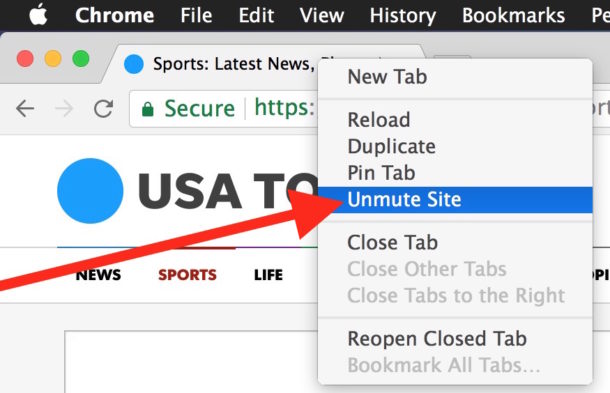
You can mute and unmute sites quickly this way as appropriate for your particular browsing needs. So if you’re browsing at night and want to stay quiet, mute away, but if you’re during the day and want to have websites play audio at will, unmute away.
Note that this broader Mute Site feature appears to replace the Chrome Mute Tab feature, though you can continue to mute individual tabs in Safari.
Know of any other helpful tips or tricks for silencing sites that play audio? Share them in the comments!


Why has my comment not been released?
Just curious, what was your comment?
Kind of long to retype… but it all was about Chrome on the iPad.
Specifically, the latest iPad and o/s. If still interested let me know.
I wish they had this on their iPad Chrome.
It’s a great idea. When I bought a new iPad recently, I find that Safari is killing my music on certain sites. Sometimes there are vids.
Other times I am completely unable to see the cause. Unless a non auto vid will trigger it. The older version of Safari worked find unless the vid was auto play.
In fact even Chrome without this feature will be a lot less likely to kill music, especially on the mysterious ones.
But I’m really used to Safari.
Still…Another way Chrome for iPad is better is that they’ve added the translation feature. That is so useful for me.
The old iPad had a work around that requires two free apps for Bing. When I went to download them on the iPad, one of them said it was not available in Canada. That seems odd.
I lost my translation ability completely until I discovered that it is built in with Chrome.