How to Enable or Disable “Avoid Highways” in Maps for iPhone
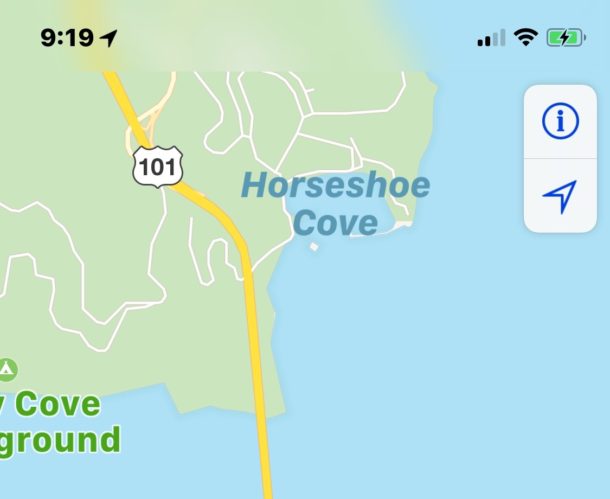
The iOS Maps app has quite a few tricks up its sleeve, including a settings toggle that allows you to get directions to and from destinations while avoiding highways and freeways. This is particularly helpful for iPhone users that rely on the Maps app for directions and getting around, but it works on iPad as well.
Getting Maps directions that avoid highways may be helpful for many reasons; maybe you don’t like driving on highways, maybe you’re trying to avoid a predictable traffic jam, or maybe you just want to use side roads and backroads. Whatever the reason, if you’d like to enable the Maps feature to avoid highways it’s easy to turn on, and likewise if you enabled the avoid highways feature at some point in time and now want to disable it, it’s equally as easy to turn the feature off again.
The “avoid highways” Maps toggle requires a modern version of iOS, if you’re on an ancient version of system software you would need to update to have such a feature.
How to Turn On or Off “Avoid Highways” in Maps for iOS
The “Avoid Highways” capability is available along with a separate “Avoid Tolls” option in Maps for iOS, you can toggle each on or off individually on any iPhone or iPad:
- Open the “Settings” app on your iPhone or iPad
- Go to “Maps” and then tap on “Driving & Navigation”
- Look for the “Avoid” section and toggle the switch next to “Highways”
- If the “Highways” switch is enabled then Maps will avoid highways whenever possible
- If the “Highways” switch is disabled (default) then Maps will use highways as normal
- Exit Settings and return to Maps for your changes to take effect on the next set of directions
![]()
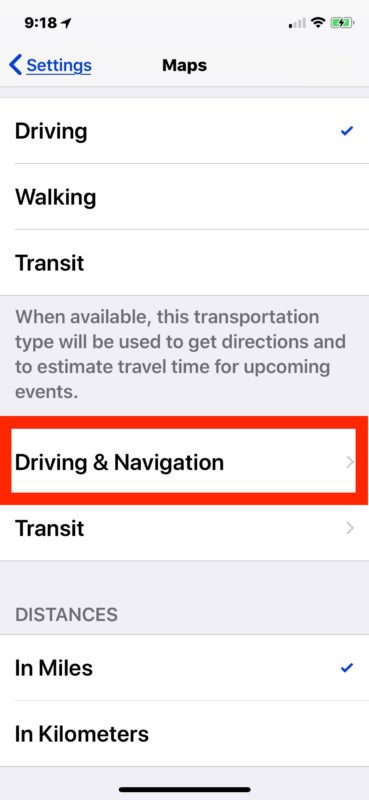
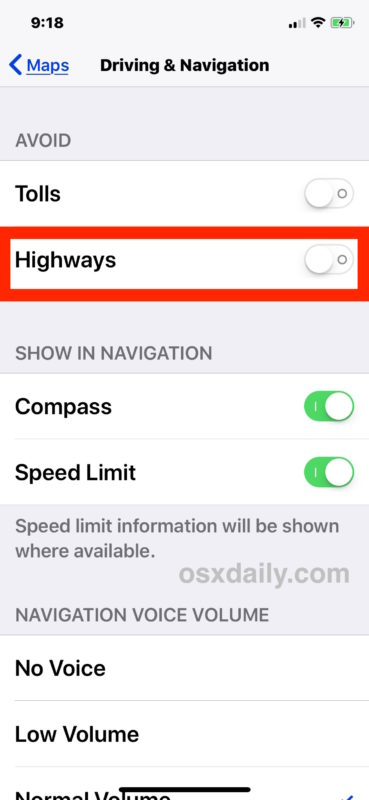
You can confirm the change has been made by getting Maps directions to some location that requires the usage of a highway.
The change also carries through to turn-by-turn voice navigation directions initiated by Siri on the iPhone.
Debatably, it might be more useful to have the settings toggle for avoiding highways (and tolls) directly within the Maps app, but for now you must be go the Settings app to toggle the features off or on as you see fit.
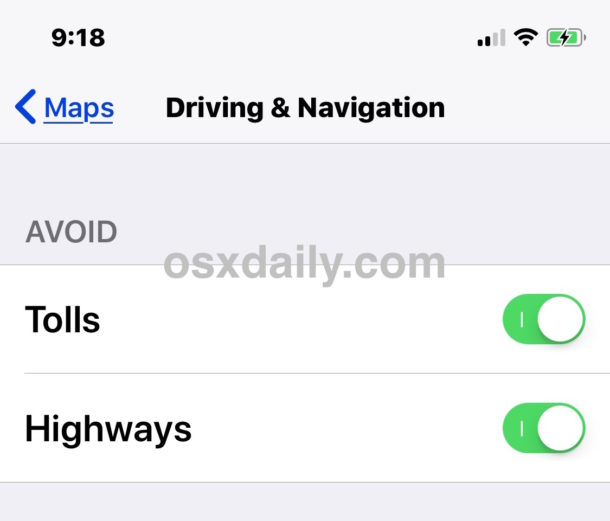
The Maps app for iOS has a lot of interesting features, you can easily add stops for food and gas on a road trip, see weather directly in the Maps app for destinations, show GPS coordinates for locations, input GPS coordinates for locations, mark and share specific locations, get directions via transit, and so much more.
It’s worth pointing out that some users may be tempted to use the “Avoid Highways” feature for avoiding traffic routine jams, but don’t expect it perform quite a good as something like Waze or another app which is dedicated specifically for that purpose. So while it may not avoid traffic, it will avoid highways, whereas if you want to avoid both (or just traffic) you may be better off trying an app like Waze for iPhone for such a purpose.
Happy travels! And if you have any particular experience with the “avoid highways” feature in iOS Maps, share them in the comments below.


Actually, you CAN access the toggles for tolls and highways within the Maps app…
Here’s how:
After you have actually tapped on a listed location in the bottom portion of Maps, it will give you your blue route choices…
If, instead of tapping on the green GO button, you simply scroll UP, you will see an option titled “Driving Options”… just tap that and you’ll be presented with the toggles.
Fantastic, how did I not know there was a toggle in the Maps app directly? Thanks RSDouglass!