How to Delete Apps from iPhone XS, XR, XS Max, X and 3D Touch iPhone Models
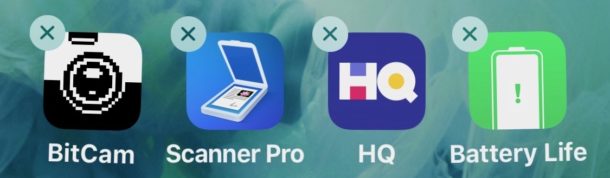
Removing apps from an iPhone or iPad has always been an easy endeavor, and you can easily uninstall any iOS app from a device in just seconds. Of course iPhone X, iPhone XS, iPhone XS Max, iPhone XR and 3D Touch iPhone models can still quickly delete apps from the home screen too, but because of some hardware features of those devices, deleting apps may appear like it works differently. Some users may attempt to delete an app on iPhone XS, XR, X, iPhone 8, or other 3D touch iPhone models and find that no “X” appears at all, or that the icons don’t jiggle, or that they feel a little buzz sensation and then find a pop-up menu instead of the “X” button to delete an app.
This guide will walk through how to delete apps on the newest iPhone models, including understanding how deleting apps works on iPhone X, iPhone XS, XR, and also offer some general tips on deleting apps on any other iPhone with a 3D Touch screen.
How to Delete Apps on iPhone X, XS, XR
Deleting apps from iPhone X, XS, XR can still be done from the Home Screen, and rather quickly, but there’s a few minor differences. Here’s how the complete process works on the devices without a Home button:
- Tap and hold down on an app icon for an app that you want to delete from iPhone – do not press with any pressure *
- After the app icons start to jiggle, tap the (X) button that appears in the corner
- Confirm that you want to delete the app by tapping the “Delete” button on the ‘Delete app’ pop-up dialog
- Repeat with other apps if desired by also taping their “X” over on the app icon, and confirm deletion as necessary
- When finished, tap the “Done” button in the upper right corner of iPhone X screen next to the notch, or swipe up from the screen bottom to mimic a Home button
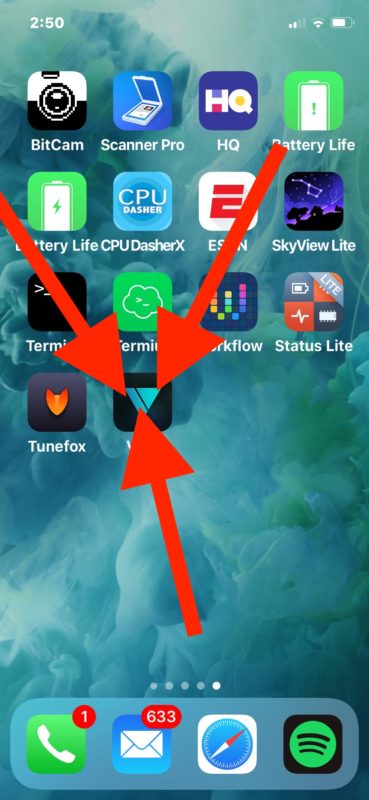
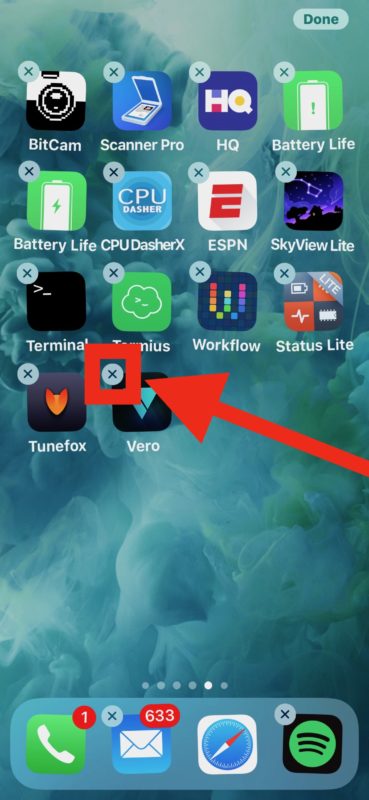
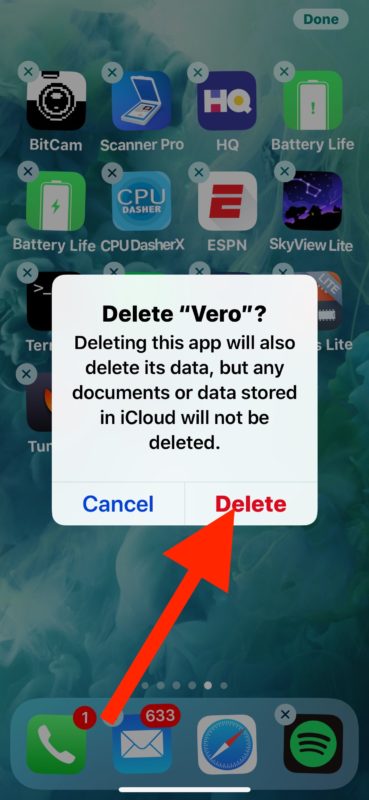
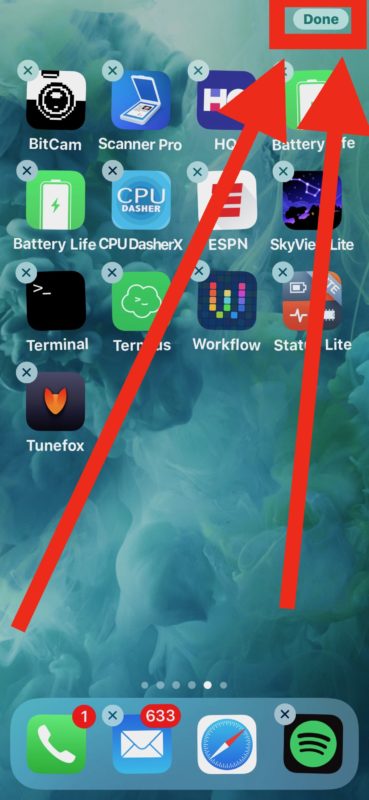
Perhaps the primary difference with deleting apps on iPhone X, XS, XR versus other models is that there is no Home button to exit the app deleting mode, where icons are wiggling and jiggling. Instead you either mimic the Home button to exit Delete / Move mode, or you hit the “Done” button in the corner of the iPhone X display next to the notch.
The other main difference in deleting apps on newer iPhone models applies not only to iPhone X, but also to all other iPhone displays with 3D Touch capability. We’ll discuss that separately since it has become a major point of confusion for some iPhone users.
How to Delete Apps on iPhones with 3D Touch Displays
* The 3D Touch feature can cause some confusion and frustration when trying to delete apps from iPhone models with 3D Touch screens. If you 3D Touch many app icons on iPhone, a little submenu of options for that app shows up, but no Delete option or no “X” button appears.
It is very important to just tap and hold on the screen to activate the app icon jiggle mode, do not physically “press” down with pressure otherwise you will activate 3D Touch on the iPhone display.
This 3D Touch press feature alone leads to a lot of confusion about deleting apps, not just on iPhone X, XS, and XR, but also other 3D Touch equipped devices like iPhone 8, iPhone 8 Plus, iPhone 7, iPhone 7 Plus, etc.
Here’s how the deletion of apps works on iPhone with 3D Touch screens:
- Find the app icon you want to delete on the iOS Home Screen
- Tap and hold on an iPhone icon that you want to delete – do NOT press down with any physical pressure on the screen otherwise you would activate 3D Touch instead
- Tap the “X” button to delete the app, then confirm you wish to delete the app at the dialog alert
- Press the “Home” button to exit Delete Mode, or swipe up from the bottom of the screen if iPhone supports that gesture as a Home button replacement
3D Touch has a lot of great features available to it, but it can also be a confusing feature in and of itself if you don’t quite understand how it works or how sensitive it can be. You may find it helpful to adjust 3d Touch sensitivity on the iPhone display.
The big thing to remember with any 3D Touch equipped iPhone is that if you’re trying to simply delete an app, or even move one around the screen, you can not physically press down on the screen. Physically pressing down on the display activates 3d Touch. Just lay a finger on the app icon with zero pressure instead.
If you can’t quite figure out how this 3D Touch approach works, you can also choose to disable 3D Touch on iPhone models with the screen feature, which will allow for a more forgiving experience when trying to delete apps (or move them around on the Home Screen) because the display will no longer be pressure sensitive.
Note this particular approach only applies to select newer iPhone models (for now anyway) since the current iPad line still has a Home button, and also doesn’t have 3D touch. On iPad models and any other iPhone with a Home button or without 3D Touch, or with 3D Touch disabled, you can use the regular iOS app uninstall method without thinking about screen pressure, or Home button gestures.
And in case you were wondering, the methods outlined above works the same to delete any third party iOS apps as well as deleting default apps from iOS too.
Do you have any other helpful tips or tricks for deleting apps from iPhone X, XS, XR, or from any other iPhone with a 3D touch display? Share them with us in the comments below.


Wiggle your finger on an app to have x’s appear on all the apps then you delete the ones you want gone
How do I delete apps
Sometimes I get so frustrated with Apple! Somehow after updating to 11.3 the restriction to not allow deletion of apps got turned on. I got that fixed.
I don’t have any problem making the app icon giggle, but the “x” is nowhere to be seen. I also tried deleting from looking at iphone storage, but when I click on the app there I get no option to delete. Any ideas?
It’s possible you have Parental Controls enabled on the iPhone and those are preventing the deletion of apps, otherwise once the apps jiggle you should see an (X) button on the icon, which indicates it can be deleted.
Now that we’ve deleted an App or 2, how do we delete it enough/more so that it will no longer appear in App updates. About half of my app updates are for ones which I’ve deleted and never used again. Must be a way to disable them from updating if they are no longer used! Thanks for any help on this subject.
Deleting an app from the iPhone (or iPad) will stop the updates for that app from appearing on the App Store.
You may need to refresh the App Store Updates section or reboot the iPhone to see the update no longer available, though it shouldn’t be necessary. Perhaps it’s a bug?
I gave up on 3d touch. It cannot tell the difference between a hard press from a large digit.
More instructions for the….well we know who….
It took me a while to utilize this feature, having to differentiate between a touch and a press sounds so simple but alas, it was a learning experience. I do not like it, and I doubt Steve would’ve allowed it.
I have tried explaining the 3D Touch thing to several of my relatives with new iPhones – they are highly educated and very smart people but are not particularly technically focused as their careers don’t require geek tool worship – and they all find it to be absolutely maddening. On two of their devices I just disabled 3D Touch completely because they were constantly activating it in situations where they did not want to.
“Tap on the screen” and “press on the screen” in the same spot, causing two different things, and then on iPad having either work (because there is no 3D Touch) is awkward at best, and poor user experience at worst.
A similar UX mystery is Touch ID and initiating Siri … “just click and rest your finger, no no don’t press if you press for too long it brings up Siri”
Sometimes I wonder if Apple knows any “normal” people and if they test their products with them? My strong hunch and suspicion is that might be why Apple under Steve Jobs performed so well, as he could mimic the ‘normal’ user and would tolerate no such UX ambiguity since he intuitively knew that these type of situations would be frustrating for the average user. He was known for saying “no” constantly to awkward usability, or bad product decisions. Much like Touch Bar on MacBook Pro, or the frustratingly dreadful new MacBook Pro keyboards…. untested and beyond frustrating… but that’s a whole other topic.
– Ian