How to Share Wi-Fi Passwords from iPhone or iPad
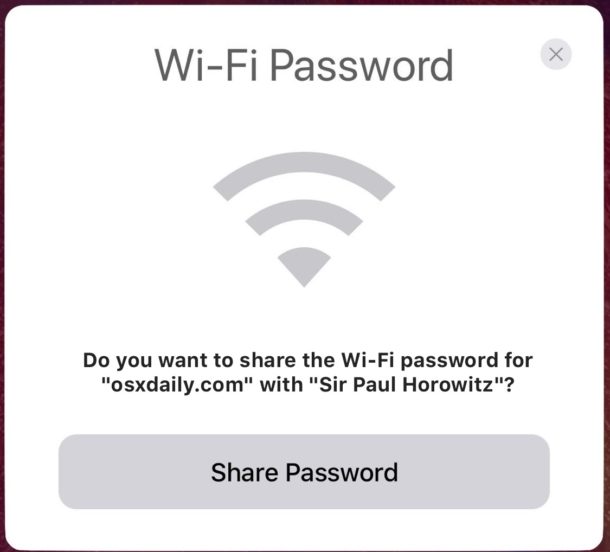
The latest versions of iOS offer a very nice feature that lets you easily share wi-fi passwords from an iPhone or iPad so that other people can quickly join a wireless network that you’re already connected to. While there is still no way to see the wi-fi router password in iOS, the ability to share a wi-fi password and assist another device to join a wireless network is a great feature and a step in the right direction.
This trick should help to avoid those annoying situations where you’re trying to relay or receive a confusing wi-fi password, a fairly routine situation when a new guest comes to your office or home, and you’re then going through the process of relaying a complicated wireless password which can be a hassle. Even worse is if you’re visiting someones home who is not tech savvy and they have a wild wi-fi password assigned by their ISP that is some mishmash of 20 randomized characters which most humans will never remember, and you go on a little goose chase to track down the password. So, this iOS feature attempts to help that situation by making it easy to share a wi-fi password from a device that is actively connected to the network.
Before beginning, you must meet some simple requirements:
Requirements for Sharing Wi-Fi Passwords in iOS
- All iPhone and iPad devices involved must have iOS 11 or newer installed
- All iOS devices must have wi-fi and Bluetooth enabled
- The device sharing the password must be actively connected to the same wi-fi network the other device wants to join
- All devices involved must be in close physical proximity to one another
- You must have one another in each others Contacts list
The requirements sound more complicated than they are, but basically any two updated devices that are in the same room will likely be sufficient. You can also share wi-fi passwords from an iOS device to a Mac if the computer is running macOS 10.13 or newer, but we’re focusing on the iPhone and iPad here, since Macs have other ways of revealing wi-fi passwords if need be, a task that is currently impossible in iOS.
How to Share a Wi-Fi Password from iOS with Other iPhone and iPad
Assuming the devices involved meet the aforementioned requirements for sharing network passwords, here’s how to share a wi-fi password from one iPhone or iPad with another iPad or iPhone:
- Position both iOS devices physically close to one another
- On the device needing the wi-fi password, open the “Settings” app and go to “Wi-Fi” and then attempt to join the network, then stop at the “Enter Password” screen
- Unlock the iOS device that is currently connected to the wi-fi network, and wait a moment until a large “Wi-Fi Password” screen shows up, then tap the “Share Password” button
- Wait a moment and the receiving iOS device password entry screen should auto-fill in with the wi-fi password and join the wireless network
- When finished, the sharing iPhone or iPad will flash a “Complete” screen, so tap “Done”
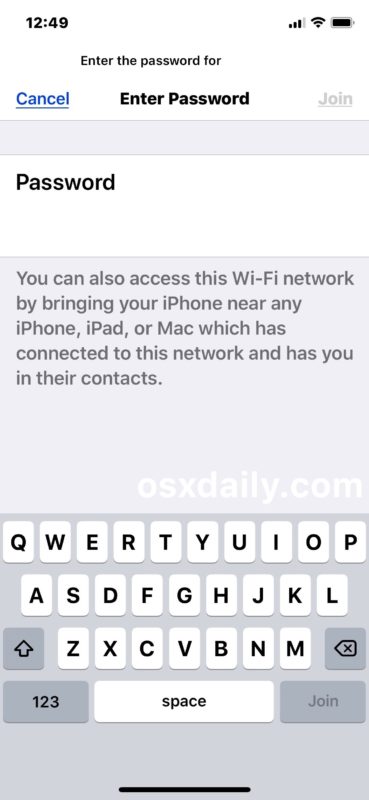
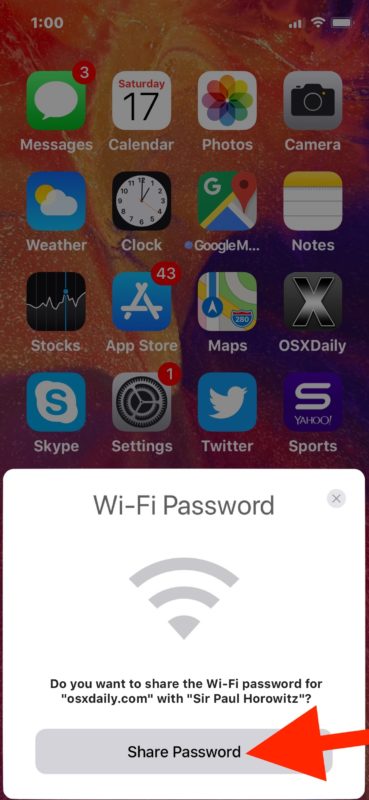
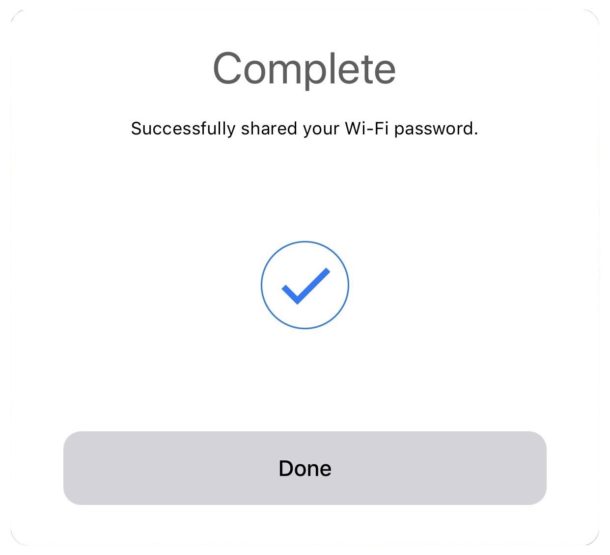
Simple, easy, and a great new feature for anyone who has visitors coming over that want to use a wi-fi network, or even if you’re setting up a new device for yourself and you want to easily join a wireless network without having to type out a password to the wi-fi router.
Typically the process works flawlessly, just be sure you meet all of the requirements outlined above to be able to share wi-fi passwords this way. Usually the most important aspect of sharing wi-fi passwords this way is that both devices are running iOS 11.0 or later and the devices are physically near one another with each other stored in the Contacts list, but you’ll want to be sure all requirements are met.
And yes you can share a wi-fi password with yourself using another device this way since your own contact information is stored within Contacts.
Does this work sharing wi-fi passwords from hidden SSID networks?
Yes, as long as the requirements are met. But from the device receiving the wi-fi password, you’ll have to manually join a wi-fi network that isn’t broadcasting an SSID to initiate the process.
Can you see the wi-fi password of a router from an iPhone or iPad?
While you can share the wi-fi password of connected routers in new versions of iOS, you still can not see, reveal, or otherwise view a wireless network password from an iPhone or iPad.
Perhaps a future version of iOS will allow users to directly reveal a wi-fi network password through some authentication method, but for now this is not possible.
What if I forget a wi-fi password, can I still share it?
You can continue to share wi-fi network passwords this way from iOS devices whether you remember the wi-fi network password or not. As long as a device is connected to the network to be shared, the password to that wi-fi network can be shared.
However, if you completely forget the password of a router, you’ll either need to uncover the wireless password another way like from a Mac, or reset the router, or contact the ISP or manufacture of the wi-fi router.
How else can you see a wi-fi password?
If you forgot a wifi password and you have a Mac that was once connected to the network, you can retrieve the forgotten wifi password with a Mac Keychain trick detailed here.
Note that many ISP provided wi-fi routers also will have the default wi-fi password printed physically on the router or wi-fi access point itself, so often you can just look at the physical wireless router to get the password again. If all else fails, you’ll need to reach out to your ISP or manufacturer of the router if you can’t figure what to do.
Can I manually bring up the wi-fi sharing password screen in iOS?
Aside from the method detailed above involving opening the Settings app and having the devices near one another, no. It’s always possible a future version of iOS will offer a more direct way to share a wi-fi password, perhaps through a standard iOS Sharing function from the Wi-Fi Settings screen, but currently this is not available.
The wi-fi password sharing feature of iOS isn’t working, help!
First go back to the requirements at the top of this article and be sure all devices involved meet those requirements. The procedure should work exactly as described with the requirements met.
If all else fails, reboot the two iOS devices involved. If the recipient device was once connected to the wi-fi network but it is no longer connected due to disconnection or a password change, you may need to forget the wi-fi network in iOS Settings and then try to join again.
Do you know any other tips, tricks, or helpful resources for sharing wi-fi passwords from an iPhone or iPad? Let us know in the comments below!


If you miss the pop-up window on the iPhone the first time, you can get it to appear again by putting the iPhone to sleep (with the button on top right), waking it up again, and repeating the procedure.
I can’t see the message “you can also access this wifi network by bringing your iphone near any iphone” when connecting to any wifi from my iPhone with iOS 13 or Mac with MacOS 10.15?
I’m trying to connect my kindle fire 7 from an iPad Pro to wifi using these methods but they didn’t work could someone help me
Never heard of this until today when I went to log back into the work WiFi on my iPad and the boss a couple doors down got a message on his iPhone asking if he wanted to share the password with me or not. I had to reset the network settings yesterday to get Verizon going on the iPad, so usually don’t have to enter it. He, though, is not in my Contacts. I may have replied to an email from him on the iPad at some point in the past. I had WiFi and Bluetooth going. He just had Bluetooth on. A little scary.
None of these multiple suggestions work! I have tried everything multiple times. I am really starting to hate Apple products. Grrrrrrrrr
Nobody else is facing the same????
I couldn’t get the password field to show up on my new IPhone XR. Is this a fluke? It took me several times turning on and off phone. Thank you
I’m not getting any popups on my iMac requesting permission to share password with my iPhone 6.
That makes sense, because as of now this works iOS to iOS only. You can use it on an iPhone to iPhone, iPad to iPhone, iPhone to iPad, etc.
The current Mac OS is not yet supporting sharing wi-fi passwords, but maybe soon the Mac will. For now the Mac can just type in a password when joining wi-fi.
Does the guest get w-fi access forever? Or does giving access this way time out? I gave access to a Plumber trying to bill us and the wife was horrified he could access our network after he left. But, in another share case the guest seemed to lose access after awhile.
I knew there was a way to do this. It’s simple on my macbook pro but I didn’t know how to do it for an iphone. Thanks.
It works very well indeed. Yesterday I discovered another clever feature: I was setting up my husband new iPhone and discovered I could set it up just from the old one in the same way you are describing . We wanted to start “fresh” and not from a backup. Just putting the two iPhones close I got most of the settings on the new one. You need to pair the new phone with the old one first, a very similar process when you pair a watch.
Great, lets make it easier to hack wifi passwords.
Are you always such an a$$hole?
Thank you for this very useful tip. I had no idea that one could do this.
In your article, you said: “While you can share the wi-fi password of connected routers in new versions of iOS, you still can not see, reveal, or otherwise view a wireless network password from an iPhone or iPad.”
I would truly hope this never becomes possible. I believe that passwords shared in the way you outline should remain hidden, certainly from the recipient.