Make a SuperDrive Work on Unsupported Macs? It’s Possible!
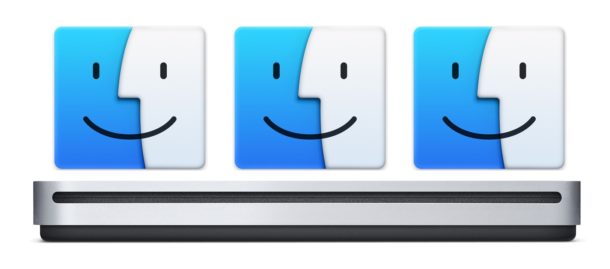
The Apple SuperDrive is an external CD / DVD drive that reads and writes to optical discs, and while it works great with many Macs, there are some Mac models where the SuperDrive doesn’t work, like any Mac that happened to come with a built-in optical drive. For the computers that do not support the SuperDrive, connecting the device often pops-up an error message stating that the Superdrive “is not supported on this Mac”.
Before giving up on using a SuperDrive, you might be able to use a command line hack method discussed here to make a Superdrive work on any Mac, whether it’s supported or not. Of course there is no need to do this on supported machines but for devices where the drive isn’t working, it can be helpful.
The approach detailed in this article will be modifying a Macs firmware nvram by using the command line, thus it’s only appropriate for advanced users. Like everything else, proceed at your own risk, and backup your Mac before beginning.
How to Make SuperDrive Work on Unsupported Mac
- Back up your Mac and data with Time Machine or your backup method of choice before beginning, this is just in case something goes wrong
- Open the “Terminal” application found in /Applications/Utilities/, or you can open it through Spotlight
- Enter the following command syntax at the command prompt exactly as it appears:
sudo nvram boot-args="mbasd=1" - Hit the Return key and enter the administrator password when requested, as required by sudo
- Quit out of Terminal
- Shut down the Mac by going to the Apple menu and choosing “Shut Down”
- Connect the Apple SuperDrive to the Mac by USB once it is powered off
- Turn the Mac back on, when the Mac boots up again the SuperDrive should now work as expected
This should work to enable an Apple External SuperDrive to function as expected on a Mac which is otherwise not supported, but your results may vary. Let us know in the comments below if this trick worked for you.
If you decide you want to reverse this adjustment, or if you find this approach didn’t work and you want to return to defaults nvram setting for that reason or any other, you can reset the Mac PRAM / NVRAM during system start or clear the nvram variable manually from the command line too. Either approach will remove the “mbasd=1” variable from firmware settings on the Mac.
It’s not entirely clear where the original source of this nvram command comes from, but I discovered it in a bit of a web rabbit hole after following a comment left on a SuperDrive article led to a thread on Apple Discussions and an official support article, which outlines getting a SuperDrive working on unsupported Macs, and which Macs do and don’t support the SuperDrive. Apparently any Mac without an optical drive built-in should support a superdrive, but some users manually remove their optical drives to use the space for an additional hard drive, and sometimes a built-in optical drive fails too, thus leading to scenarios where such a command would be useful to enable support for the SuperDrive.
For reference, Apple says the SuperDrive works with the following Macs:
- MacBook Pro with Retina display (newer models may require a USB-C adapter)
- MacBook Air
- iMac (late 2012) and later
- Mac mini (late 2009) and later
- Mac Pro (late 2013)
Oh and if you’re wondering about getting an Apple SuperDrive to work in BootCamp or with Windows in general, you’ll want to follow these instructions to use an Apple SuperDrive in Windows, which applies to Boot Camp as well as a general PC.
Did this trick work to enable SuperDrive functionality for you? Do you have any other tips, tricks, or suggestions on getting an Apple SuperDrive to work on an unsupported Mac? Share your experiences in the comments below!


It works!
I’m using a MacBook Pro mid 2009 with Catalina OS (dosdude1 method)
Thank you so much!
Hi all, well the patch worked brilliantly for me on my mid 2009 MacBook pro. Thanks for sharing, really appreciate it.
GREAT,
worked on my 2008 imac (20″; 4GB RAM)
that is working with Mojave (dosdude1 method)
THANK YOU
Shutting down my MacBook Pro 2019 model and plugging the superdrive in BEFORE restarting fixed this problem for me. It just does not work if plugged in after the machine is started. Pathetic for a $6000 laptop
Mmmm, doesn’t seem to work for me… I get this error after I add the line in Terminal
nvram: Error setting variable – ‘boot-args’: (iokit/common) not permitted
Phils-MacBook-Pro:~ philcooper$
Anyone else had this issue…?
Thats the same issue I’m having also.
If you do nvram boot-args=”mbasd=1″ in the terminal in recovery it allows you to do it to get there it command r on startup
if you use the terminal in recovery (command r on startup) and just type nvram boot-args=”mbasd=1″ it works
Worked on my heavily upgraded 2009 Mac Pro with PCI based USB 3 controller.
Yes, it’s possible. Now my Super Drive works perfect on my I-Mac late 2007!!
Many thanks
Rudolf (From Germany
This workaround seems to work on a MacBook Pro (mid 2012) running El Capitan (10.11.6).
Thanks to whomever discovered it!
Worked on my mid-2012 Mac running Yosemite. Saved me some money and some hassle, thanks very much indeed :)
Also works on MacBook Pro (mid-2012) running High Sierra (10.13.6). With new internal Blu-Ray optical drive, original DVD drive in an external enclosure, and Apple SuperDrive, I am simultaneously extracting / ripping 3 DVDs.
Oddly, Apple SuperDrive extracts 2x as fast as MBPs original Matshita UJ-8A8 and much newer Matshita UJ-267.
This did not work for the new 2019 MacBook Pro
iMac late 2009 running High Sierra
This did not work but returned the error
nvram: Error setting variable – ‘boot-args’: (iokit/common) general error
Hello,
Thanks for the tips, it works on an MacBook Pro (13-inch, Mid 2010).
As already written, disable SIP before doing this.
Best,
Paul
Hello,
Thanks for the tips.
As already written disable SIP before doing this.
Best,
Paul
Thanks, that worked on a 2009 IMac 🙂
Your above advice to make a superdrive work on Macbook Pro works perfectly.I have a 2011 Macbook Pro with High Sierra and External Superdrive
Disk burning in Mojave no’t work. But work in High Sierra. Any fix? Finder find a disk in Mojave, but are in unsupported format. If I burn in Hight Sierra first. Have APPLE remove disk burning from Finder?
I’m running macOS High Sierra Version 10.13.6 (17G65).
I have not made any of the modifications suggested earlier.
My Superdrive works fine if it is plugged in before booting; not if it is plugged into a running system.
Missed the hardware: MacBook Pro (15-inch, 2016)
Also, if I unplug my working Superdrive, then plug it back into the same system later, it doesn’t work anymore.
It seems the system has to discover it during boot up and cleans up if it is unplugged but doesn’t fully discover it when plugged into a running system.
SOLUTION FOR OS X HIGH SIERRA
Follow these steps to disable SIP:
Restart your Mac.
Before OS X starts up, hold down Command-R and keep it held down until you see an Apple icon and a progress bar. Release. This boots you into Recovery.
From the Utilities menu, select Terminal.
At the prompt type exactly the following and then press Return: csrutil disable
Terminal should display a message that SIP was disabled.
FOLLOW THE STEPS IN THE ARTICLE ON TOP
From the menu, select Restart.
You can re-enable SIP by following the above steps, but using csrutil enable instead.
It did work for me but since the update to OS High Sierra it doesn’t work any more and got the next error in terminal: nvram: Error setting variable – ‘boot-args’: (iokit/common) general error
anybody got a solution to this problem?
For OS Sierra and above folow the next steps.
Follow these steps to disable SIP:
Restart your Mac.
Before OS X starts up, hold down Command-R and keep it held down until you see an Apple icon and a progress bar. Release. This boots you into Recovery.
From the Utilities menu, select Terminal.
At the prompt type exactly the following and then press Return: csrutil disable
Terminal should display a message that SIP was disabled.
FOLLOW THE STEPS IN THIS ARTICLE ON TOP
From the menu, select Restart.
You can re-enable SIP by following the above steps, but using csrutil enable instead.
Hi Lars – once I disabled SIP via your instructions and then followed previous instructions it worked for me. THANK YOU!
I am using a mid-late 15″ MacBook Pro running Sierra.
One thing I have noted – the SuperDrive does not show uo in the Finder Sidebar or on the desktop even though those preferences are activated – but it shows up in iTunes when you choose which burner to use when burning a playlist – burns CD (and plays) perfectly (haven’t tried a DVD yet).
It struggles to eject CD no matter where you do that command from – but after a few attempts the CD ejected – this may be a hardware problem though but thought it was worth letting you know.
Thanks Again!
Det har inte fungerat med vår MacBook Pro från 2017.
– On unsupported MacBook4,1(=Early 2008) hacked on OS X 10.11.5 Yosemite USB SuperDrive seems to be functional after this nvram-hack – recognized, reading DVD O.K., writing not tested.
Many thanks for this hack/tip.
– MacBook5,2(=Early 2009) this USB ODD works implicitly without need of hack, in win7/bootcamp works, too.
On the theme 3-rd party – Samsung TSSTcorp CDDVDW SE-S224Q works on both my Macs, too.
This did not work for an Early 2011 MacBook Pro 15″. I turned off SIP, rebooted, etc. Changed the boot-args value and confirmed it was correct. Rebooted. Turned on SIP. Received the same error when launching DVD player: “There was an initialization error. A valid DVD drive could not be found. [70012]”. Interesting that my Mac DVD Ripper Pro application is able to find the drive. Think I’ll just find a non-Apple DVD player app. Really, it’s pretty bad that Apple can’t fix their own DVD player app after all these years.
Forget everything this article tells you to do and get an under $30 Samsung TSST SE-208GB/RSBD USB Superdrive, works with any computer running Windoze or OSX. Available from Amazon.
If you need to buy a SuperDrive that is a reasonable option. Here’s a link to the USB DVD/CDRW drive you reference:
http://amzn.to/2G9Ulop
LMAO well at least you admitted your mistake, although it’s pretty unprofessional that you refused to publish my comment with the EXACT SAME LINK without giving me credit for it.
I have a macbook 2009 and the built in drive is not working. Are you saying that I can use any external drive except the Apple one and it will work without the hack?
Most external USB CD/DVD drives will work immediately when connected to a Mac, try it out. It may depend on the brand and build. The Apple SuperDrive is limited for some reason by default, but most third party drives are not.
My slim Samsung USB burner has worked great with OS X too. My burner is a different model number but very similar to the model you posted. I’ve never had an issue with it.
Same here, Joe, I have an under $30 Samsung USB superdrive that does everything the expensive non compatible Apple one does for way less.
Before executing this command, you should check the value of the variable to see if it has already been set.
nvram -p | grep boot-args
If there is already a value, add the new value by listing both values separated by a space:
sudo nvram boot-args=”oldvalue mbasd=1″
… but remember to take care of the ” marks. They need to be the ‘normal’ ones rather than the nicely formatted ones.
My iMac (2010 vintage) came with an internal optical drive which has since gone wrong. I have no problem at all connecting a Super Drive to it. (Though I wish I could connect it to a powered USB hub – the computer insists it is connected to one of the computer’s USB ports.)
The Apple USB SuperDrive requires more power than is available from a normal USB port as offered by USB hubs. It requests and gets considerably more power as Apple’s ports allow for this.
If this problem appears, it can be resolved by using USB hub with it’s own power adapter, extending power of power.
I had the same error and the instructions above solved it. Now I can use it through an unpowered USB hub on my 2012 Mac mini.
As almost any decent third-party optical drive is less than half the price of Apple’s product and works with a USB connection, the solution is simple. I’ve used Samsung for years (no connection with company and no financial interest).
But for the relatively few Macs still working that shipped with an optical drive, and where that failed and the owner splashed out on Apple’s product, this solution is a godsend – even though I am very wary of using Terminal!
people still use CD/DVDs???
Yes! They are great for backing up important files and so forth. They don’t fail like thumb drives and last a long time. Just make sure the media is made in Japan. Other media can be considered junk and not last as long. At least reported by others. I haven’t had any issues. I use both Pioneer and Samsung DVD burners.
I’ve had problems with USB 3rd party CD drives on my MBP (mid 2015). I found that if I plugged them into a ‘powered’ USB hub attached to the Mac they worked fine. So you might want to watch out for that. Same for small USB-powered external hard drives.
Bought an external CD/DVD drive from OWC several years ago. Still works great.
I have tried two out-of-the-box Super Drives with my MacBook Pro with Retina and also with my 2016 iMac. I cannot get either machine to recognize the drives, which are supposedly supported. VERY frustrating.
I’ve never had a problem getting NON-Apple USB optical drives to work — they just work on every Mac I’ve tried them on. Odd for Apple to disable its own hardware but not 3rd party. Fine with me, the 3rd party ones are a lot less expensive.