How to Downgrade iOS 12 Beta to iOS 11.4.1
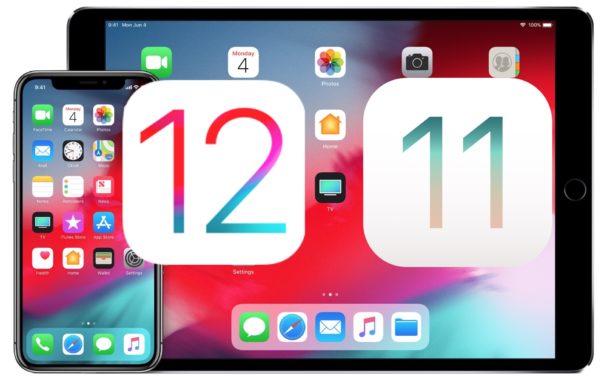
Have you installed iOS 12 beta on an iPhone or iPad, but now decided you want to revert back to the regular stable iOS 11 builds? You’re certainly not alone, and because anyone can install iOS 12 beta right now through relatively easy means, it’s not unusual to discover device owners who are now running beta system software which isn’t working out well for them – this is to be expected because it is a beta release after all. The good news is that you can uninstall iOS 12 beta and return to the latest iOS 11.4 release, as this tutorial will demonstrate two different ways to downgrade from iOS 12 beta back to iOS 11.x.
Before getting started, you will need a computer with the most recent version of iTunes, an active internet connection, a USB cable, and an IPSW file for your particular device.
It’s important to point out that iOS 12 backups are not able to be restored to a device running iOS 11, so if the most recently available backup is from iOS 12 then it would not be able to be restored to a downgraded device running iOS 11. While you may be able to use the first approach to not lose data in the downgrade process, it’s possible it will fail and you will experience complete and total data loss on the device, or be stuck on iOS 12 beta. Don’t take backups lightly.
How to Downgrade iOS 12 Beta to iOS 11.4.1
Be sure to backup your iOS device before beginning. You can backup to iCloud or iTunes, or both. If you are backing up with iTunes be sure to archive the iOS 11.x backup first so that the new backup doesn’t overwrite it. Failure to have adequate backups can result in permanent data loss, you have been warned.
- Download the iOS 11.4.1 IPSW file for your specific iPhone or iPad model, and place the .ipsw file somewhere easily accessible (you can get other IPSW files here but only the most recent versions are signed and possible to use)
- Open iTunes on the Mac or Windows PC, if you have not done so already update it to the most recently available version of iTunes
- Connect the iPhone, iPad, or iPod touch running iOS 12 beta to the computer with a USB cable
- Select the connected device in iTunes, then go to the summary section for the device in iTunes and do the following:
- Mac: OPTION + click the “Update” button
- Windows: SHIFT + click the “Update” button
- Select the iOS 11.4.1 IPSW file that was downloaded in the first step to restore back to that version of iOS
- Let the downgrade process complete, the iPhone or iPad screen will turn black as the process begins and it will reboot several times
![]()


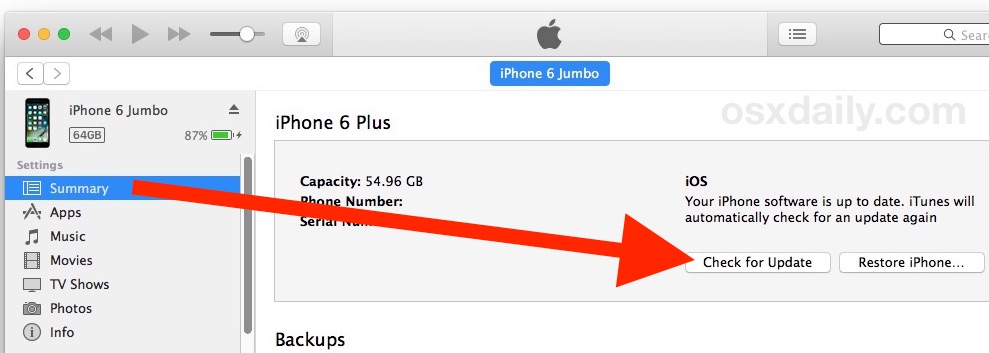
The complete downgrade process from iOS 12 beta to iOS 11.4.1 may take a while, and the iPad or iPhone screen will turn black and reboot several times, occasionally showing an Apple logo or a progress bar. Just let the process complete itself, it can take a while.
If the above approach does not work for whatever reason, you can also use Recovery Mode to revert to a prior version of iOS and downgrade from iOS 12 beta. Be sure you have a backup made before attempting to use Recovery Mode, and remember that iOS 12 backups can not be restored to iOS 11 devices.
How to Uninstall iOS 12 Beta with Recovery Mode
Another option is to use Recovery Mode or DFU restore to complete the downgrade process. The downside to this approach is that it erases the device, forcing you to restore from a compatible backup when the downgrade completes. If you don’t have a backup available, you will lose all data on the device.
You must update iTunes to the latest version available before beginning.
- Launch iTunes and make sure you have an active internet connection
- Using a USB cable, connect the iPhone or iPad running iOS 12 beta to the computer with iTunes (it can be a Mac or Windows PC)
- Place the device into recovery mode, a process which differs per iOS device:
- iPhone X, iPhone 8, iPhone 8 Plus: Press and release the Volume Up button, then press and release the Volume Down button, finally, press and hold the Power / Side button until you see the recovery mode screen
- iPhone 7, iPhone 7 Plus: Press and hold the Power / Side button and Volume Down buttons at the same time, continue holding until you see the recovery mode screen
- iPad and iPad Pro models, iPhone 6s, and earlier iPhone models: Press and hold the Power / Side button and Home buttons at the same time, continue holding both buttons until you see the recovery mode screen
- Click the “Restore” option when it shows in iTunes, note this erases all data on the device and then installs the current non-beta version of iOS
- Wait for the iOS restore process to complete, it may take a while as it reinstalls iOS 11
When the restore completes, the iPhone or iPad will boot back up into the setup process, much like it was a brand new device. During the setup process you can restore the downgraded iPhone or iPad from a backup from iCloud or iTunes.
The latter Recovery Mode restore method is actually what Apple recommends to uninstall an iOS beta on their own support article here, but it is not the only approach that works.
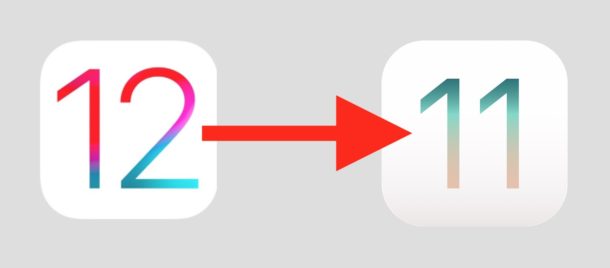
If the above approaches fail for some reason, whether by using the standard IPSW or by using recovery mode, then you can also try to restore with iTunes when the iPhone or iPad is in lower-level DFU mode, though this should not be considered necessary for simply downgrading in the majority of cases.
- Enter DFU mode on iPhone X, iPhone 8 Plus, iPhone 8
- Using DFU mode with iPhone 7 and iPhone 7 Plus
- Using DFU mode on other iPhone models
- Using DFU mode on iPad
Again, using DFU mode should not be necessary for the vast majority of instances of downgrading iOS 12 beta. Typically DFU mode is only necessary when an iPhone or iPad is in a “bricked” state of being unusable.
Did you downgrade from iOS 12 beta back to iOS 11? What was your experience with uninstalling the iOS 12 beta? Let us know in the comments below!


The ipad asks for an Update while downgrade and i cant pass that -,-
Put the iPad into DFU mode or Recovery Mode then use the iPSW to downgrade from iOS 12 to iOS 11, that worked for me.
I am on the beta 12 When the public official ios 12 becomes available, will I be able to download it and user it, or will that present problems?
Yes the final version of iOS 12 will be deployed to those running iOS 12 beta versions, at least that is how it operated in the past so it’s a reasonable assumption that will be the case going forward.