Try a (Very Broken) Dark Mode on MacOS High Sierra
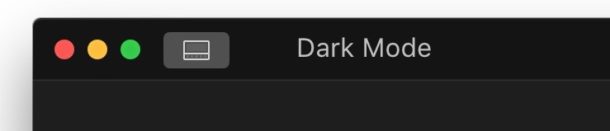
Mac OS has long had a dark menu and dark Dock option, and macOS Mojave 10.14 has a true Dark Mode theme that shifts the entire visual appearance to a pleasing dark interface scheme. But if you’re running macOS High Sierra 10.13.x, you can use a defaults command entered into the terminal to enable a half-baked Dark Mode appearance that is system-wide, though it’s very incomplete and thus not appropriate for casual usage.
To be perfectly clear, while this technically enables a Dark Mode-like appearance in macOS High Sierra, it doesn’t work that well, and it doesn’t look particularly good either; there are mismatched colors everywhere, many user interface elements appear incomplete, many of the fonts aren’t colored correctly, and there are a variety of other very obvious visual issues with this. Basically, it’s very broken, which is probably why Apple didn’t enable this as an option in macOS High Sierra in the first place and instead waited for the complete implementation in macOS Mojave (if you’re impatient and want a fully functioning Dark Mode, try the macOS Mojave public beta). But it does work, in a broken not quite working sort of way.
It’s important to emphasize just how incomplete this implementation is, so this is more for fun and for testing than actually trying to use at any level. It’s interesting to discuss and share, but it’s probably not a good idea to even bother trying yourself unless you’re the type of Mac user who likes to tinker and doesn’t mind breaking things. It’s truly for the adventurous only.
For good measure you should backup your Mac before trying this out. While it’s just a defaults write command string that is easy to undo, if you happen to screw something up you’ll be happy you have a backup made to revert back to. You’ve been warned.
Ready to try out the broken Dark Mode appearance in macOS High Sierra 10.13.x? Open the Terminal application, and enter the following defaults write command to enable Dark Mode in macOS High Sierra:
defaults write -g NSWindowDarkChocolate -bool TRUE
Hit return, then reboot the Mac.
When it boots back up, the very broken implementation of Dark Mode in macOS High Sierra will be enabled.
You’ll likely find the macOS High Sierra implementation of Dark Mode to be completely intolerable to actually using the computer, so after you spend a minute or two with it, you’ll likely want to reverse course and return back to the normal bright white and grey appearance of macOS High Sierra (Light Mode?). To do that, return to the Terminal and enter the following defaults string, which deletes the DarkChocolate reference.
defaults delete -g NSWindowDarkChocolate
Once again, reboot the Mac, and you’ll be back to normal with the regular bright interface of MacOS High Sierra.
If you’re actually interested in Dark Mode, as many Mac users are, you can either install macOS Mojave public beta right now, or wait until the fall for the final version of macOS Mojave to be available to the general public. MacOS Mojave includes a full featured Dark Mode that looks great and is fully implemented, so if you’ve been wishing for a darker appearance to Mac OS, then MacOS Mojave will deliver for you.
Thanks to our friend Keir Thomas at MacKungFu for finding this interesting tip. If you try it out yourself, let us know how it goes! Just don’t forget to reverse back to the normal macOS appearance again.


….is absolutely beautiful. Recommendations for those who knows where and how. For satisfaction reasons, you should try it too…
Unique and extremely ultra interesting connection between white Sierra background and dark Big Sur. ……………….
:)
Greetings and good evening.
It wont reverse back on my older mac
Same here… my Macbook Pro won’t upgrade beyond High Sierra. The dark mode is completely intolerable, but the method given to remove DarkChocolate and revert to sanity does not work.
I’m in my third day of Beta Mojave and very pleased so far two relatively small complaints: slow communication with printer (Epson). I’m really enjoying “Dark Mode” though disappointed that the Mojave “dynamic” desktop picture does not run in the DM state (perhaps understandable since the picture itself would defeat the “dark-mode” experience until night. But dark mode is great for a variety of viewings especially, for me, Photos. There should be an option to run the “dynamic” in either desktop. But overall, great job Apple
I have heard multiple people say that macOS Mojave beta is just as stable as High Sierra, now I know that High Sierra is a very low bar, but that should be encouraging given that Mojave is in BETA. So my feeling is that if you want Dark Mode, backup and try the beta, don’t bother with High Sierra or the defaults.
If only some of us could. Not quite everyone can.. There are the few corporate people out here who are waiting for the final version before we test the security of Mojave. After the OS is tested and approved to be used in production amongst the employees than we can upgrade.
This is the best we have for now :/
This is funny, I like that it is called WindowDarkChocolate.
Really there is no need for trying out Dark Mode in High Sierra though when anyone can use the MacOS Mojave public beta which has a real Dark Mode that works very well. I know Mojave is technically a “beta”, but if you ask me anything is better than High Sierra which is a software release I just could not recommend to anyone under any circumstance.
The beta becomes completely unusable and starts crashing and becoming unresponsive under heavy filesystem load.
No, not really anyone can use Mojave, for exemple, anyone who have a Mac prior to 2012 (except 2010 Mac Pro with a Metal compatible GPU) can’t run Mojave, or Hackintosh user (like me, on a old Core 2 Duo)
But it’s true that the High Sierra Dark Mode is not very good
But running a beta isn’t really the best way to have a stable system, High Sierra is stable enough for me (more stable than El Capitan)