How to Set an Animated GIF as Screen Saver on Mac OS
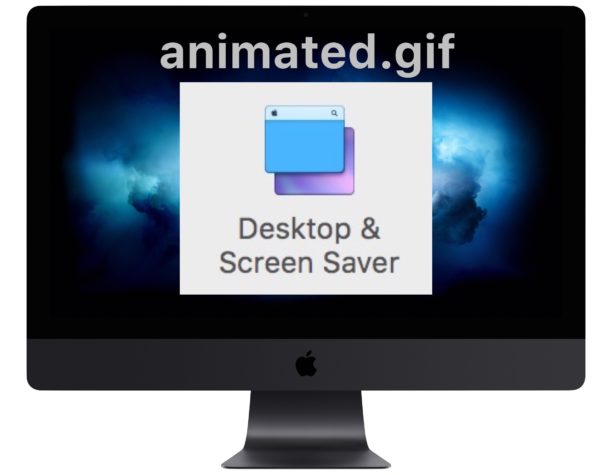
Have you ever wished you could have an animated GIF as the screen saver on a Mac? Well there’s no reason to wish, because an animated GIF screen saver can be a Mac reality, with no rubbing of genie bottles needed.
Using an animated GIF as a screen saver is a bit goofy and probably not appropriate for most people, but if you have a favorite animated GIF and want some low-resolution eye candy for fun or enjoyment, then this screen saver option may be right for you.
How to Use an Animated Gif as Screen Saver in Mac OS
This guide will be using a free third party screensaver to enable the usage of animated GIFs as the Macs screen saver, here are the steps:
- Download AnimatedGIF screen saver here from GitHub
- After you download the AnimatedGIF screen saver file, you can install the screen saver manually or double-click it and install it on the Mac that way
- Now go to the Apple menu and choose “System Preferences” and go to “Desktop & Screen Saver”
- Under the ‘Screen Saver’ tab, select “AnimatedGIF” from the left side menu, then click on “Screen Saver Options” to configure your animated gif screen saver
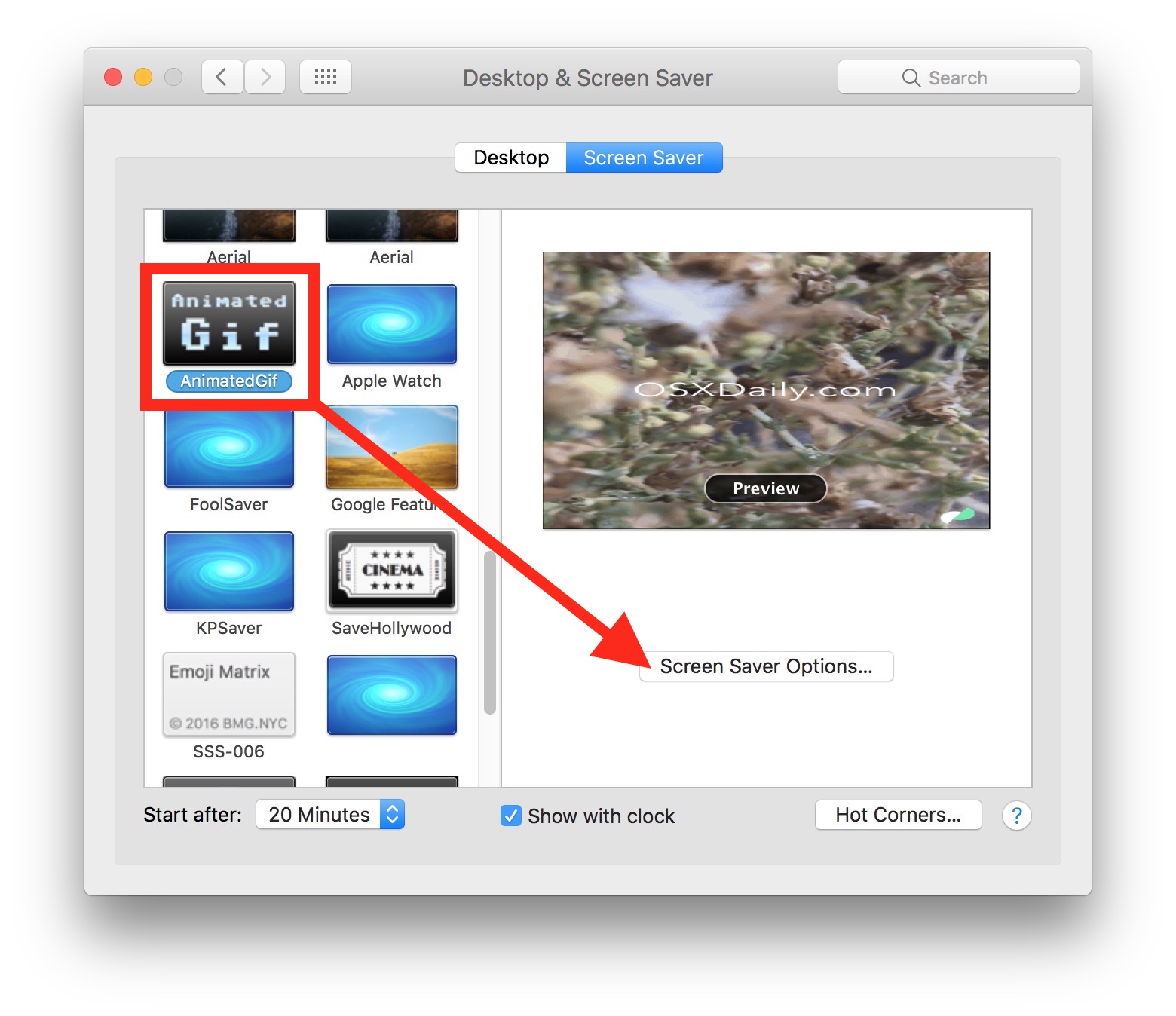
Now you just need an animated GIF to use as your screen saver.
There are a variety of settings to configure, including whether you want to center or stretch the gif on screen, adjust frame rate, load the animation, change the surrounding background color if the gif is centered, amongst other options, but all you really need to do is set the animated GIF path to the animated GIF of your choice.
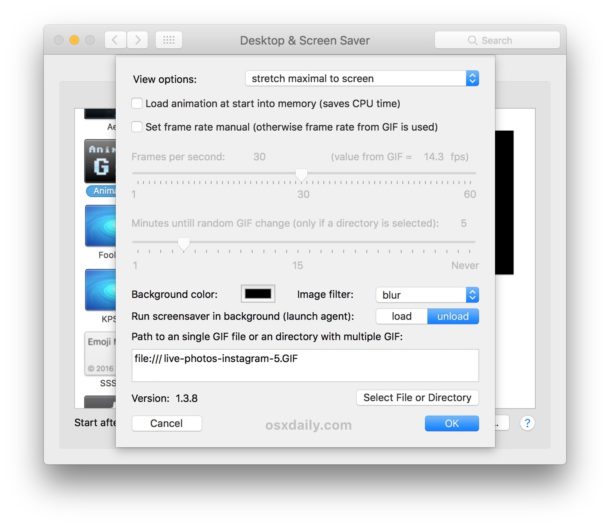
It’s up to you how you want to arrive at an animated GIF to use as your screen saver (more on that in a moment). In the examples above I used a simple animated GIF created for this article about posting Live Photos to Instagram and Facebook. If you just want a quick animated GIF to test this out with yourself, you can try this fireplace GIF I created some time ago for a different post:

You can find animated gifs just about anywhere on the web. You can find one and save it from the web, you can make your own animated GIFS, you can convert a video to an animated GIF using GifBrewery or the simple Drop to Gif tool, you can send Live Photos as animated gifs to yourself and use that, or you could convert a Live Photo to animated gif using an iPhone app. You can even browse and send animated GIFs directly in the Messages app of iPhone and iPad, of which you could find a suitable animated GIF, send it to yourself, save that picture message to the Mac, and then use that as your screen saver. Or maybe you’re a huge Animoji fan and you want your Mac screen saver to be a talking Animoji, in which case you can use this guide to convert an Animoji to animated GIF and then use that for this purpose.
Don’t forget that you can also set a screen saver as Mac desktop wallpaper too, which works great with this – just in case you want an animated GIF as your desktop background – or you can use a free tool called GIFpaper to achieve a similar effect.
The potential is endless with animated GIFs, and with screen savers for that matter (the Apple TV screen savers on the Mac is my personal favorite, and using a movie as a screen saver is a neat trick too, though for Mac laptops I often use a custom “lost and found” message screen saver when traveling), so find something that suits your fancy and enjoy.


I haven’t tested this one yet, but in general. GIF Animations and macOS is not a good combo in terms of CPU/Memeory in many cases.
Got me thinking about the GIF to CLI ASCII tool from Google
https://github.com/google/gif-for-cli
Not quite a screen saver, but if you’re full screen in Terminal a lot you may like it.
I think this is a great question but we must look at it much more broadly.
Starting with hardware, an operating system, or an electronic device, or pre-installed applications, and third party applications found from any distribution source.
How do you know what to trust, and why do you trust it, or not trust it? Is any of it vetted? And by who if anyone? Are they trustworthy? How do we know?
Do you trust Facebook? I read what (always former) Facebook executives say when they declare “You don’t realise it but you are being programmed.” https://www.bbc.com/news/blogs-trending-42322746 or that they had an objective like “How do we consume as much of your time and conscious attention as possible?” https://www.theguardian.com/technology/2017/nov/09/facebook-sean-parker-vulnerability-brain-psychology or ‘Our minds can be hijacked’
https://www.theguardian.com/technology/2017/oct/05/smartphone-addiction-silicon-valley-dystopia
Do you trust something like a digital voice assistant, which is always listening to you through a device microphone, so that it can, ostensibly, respond to your voice commands? It sends those commands offsite to process, for example. Does it ever gather other data? Have you ever been in a room when a voice agent like these has activated on it’s own? What data was captured and why? What happened to it? Where did it go? Did it go to a trustworthy source? Can any of that be vetted?
Now you mention Github… the beauty of Github is that it is hosting open source software, and all the code and applications are open source, meaning anyone can look at the source code to see exactly what it does. You can vet it yourself! Open source is often the safest software for that reason. Contrast that to software that is closed, where you have no idea what it does… how would you know? How do you vet those applications? Those aren’t open source, you ultimately have no idea what they do. This is one of the biggest arguments for open source software. Of course people must have the skill to be able to look at source code, but if something is open source then anyone can do that. Most software however, is not open source, there is no way to know what it does.
All of this concern for data transmission is also why many people use apps like Little Snitch on the Mac. It alerts you to inbound and outbound data transmission attempts. You will find some very odd things transmitting data with a tool like Little Snitch, it really makes you wonder what they are doing or trying to do. https://www.obdev.at/products/littlesnitch/index.html
And not to get too into the weeds, but a screen saver is a screen saver, it is not an application. It only loads when the screen saver is active, if it is specifically chosen to be the active screen saver module. Nobody is typing into a screen saver because doing so wakes the screen saver, but what you propose is an interesting idea that has probably been studied by security researchers before for exactly that reason.
I personally think it is prudent to consider all technology to be untrustworthy at some level. Nothing is secure in the face of a committed adversary. That’s the era we live in today, with cyberwar, spying, hacking, disinformation, misinformation, propaganda, social media programming your thoughts and your ideas, traditional media shaping your world view, fake news confirming your bias or introducing false narratives to muddy the waters of trust and truth, it’s all information. How is any of it vetted? How do you know what to trust and why? It is a fun thought exercise.
Maybe this is a dumb question, but does OSXDaily vet applications that they recommend and are coming from GitHub?
How do we know that this GitHub screensaver app isn’t logging keystrokes or sending data offsite?
Hi Chris,
there are no dumb questions there are only dumb answers as we say in Germany.
Actually I’m the developer of this little program. I’m found this web side mainly because Github shows me from which web side the people follow the links to the project side. And from the OSXDaily side come the highest peek of 258 visitors at one day this project has ever seen and normal are only between 14 and 38 visitors a day. So I was curious what was written here (Thanks a lot to Paul Horowitz for that, since I never really promote the little project. After all it is only a screensaver.).
If you are suspicious about a software you don’t know it is these days no sign of an persecution complex since we can highly assume that even the government of a big democratic country have backdoors in the operating systems like Windows or macOS to supervise their citizens and citizen of other countries. And there is a hell of bad-ware out there of course too.
So all I can advice is learn how to program and inspect the software by your self or you don’t trust and hope there are enough people out with programming skills that do the job for you. The best chances you have for this is open source software like Linux and other GNU software where you or other people can check the source code and compile the software by their self. Github is a platform where are placed a lot of open source projects. Also AnimatedGif is an open source under MIT license there and you can inspect the source code by yourself. It is really not much only ca. 1200 lines of code and than compile it by your self with Xcode.
And besides of that it is still your choice not tho use the software.
Hope this helps out a bit and have a nice day.
Greetings Marco