How to Prepare for iOS 12 Update on iPhone & iPad

Are you ready to install iOS 12 on your iPhone or iPad? The iOS 12 release date is September 17, and if you intend on updating right away you might want to take a few moments ahead of time to prepare for the iOS 12 software update.
We’ll walkthrough a few helpful tips to get your iOS device ready for the latest mobile operating system from Apple. From confirming device compatibility to performing some basic cleanup and maintenance, you’ll be ready for updating to iOS 12 in no time.
1: Check iOS 12 Compatibility: Can the iPhone or iPad run iOS 12?
The first thing you’ll want to do is review the iOS 12 compatible devices list to make sure your particular iPhone, iPad, or iPod touch supports the new operating system. The good news is that iOS 12 has generous support for a wide variety of devices, and if your iPhone is newer than a 5s or iPad is newer than an Air, it will be able to run the iOS 12 update. The full list is as follows:
- iPhones with iOS 12 support: iPhone XS Max, iPhone XS, iPhone XR, iPhone X, iPhone 8, iPhone 8 Plus, iPhone 7, iPhone 7 Plus, iPhone 6, iPhone 6 Plus, iPhone 6s, iPhone 6s Plus, iPhone 5s, iPhone SE
- iPads with iOS 12 support: iPad Pro 12.9″ 1st and 2nd generations, iPad Pro 10.5″, iPad Pro 9.7″, iPad Air 2, iPad Air 1, iPad 5th gen, iPad 2018 model (not pro), iPad 2017 model (not pro), iPad Mini 4, iPad Mini 3, iPad Mini 2
- iPods with iOS 12 support: iPod Touch 6th Generation
Note the iPhone XS, iPhone XS Max, and iPhone XR will come with iOS 12 preinstalled, so there is no need to update those devices unless a smaller point release is available for them (like iOS 12.0.1 or iOS 12.1, etc).
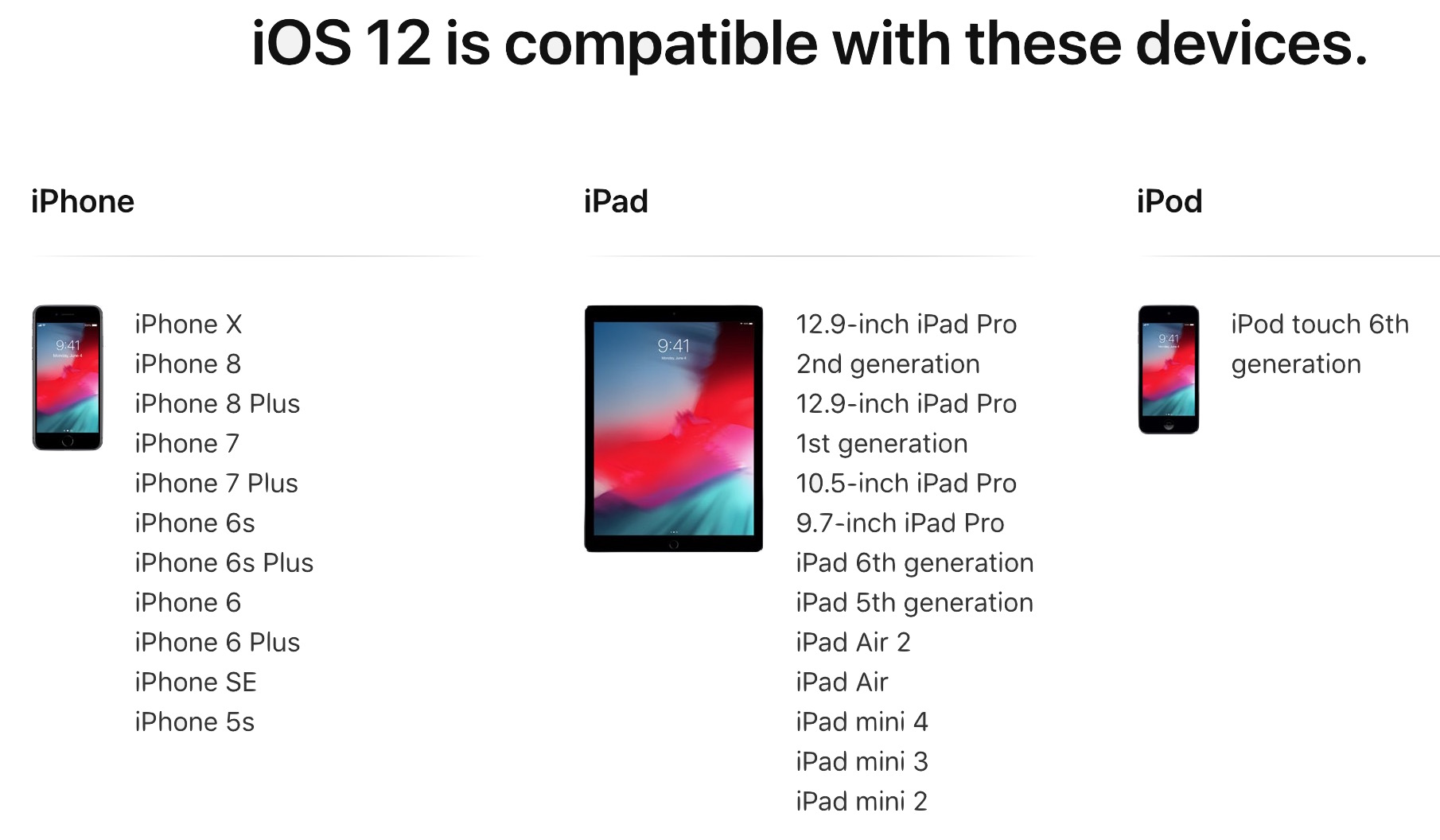
The good news is that iOS 12 aims to boost performance of older iPhone and iPad hardware, so if you have a device currently running iOS 11 or iOS 10 that feels sluggish, updating to iOS 12 may improve the performance on that device.
2: Tidy Up & Free up Storage Space
Before you update to a major new iOS release, it’s often a good idea to tidy up your device, delete some long unused apps, and update your remaining apps.
You’ll also need to have a few free GB of storage available to install iOS 12 in the first place, so aside from tidying up and ridding yourself of dusty apps, if you’re tight on storage space now is a good time to take care of that.
You can check your devices available storage capacity by going to Settings > General > iPhone Storage / iPad Storage
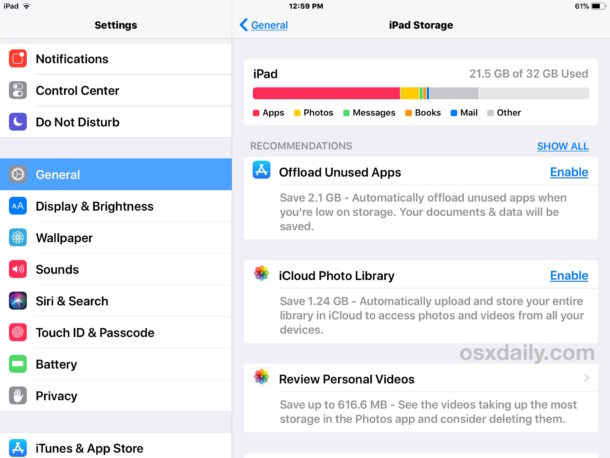
If you are low on storage space, some simple ways to free up storage in iOS include:
- How to delete apps on iPhone or iPad quickly
- How to offload apps on iPhone or iPad to free up storage space (this removes the app but keeps the app data intact) or you can enable auto-offload of unused apps which does the job for you when needed
- Free up storage by deleting photos and videos, but first copy pictures from iPhone or iPad to a Mac with Photos app, transfer photos from iPhone to a Windows 10 PC, or transfer photos from iPhone / iPad to a computer with these instructions
- Free up storage by deleting bloated Documents & Data on the iPhone or iPad
- Free up storage by deleting songs and music from iOS, or even deleting all music from the device
You will want to have at least a few GB or so of space available to update iOS 12, partially because the iOS 12 download is several GB in and of itself, and then it needs temporary space to further complete the update.
3: Update Your Apps
After you have deleted unused apps and cleared up storage space (if needed) and made sure you have sufficient storage available for the iOS 12 update, it’s a good idea to update all iOS apps on the device so that they are new and more likely to be compatible with the latest iOS release.
Simply open the App Store, then go to the Updates tab, and choose “Update All”
![]()
An added bonus tip: be sure to again go through and update all your apps in the weeks following installing the iOS 12 software update, as more apps will be updated as time goes on.
4: Back up the iPhone or iPad
This is the most important step! You must backup an iOS device before installing iOS 12, or any other software update for that matter. Having fresh backups allow you to recover quickly if something goes wrong, and being able to restore an iPhone or iPad from a fresh backup helps guard against permanent data loss. Do not skip backing up!
You can backup to iCloud, or iTunes, or both.
For performing an iCloud backup of the iPhone or iPad, open the Settings app in iOS, then tap on your name to access iCloud settings, next go to “iCloud” and choose “iCloud Backup”, finally you want to select to “Back Up Now”.
Make and complete the iCloud backup right before installing iOS 12, so that your data is freshly saved and backed up. This includes all your contacts, photos, notes, movies, apps, all personal data, and customizations to the device.
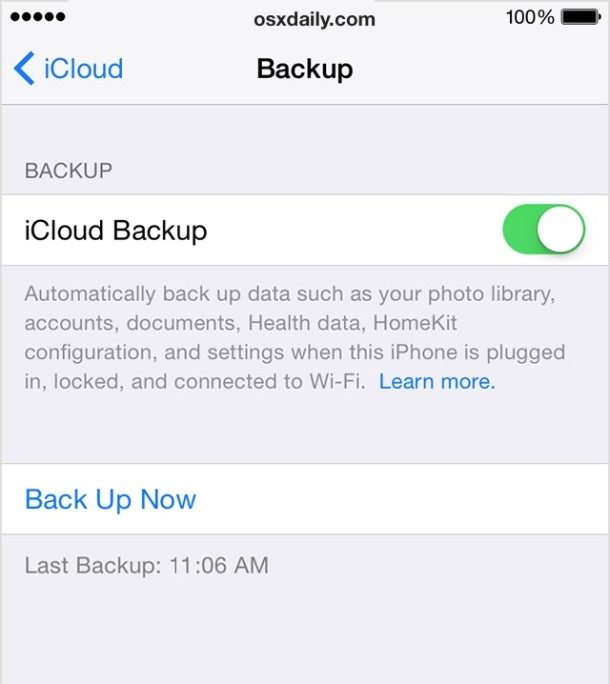
You can also backup to iTunes on a Mac or PC. Connect the iPhone or iPad to a computer and open iTunes, and then choose to backup. Be sure to encrypt the backup in iTunes so that passwords and health data are preserved as well.
To be thorough, you can backup to both iCloud and iTunes, there’s nothing wrong with backup redundancy and many would consider that prudent.
5: Time to Install iOS 12!
Once you have completed the above tasks, you’re easy to install iOS 12. iOS 12 is a free software update for any compatible iPhone, iPad, and iPod touch, and you can download iOS 12 right now.
The simplest way to install the iOS 12 update is through the Settings app on the iPhone or iPad. Just open Settings, go to General, then choose Software Update. When iOS 12 is available, click to Download and Install.
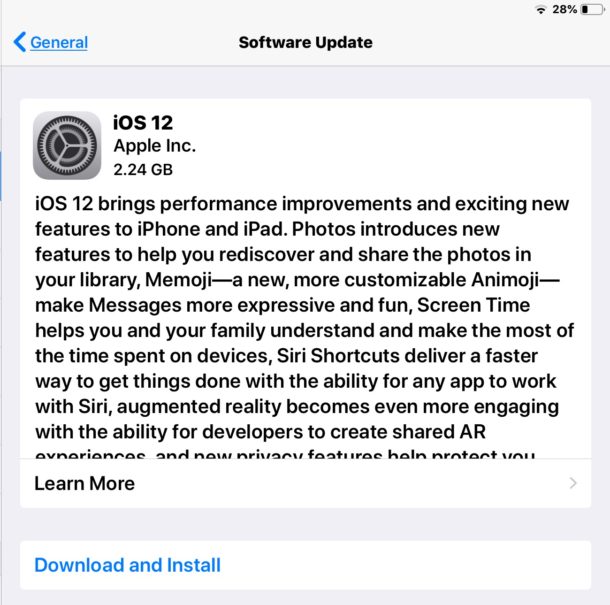
The official release date for iOS 12 is September 17, while beta users were able to download iOS 12 GM from their devices for several days. Now, the iOS 12 update is available to all users.


Thanks
The IOS 12 update REQUIRES beteen 2 and 2.5 Gig of free space!!!
If your device does not have that much free space, the update process will offier to offload apps while the update takes place. Especially if you have a 16gig iPad Air!!!
This process can really stretch out the time needed to do the update because most apps are only a few K, and you have to go through an interative process — off-load an app, then see if there is enough space — the process is painful! Clear the space youself beforehand!
Rule #1 BACK YOUR DEVICE UP!!!!!!
Never, EVER do any updates, particularly a major iOS update without backing up.
Also be adviced that unlike OSX, once you update your iOS it is nearly IMPOSSIBLE TO REVERT BACK!!!!
I highly suggest that everyone wait at least until the second update version to update to this iOS version. There is NO reason that forces you to update, and many historic reasons to wait.
What if an ipad is not signed into icloud amd itunrs, does the upgrade still work?
Since im not upgrading anymore because im too used to and contently happy with iOSX 11.