How to Prepare for and Install macOS Mojave
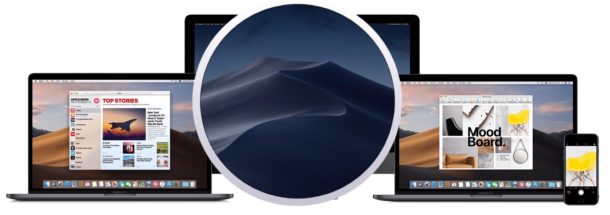
Now that MacOS Mojave is available to download for all Mac users, you may be interested in updating to the latest and greatest Mac system software release. But before diving in with the installation, it’s often a good idea to prepare a Mac for a major system software update.
This article will go through a handful of simple tips that can help to prepare a Mac for the MacOS Mojave update.
Update now, or wait?
Many Mac users are going to be excited to install MacOS Mojave right away, and features like Dark Mode will be a particularly strong pull to many. While there’s certainly nothing wrong with updating immediately, and you’ll be amongst the first users to experience all the new features macOS Mojave has to offer, others might want to take a more cautious approach and wait a little while before installing any new system software.
Some Mac users will wait for a later point release update to come along before installing a new system software version, with the idea being that the first (or several) point releases will include bug fixes and enhancements that could improve the overall experience. Maybe that could be macOS 10.14.1, macOS 10.14.2, macOS 10.14.3, or even a later version. Or maybe they need to wait for a particularly important third party app to support the latest macOS release. Maybe you decide to skip Mojave entirely because you’re thrilled with Sierra or El Capitan or whatever you’re currently running, that’s OK too. It’s your computer, do what works best for you!
Check Compatibility
MacOS Mojave has some stricter system requirements than prior versions of Mac system software. The list of Macs compatible with MacOS Mojave is as follows:
- MacBook – early 2015 or later
- MacBook Air – mid 2012 or later
- MacBook Pro – mid 2012 or later
- Mac Mini – late 2012 or later
- iMac – late 2012 or later
- iMac Pro
- Mac Pro – late 2013 or later
- Mac Pro – mid 2010 or mid 2012 models with recommended Metal-capable graphics processor, including MSI Gaming Radeon RX 560 and Sapphire Radeon PULSE RX 580
Aside from having a Mac which supports the MacOS Mojave release, it’s also a good idea etc have around 20 GB (or more) of free disk space available to install the software update.
Backup the Mac
Having a full backup of your Mac and all important data is critical, especially before installing a major new system software update.
Don’t skip the backup process. A failure to complete a full backup of the Mac could lead to irreversible and permanent data loss if something goes awry during the software update process. Having backups can prevent that from happening.
It’s very easy to use Time Machine to backup a Mac as discussed here. You can also use another backup service of your choosing, as long as you are backing up your Mac and the important data on it.
Consider App Compatibility & Update Apps
Most Mac apps will work fine in macOS Mojave, and most active software developers will be updating their apps to fully support macOS Mojave if they have not done so already. Nonetheless it’s a good idea to consider app compatibility, and to update apps so that they work in the latest macOS Mojave release.
If you have a single app that is absolutely mission critical to your workflow and productivity, you might want to investigate that app specifically for compatibility with macOS Mojave before installing the system software update. Often the easiest way to do that is usually by going to the app developers website, support section, or contact the app developer directly via customer service to see if there are any special notes about macOS Mojave compatibility.
Often simply going to the Mac App Store “Updates” tab and installing all available app updates will get the job done too, and over the weeks after updating to macOS Mojave it’s a good idea to return to the Updates section of the App Store to install them as they come in too.
Ready? Install the MacOS Mojave Update
So you’ve determined you have a compatible Mac, you updated your apps, and you backed up the entire computer so that your data is safe… now you’re ready to install macOS Mojave!
The final version of MacOS Mojave is available to download now, and installing the update is quite simple:
- Backup the Mac if you have not done so already
- Download the MacOS Mojave installer app from the Mac App Store here
- The MacOS Mojave installer will launch automatically*
- Run through the installer and update to MacOS Mojave, the Mac will reboot automatically when complete
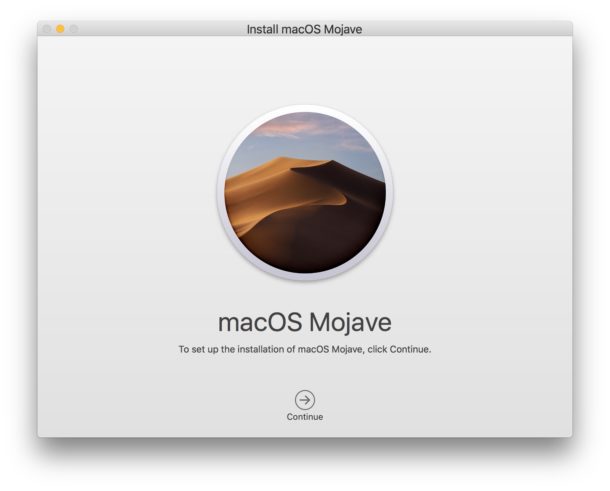
That’s it! Updating to macOS Mojave is simple and relatively quick, if you already have the installer downloaded it’s about 45 minutes on the Macs I have tested the process on.
* If you wish to make a bootable USB installer for macOS Mojave for using to install on other Macs or as a boot drive, quit out of the installer first and then proceed with that process. If you run the installer and install MacOS Mojave, the installer will delete itself from your Applications folder when complete.
–
Did you update to macOS Mojave already? Will you update right away or are you going to wait a while? What has been your experience? Share your experiences, comments, and thoughts below!


I ran the update last night. It did the reboots and all automatically. But I notice the About Mac still says High Sierra.
If your About This Mac screen says you are running High Sierra, then you are running High Sierra. MacOS Mojave is a different operating system from High Sierra.
You can upgrade from High Sierra to Mojave.
When I upgraded from Sierra to High Sierra I was unable to print or scan anything for some weeks and had to use my old Linux laptop. It was not until the High Sierra updates came out that the problems were resolved. Learning point: don’t be in a hurry to ‘upgrade’. New features are always advertised, but old ones that no longer work are not. I’ve heard that some folk have had Time Machine problems with Mohave. That is critical for me so I’m not upgrading for now. Do we really need a new macOS every year with all the hassle it brings?
May have swapped High Sierra for Majove prematurely. After the update, the mouse cursor frequently becomes uncontrollable. This happens whether or not the Magic Mouse is turned on. I’m going to reinstall Majove again in the hope the wild mouse is tamed. If not, I’ll reinstall High Sierra. As it is, my mid-2012 MacBook Pro is nearly unusable.
Didn’t check the dates for macOS Mojave release, so I installed it yesterday on 28 September 2018 (Friday). I was mainly curious about Dark Mode which was advertised so much in the betas. I let it install overnight and then tested it out at work. The update installed with no problems and runs silky smooth. I believe the update and download of the installer was faster than High Sierra or even Sierra, as was the actual OS installation.
I don’t have any problems with Mojave so far, though it’s only be a day now. I switched to Dark Mode just now before typing this comment and it’s beautiful! I didn’t think Dark Mode looked all that good on certain apps I use on Android, but I have to admit that Dark Mode does look kind of seamless and perhaps less strenuous than the light versions. I may switch most of my Android apps to dark mode for the same reason.
Thanks for such a polished and easy to use release, Apple!
I own a MacBook Pro Retina 13″ (Early 2015) for about two years now.
It has turned into a total disaster. Restoring from Time Machine wiped the hard drive but didn’t reinstall HS. Recovering from internet does not recognize the hard drive and machine has become completely unusable.
The drive may not be recognised because Mojave changed the file system to the new APFS file system…
Thanks. That is not the case. I have recovered by making a bootable USB and restoring from Time Machine. I can install Mojave on an external drive and boot from there. The moment I use Migration Assistant to bring over the rest of the items the problem recurs and then I cannot reboot successfully from the external drive either. There seems to be something in my settings that causes the screen to lock after start up on 10.14.0 but not on 10.13.6
After I had upgraded to Mojave, one of the first things I launched was Quicken 2007. I got a message warning me that Quicken 2007 is not optimized for Mojave and that it will not work with future versions of the OS. I have “upgraded” Quicken 2007 several times and have reverted each time because I have found that no later version comes close to meeting my needs, whereas I am totally satisfied with Quicken 2007 and have used it and its predecessors heavily for nearly 30 years. If the threat is carried out, I guess I will be stuck at Mojave forever.
The warning message on app launch could be a few things…. My best guess would be that Quicken 2007 is 32-bit, and MacOS Mojave is the last version of MacOS to support 32-bit apps.
So yes if you want to run 32-bit apps, Mojave is the last version to allow that, after Mojave it is all 64-bit.
I can only guess as to why this is, but presumably dropping 32-bit support is to prepare for Marzipan iOS apps taking over all Mac apps to merge the two operating systems, at least from an app ecosystem perspective anyway. iOS dropped 32-bit app support a while ago, so now the Mac must do the same.
BTW I still run Sierra, there’s nothing wrong with running a stable OS that supports the apps you need to use. Updating is not mandatory for many of us. If your tools work for you, no reason to get completely new tools that might not work.
Michael, like you, I rely on Quicken 2007 although I’m trying to get used to the latest version. Does Q2007 work fine other than having to endure the message about future incompatibility over and over?
Any update on Quicken 2007’s ability to work on Mojave?
I have used Quicken for Mac 2007 for many years; it does all I need: track detailed spending and income with credit cards and bank accounts. I don’t use Q for stocks or loans.
I began using Q for Mac 2007 on Mojave today. When I exited, Q notified me that no automatic backup would be made. However, Quicken did save my change, which was adding a deposit.
Since I re-opened Q to check whether the save was made, I took the opportunity to manually use “File/Backup to Disk” to backup the file to a backup drive. The backed up file did appear as “Quicken Data.qdfm” as expected.
Moved up to Mojave today and was surprised that my Quicken 2007 still performed fine. The warning only happens once I think (back when I was running High Sierra), so return of warnings in Mojave. I’ve turned off backups due to problems with it handling storage in the Shared folder. Time Machine and online backup covers me enough for now.
Already purchased Quicken 2018 to test anyways given positive reviews online. I’ve also tried to update with each of the previous Intuit Quicken releases since 2007 and had returned to 2007 for Mac functionality each time.
” I guess I will be stuck at Mojave forever.”
Well, actually, consider running Quicken 2007 in a VM. Here is a thread with users who have had success.
https://tidbits.com/2019/09/18/moving-to-catalina-keep-your-32-bit-mac-apps-running-with-parallels/
This will enable being able to upgrade to Catalina and beyond.
If you do try this, please take the time to share your sucess (or challenges) here:
https://community.quicken.com/discussion/7853691/share-your-experience-running-qm2007-in-a-virtual-machine-vm
I installed Mojave on a 15” 2015 MacBook Pro. It starts fine but then then the mouse pointer (no external mouse attached) moves by itself to the top left corner and locks the screen. Nothing I have tried stops this. I can’t get into preferences to change settings as it locks the screen before you get there. Safe Mode and NVRAM reset haven’t helped.
Any suggestions other than reinstall HS from Time Machine?
😪 Mojave sounds great👏🏼
Sadly, because my Mac is a 2011 Mac BookAir, it appears the writing is on the wall to upgrade my Mac🤑
Unless of course, we will still receive updates on High Sierra?
High Sierra is still getting some updates. On the same day Mojave launched, High Sierra users also had access to the app updates for Safari (Safari 12, the same version included in Mojave) and the three iWorks apps.
Yes. High Sierra will continue to be updated. When Apple releases a new OS, they always continue to support the previous OS with security updates for two years. So, High Sierra should remain supported until 2020. Sierra will have another year of updates.
Like you, my 2010 MacBook Pro has, also, reached the end of the line for major OS updates.
Installed on a 2017 Macbook Pro, runs perfect. The same laptop buggy and horrible under “High” Sierra. It removes the stupid problem of not being able to click Permit in security prefs when installing apps remotely. SSH VNC tunnel works again
Is Autocad 2018.1 compatible with Mojave? Can’t find reliable y/n answer anywhere…
It should be. If Autodesk hasn’t optimized the app for Mojave you will get a prompt saying it’s not optimized, but it will most likely still work.
I just checked it. Autocad 2018 is indeed compatible with MacOS Mojave, but you will need the 2018.2. Here it is from Autodesk.com:
System requirements for AutoCAD for Mac 2018
Operating System Apple® macOS® Mojave v10.14 (requires Update 2018.2); High Sierra v10.13 or later; Apple macOS Sierra v10.12 or later; Mac® OS X® El Capitan v10.11 or later
Nuance Dragon 6.08 – latest version – doesn’t seem to work within any apps other than Google Chrome.
In High Sierra could use Dragon in Scrivener, Airmail, Safari, Pages, MacDown, Markdown Pro, Hemingway, …
Since Scrivener is my main writing app, that means reverting to High Sierra.
Which Carbon Copy Cloner is struggling with.
It’s all very exciting.
Hi, is it working now? I use DD and Scrivener German Edition
Upgraded this afternoon. Took about 40 minutes total, maybe a little less. System is running smooth as silk. No problems.
May I ask: What model do you have?
iMac 2016 and MacBookPro2015
As long as it’s a 2013 or later iMac, ok to update. 2012 iMacs, stay away from Mojave if you are using boot camp to run windows. Installing Mojave on those iMacs will require ditching the boot camp partition (no idea why, but Apple published a support note on this).
Same with me, took about 40 min and running smooth on MacBook Air mid-2013. I did notice, though, that MacOS Mojave now requires to have a password. I hadn’t bothered to set one yet since I just recently got the MacBook Air, which I inherited from one of my relatives who got a newer Macbook, and don’t use it too much. When it rebooted into MacOS Mojave after the update, I was unable to log in by hitting enter like before so I had to reboot into safe mode, where I was able to get in by hitting enter and then set a password, before I could log in and enjoy MacOS Mojave in normal mode.
After Logging in, can you go on without Password?
No, you do have to set a password. Hitting the enter key to log on to the mac when there is no account password is disabled in macOS Mojave when booting up in normal mode, so you won’t be able to get in unless you had a password. And if you didn’t set one before upgrading from High Sierra, as I said before you will have to boot up Mojave in safe mode to be able to log in by hitting enter and then go to the user prefs to set a password.
I would absolutely update to Mac Mojave right away if I was on High Sierra, because High Sierra is Horrible Sierra.
But Sierra or El Capitan are both stable in later builds, and so I have hesitancy to recommend from there at this point.
I am running Sierra, and will continue to run Sierra for the forseeable future. I will try Mojave after the quirks are worked out which for “macOS” nowadays takes a while… for now I’ll sit on the sidelines.
My attitude is similar to yours, but a few extra points.
First, Mojave actually looks cool and has new features, so that is enticing.
As long as you make a backup before you can also revert back to the prior OS, so updating to Mojave is pretty easy and reverting back with Time Machine is very easy.
If you’re on macOS High Sierra then absolutely update to macOS Mojave, it is better than High Sierra and importantly it is not High Sierra which I am pretty sure was so named because someone was “High” when they greenlit the release, that is legal in California and all…
If you’re still on macOS Sierra or El Capitan, you probably stayed on those older releases for a reason. Is that reason still valid? Then maybe stay for a while longer. There is no rush to update when your current workstation “works” for you.
I got it this morning and works fine so far. I did get scared at first because I was unable to log in. It turns out that Mojave now requires to have a password and I hadn’t bothered to set one yet because I just got the Macbook a few weeks ago and don’t use it much, so after installing the update I was unable to log on by just hitting enter after like before. Had to reboot into safe mode to be able to log in by hitting enter and then set a password.
Looks like Mojave converted the fusion drive of my Mac Mini to APFS. If you have any disk utilities that do not support it keep that in mind.
Any body try to clean install ? is it possible or must be upgrade ?