How to See Weather on Lock Screen of iPhone with iOS 14, iOS 13 & iOS 12
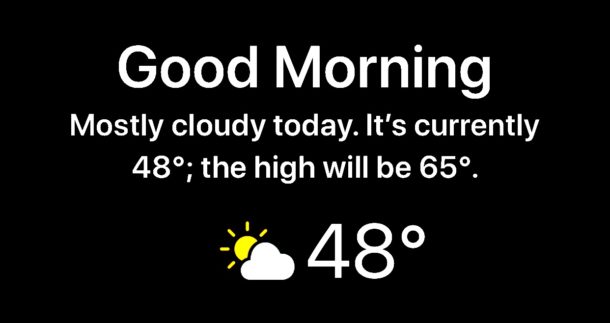
The iPhone has an optional secret weather widget for the devices locked screen that can be enabled through an unlikely feature; Do Not Disturb mode. With this feature in use, you’ll see the days current temperature, weather conditions, and the forecast when you glance at your iPhone screen as you start the day. It’s a great feature, but if you haven’t stumbled into it yourself then don’t be surprised as it is fairly hidden and not labeled to indicate that a weather widget will display on the lock screen.
Available for iPhone only, in order to enable and use the Weather Widget at the iPhone Lock Screen you will need iOS 12 or later on the phone, and you’ll have to use both the Do Not Disturb with Bedtime Mode features, as well as allow the Weather app to have location services access.
How to Enable Weather on Lock Screen for iPhone with iOS 13 / iOS 12
Want to see the weather on your iPhone lock screen when you start your day? Here’s how to get this working:
- Open the “Settings” app on the iPhone
- Choose “Do Not Disturb” from the Settings options
- Tap to enable both “Scheduled” and “Bedtime”
- Adjust the Scheduled “From” and “To” times to suit your individual sleep and wake schedule, the ‘To’ time will be when the weather widget appears on the iPhone screen until it is unlocked
- Now go back to the main Settings screen and go to “Privacy” and then to “Location Services”
- Locate the “Weather” app in the Location Services screen and choose “Always” for Weather location access allowance
- Exit out of Settings
![]()
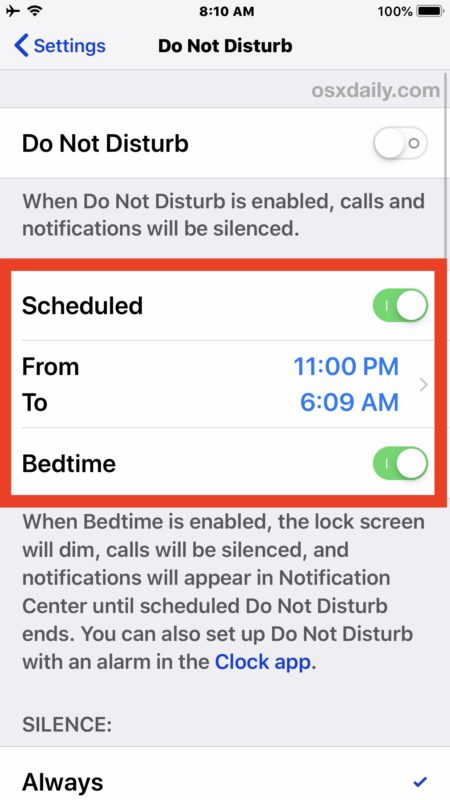
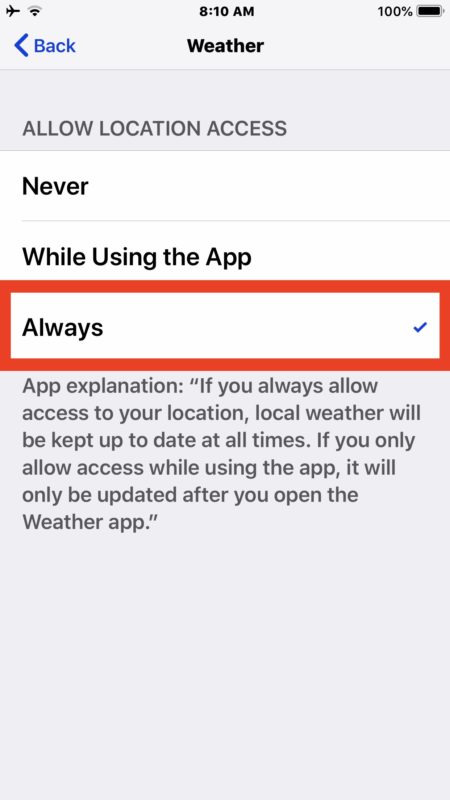
Optional but recommended: it’s a good idea to use Emergency Bypass on important contacts so they can bypass Do Not Disturb Mode when it’s enabled on your iPhone if need be, essentially that allows select contacts to get through to your device even if you have Do Not Disturb enabled on the iPhone, and it’s great to setup for family members, a spouse, partner, close friend, your boss (just kidding), or any other person or contact number where it is critical to reach you.
Once scheduled Do Not Disturb and Bedtime Mode are enabled on the iPhone, you will have access to the weather widget at the lock screen when you wake the device in the morning.
Once you unlock the iPhone for the first time on a given day, the weather widget disappears for that day until the following day. You can also dismiss the weather widget from iPhone lock screen by tapping on the “Dismiss” button.
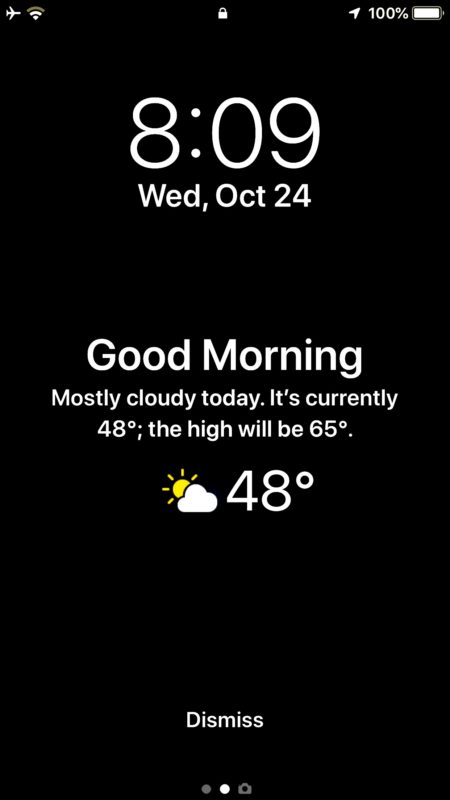
The weather widget will continuously show up on the lock screen of the iPhone as long as Do Not Disturb on a schedule and Bedtime Mode are enabled.
If you look at the iPhone display during the scheduled Do Not Disturb During Bedtime period, you will see a little message on the iPhone screen stating the following: “DO NOT DISTURB DURING BEDTIME – Calls will be silenced and notifications will appear in Notification Center.” along with a little moon and ZzZ icon to indicate that the feature is enabled. This serves as a reminder that the feature is on, and when the scheduled Do Not Disturb time ends is when you’ll see the weather displayed on the device lock screen.
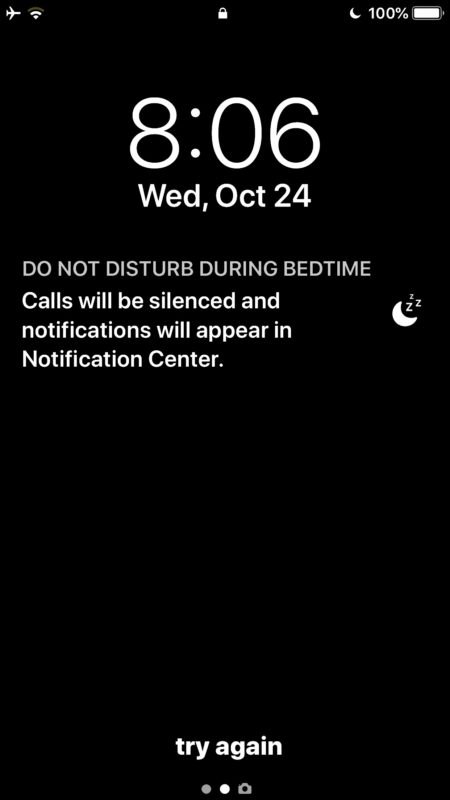
Looking for the little moon icon in the status bar is also helpful, as sometimes users can find that they have somehow inadvertently enabled Do Not Disturb which causes an iPhone to not ring or make any sounds when it’s on, and the simplest way to confirm that is to look for the little crescent moon icon.
Do Not Disturb During Bedtime and scheduling Do Not Disturb Mode in iOS are just two of a variety of helpful tricks with Do Not Disturb mode in the Apple device landscape. Another great feature to use is Do Not Disturb While Driving on iPhone, and on the Mac you can give yourself some peace and quiet while you work by using Do Not Disturb to prevent alerts and notifications from pestering your Mac as you stay productive.
It would be great if the weather widget on the lock screen was just a simple settings option that could be toggled on or off generally in iOS for iPhone and iPad for that matter, and visible all the time at the lock screen without using Do Not Disturb mode, but for now that’s not an option (and it may never be). So if you want to see weather on your locked iPhone screen, it’ll be in the mornings only (or whenever you start your day), and as described in this article.
If you know of any other helpful tips or tricks similar to this one, or you have any thoughts on this particular topic of the locks screen weather widget, share with us in the comments below!


What I have found is that now in iOS 13……. the reason you don’t have the option to “Always” have location services on in the Weather app is because Apple has delegated that to the Weather Channel app. If you look at the bottom left corner of the Weather app, you will see the Weather Channel logo down there. If you have the Weather channel app installed, it will open it. If you don’t have it installed, it will go to their web page. If you go into the Weather Channel app’s settings you will find an option for “Always” on….. for location. If you turn that to “Always” and do the other stuff about Do Not Disturb that makes the lock screen thing work, then it all should work for you. It was not working for me either until I changed that setting in the Weather Channel app. Hope that helps.
It works to show weather on lockscreen with iOS 13 on an iPhone, just follow the instructions.
Every morning I wake up and it has the weather on my iPhone lock screen (iOS 13.3.1), I can assure you it works. If you have location disabled, it will not work and same with weather.
That problem was driving me mad on my jailbroken XR in iOS 13. My lockscreen weather constantly lost the location on LockPlus. The developer was no help. Redditors were no help. Added the Weather Channel App and set to “Always” and voila… problem solved!
Thanks so much!!!!!!!!!!
Apple weather is so useless where I live that I deleted the app. However the weather is still displayed first thing when I wake up. Like another comment, the weather forecast is somewhere much warmer than here. Obviously I can just hit dismiss and never see it again (until tomorrow), but the first time I saw it it was too much for my morning brain. High of 64? Later looking out the window it’s snowing! I guess I probably could fix the problem by reinstalling the app and turning on location settings…
Thank you for the reply re where the weather was pulling from! That was my original question. I’m in Chicago and the weather is coming from some where much warmer most day! Also good advise to Marshall!
Doesn’t work on XR either🙁
That is incorrect. This works on all iPhone models with iOS 12 or later, including iOS 13 or later
iPhone XR, iPhone 11, iPhone XS, iPhone SE, iPhone 8, iPhone 11 Pro, etc, all iPhone models wit that supported iOS can show weather on the lock screen
Follow the instructions to see how it works
Update required, IOS 13.1 no longer has ‘always on’ as an option
No longer seems to work in iOS 13. The ‘always’ option for weather is not there anymore.
To change where the weather app is pulling the information from you need to open iphone’s Weather app. My weather always seemed off – just realized I didn’t even have that app downloaded on my phone. When I downloaded again it showed it was taking weather infor from Ottawa but I live in Toronto. Big difference! Now it works fine.
To whoever Marshall is: you need to stop telling people they’re dumb because they can’t get the app working. Don’t be a jerk about it. The point of the comments section is to try to help people troubleshoot their difficulties. No one made you god so either help or shut up about it.
How do you change the location to get the correct weather? It isn’t in location services or the weather app both are adjusted to the correct location.
What dictates the location? My weather report always tells me it will be 70 degrees and I live in St Louis and it’s January. I can’t find any setting to change the location it’s picking up my weather from.
Tried this on my iPhone X. Does not work. This isn’t the first site that’s given steps on how to enable this. None of them works on my phone.
It works fine Rick, I think you are not doing this properly.
Obviously the people who are not getting this to work are not following instructions OR understanding the subtle nuance of this “feature” that Apple made but hid and then made difficult to even see. This is the fault of Apple primarily for making the setting such, but also for those who do not read the instructions exactly as described, combined with fact you can not touch the iPhone and you will only see weather once in the morning at first wake.
—- Turn on Weather location services and set to always
—- Set Do Not Disturb on a schedule
—- Turn on Bedtime Do Not Disturb
NOW when you wake up IN THE MORNING, and ONLY IN THE MORNING, the weather will be on the iPhone screen.
That’s it.
Makes me wonder, this is obviously a popular idea, so why does not Apple make it an on/off option for the lock screen? I don’t want to see all my annoying notifications and garbage on the screen, I want to wake up and see weather, maybe a calendar of the days events, messages, new email count, make the lock screen into an optional info hub to start your day. What have I missed since I have been asleep? What have I missed since I last used my phone? What is on tap for the day? That is what should be shown on the lock screen.
again, you need to enable ‘location based alerts’ and do all of the before mentioned, works on iphone x with ios 12.1.1
Doesn’t work for me either on my XS
try enabling ‘location based alerts’ worked for me.
for a iPhone only not iPad
I can’t get this to work on my iPhone Max.
Works fine for me, every morning I see the weather and good morning message. I noticed the weather only shows up on the screen for a brief moment in the morning right at your scheduled wake up time, if you unlock your iPhone you won’t see it again and if you pick up your iPhone later in the day or far past the schedule wake up the weather will not show up on the screen.
Maybe that’s where some of these comments of ‘its not working for me!’ are coming from. Honestly though I think most people just don’t bother to read and follow instructions, the population is getting dumber by the day.
My experimentation with this feature is that if you have an alarm set and the alarm fires after the DND timeframe has expired, that it appears to return to a standard notification screen after you snooze or stop the alarm and you never actually see the weather.
Why wouldn’t the developers have enabled this same standard forecast to be displayed whenever in lock screen mode that is set to on or off? Furthermore, many would also want this as part off their home screen first page!
How many years has Android supported this?
Yes you hit the right points and I agree completely, why did Apple not make this on/off, simple setting? Why jump through hoops to see something convenient? Only Apple.
This works on iPad too
I have not been able to get the weather to show up on my iPad lock screen with Bedtime Do Not Disturb, has anyone else?
I can get weather to show up on the iPhone locked screen but not iPad.