How to Change Weather Temperature from Fahrenheit to Celsius on iPhone
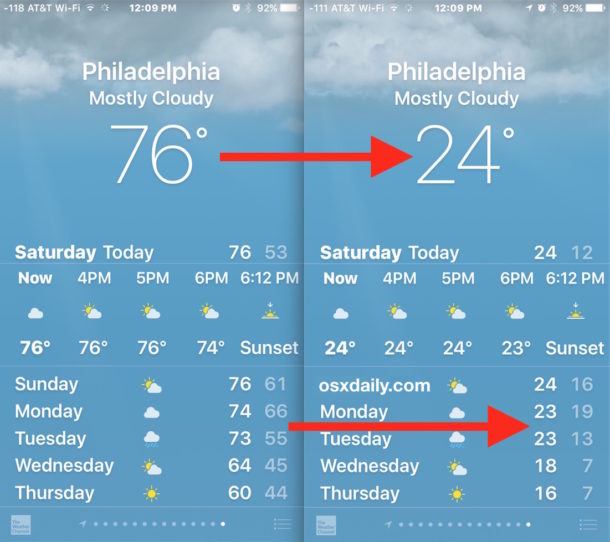
You can easily change the Weather app on iPhone to display the temperature degrees in fahrenheit or celsius, regardless of what country or region you’re. Yes that means if you’re in the USA you can set weather to Celsius or if you’re in Europe you can set weather to display in Fahrenheit, or whatever other preference you may have regardless of where you are located on planet Earth.
Adjusting the temperature format on iPhone Weather app is just a matter of toggling a switch, but it’s slightly hidden so you may have missed the degrees setting before when looking around in the app.
How to Change Weather Degrees from Fahrenheit to Celsius on iPhone Weather App
- Open the Weather app on iPhone
- Tap the little three-lines button in the corner to bring up the Weather app list view
- Scroll to the very bottom of the weather app list to find the temperature toggle, then tap the “C” for Celsius or the “F” for Fahrenheit
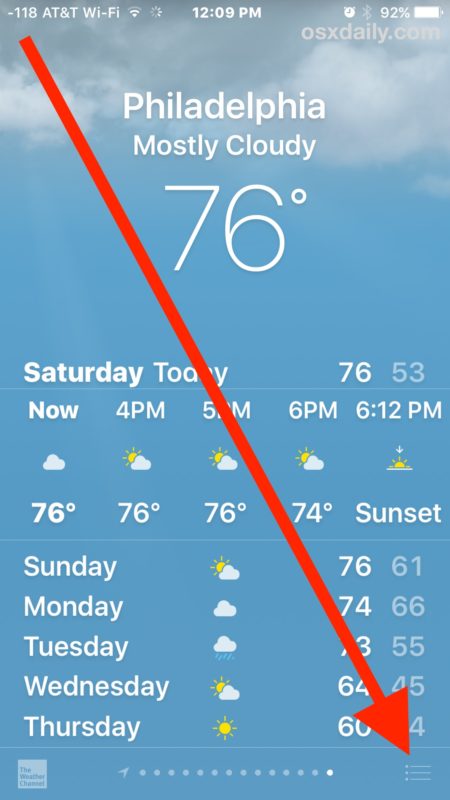
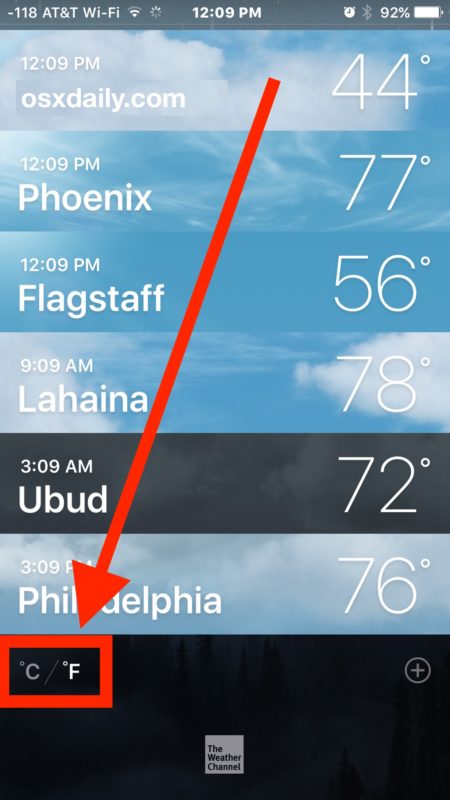
The change takes effect immediately and all temperature locations in the weather list view will adjust to the new weather format, whether it’s celsius or degrees. The temperature degrees setting will also persist for future uses of the app, so if you close the app and open it again it will remember whether you set to display temperature in celsius or fahrenheit.
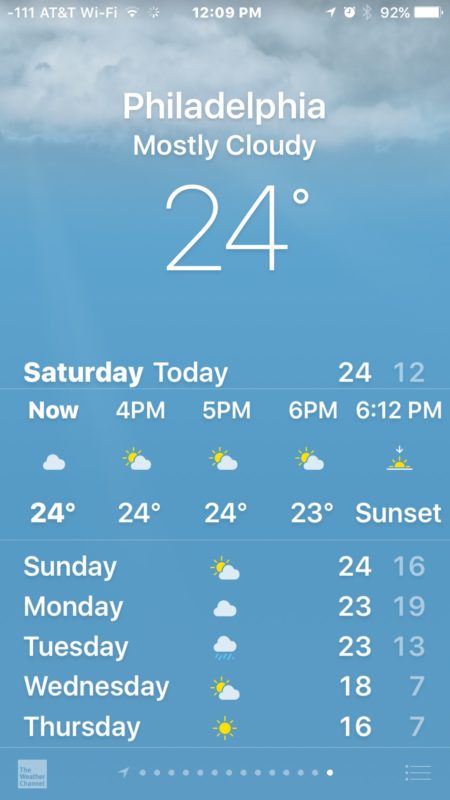
You can easily change the temperature from celsius to fahrenheit or back again just by repeating the steps and tapping on the C or F button at the bottom of the Weather list view. At the moment you can not simultaneously view temperatures in both celsius and fahrenheit on the iPhone Weather app.
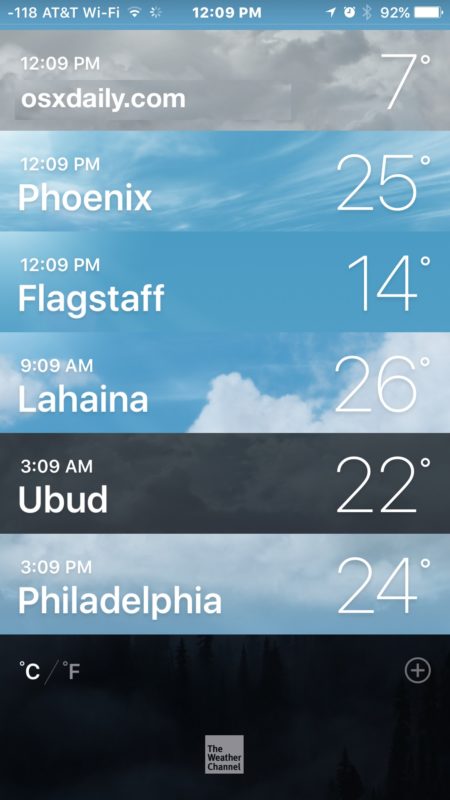
iPhone (and iPad) users can also use Siri to convert temperatures from celsius to fahrenheit and vice versa if they don’t want to make the broader adjustment in Weather app too.
Of course there are many other ways to get weather details from the iPhone, including pulling weather info from Siri, Spotlight, or even within Maps app.
It’s worth remembering that while you’re in the Weather list view, which allows for checking multiple locations quickly, you can also add new weather locations by tapping the (+) plus button at the bottom of the list too. Add as many destinations, locations, cities, towns, or places you’d like, it’s a nice feature for travelers or those who move between regional zones with different weather and climates.
Oh and by the way, if you’re a weather nut you might also want o know how to type the degree symbol on the iOS keyboard by using the zero key, it works the same on iPhone and iPad.


Unfortunately, “little three-lines button in the corner” only scrolls through the list of cities and does not produce a list as indicated in the instructions. ios 11.0.3. So the settings version is the best (and only) option.
I’m on 11 and it’s a visual list – showing the weather for each location as you scroll and yes, if you continue scrolling to the bottom of that list you can change it right there on the left.
I forgot to mention this, but as opposed to the method described above the advantage of changing the temperature units from settings is that the change will be applied everywhere on iOS. For users who have one or more weather apps other than the one built in, for example, that means all of their apps will use the unit selected in settings to display temperatures.
A palindrome mnemonic I recently learned:
16˚C ~= 61˚F
28˚C ~= 82˚F
Kind of useful to put a perspective on commonly experienced temperatures.
-40C = -40F
A quirk every Canadian knows.
Alternatively, the temperature unit can also be changed from the settings app by going to settings>general>language & region>temperature unit.
Also in settings is the option to change the distance units shown on maps, find my iphone, etc. That one is located in settings> apps under “distances”, where the options are ‘in miles’ or ‘in kilometers’
sorry, settings>maps for distance units.
Double it and add 32. Not exact, but it will get you close.
Beat me to it!
but F to C: Subtract 32 and divide by 2 :)
Faster than changing the settings in the app.