How to Use & Access DVD Player in MacOS Mojave
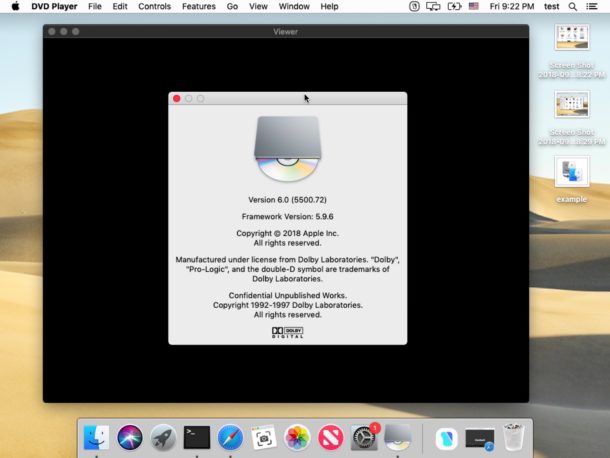
If regularly use a Mac with an Apple SuperDrive or other DVD player, you may be wondering where the DVD Player app went in macOS Mojave, and perhaps you have arrived at the conclusion that it’s missing since it’s no longer visible in the /Applications folder or Launchpad. It’s not missing however, it turns out the DVD Player app has just been relocated to sit alongside some other buried system tools.
We’ll show you how to quickly launch DVD Player in MacOS Mojave, and also show you where the DVD Player app is located now.
Opening DVD Player in MacOS Mojave the Easy Way: Spotlight
The simplest way to open DVD Player in MacOS Mojave 10.4 is through Spotlight:
- Hit Command + Spacebar to bring up Spotlight (or click the little Spotlight icon in the upper right corner of the screen) and search for “DVD Player”, then hit Return / Enter to launch it
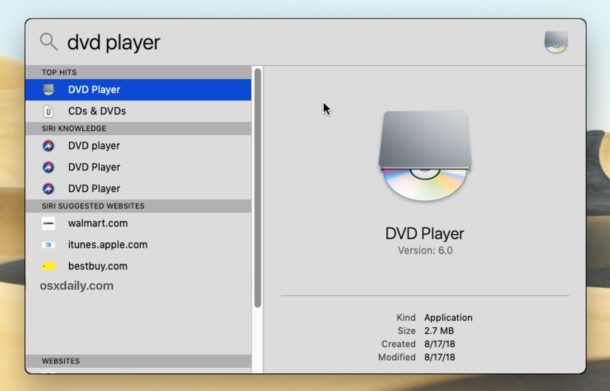
DVD Player will launch and you’re ready to use it to watch and play DVD video from a disc as usual.
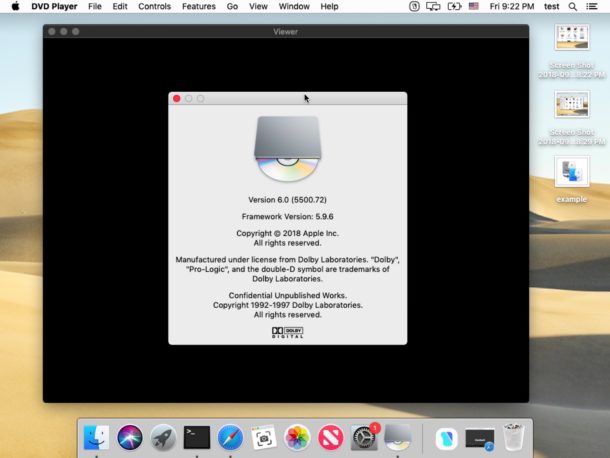
You can also hold the COMMAND key down while you hit Return / Enter to access the containing directory right from Spotlight, though we’ll discuss the new location of the DVD Player app next.
DVD Player App Location in MacOS Mojave
The DVD Player app has been relocated from the root /Applications folder to a buried system folder, it’s new location in MacOS Mojave 10.14 onward is at the following location:
/System/Library/CoreServices/Applications/
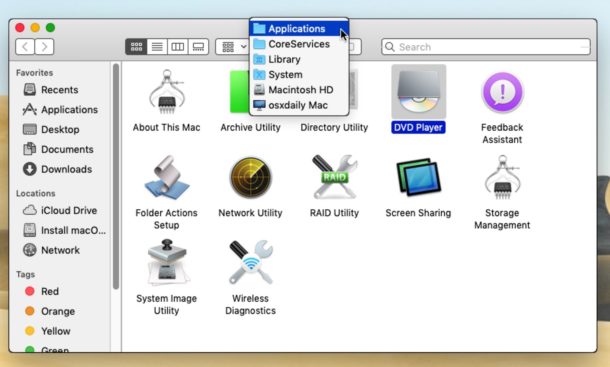
You can use the wildly useful Go To Folder keyboard shortcut to access that directory quickly from the Finder, where you’ll find the DVD Player app sitting alongside other helpful utilities that are sort of hidden in Mac OS, including Network Utility, Archive Utility, System Profiler, Screen Sharing, and Wireless Diagnostics.
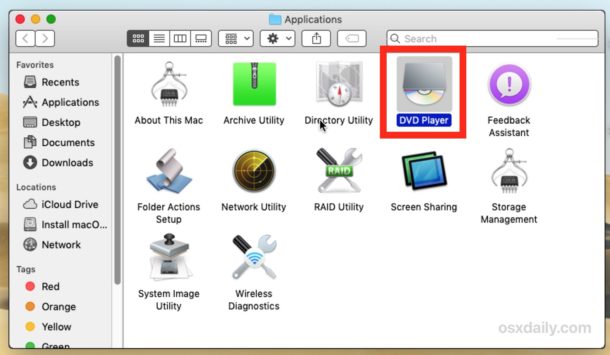
The DVD Player app will be located at this location even on Macs that don’t officially support the SuperDrive (though recall that you can make the SuperDrive work even on unsupported Macs if you need to).
If you feel so inclined you could always make a copy or an alias of the DVD Player app and place it into your regular /Applications folder, but whether that is necessary likely depends on how often you use the DVD Player app on the Mac.
Know of any other helpful tips or tricks about the DVD Player or SuperDrive in MacOS? Share in the comments below!


This version sucks. it no longer plays DVD’s that have been ripped to the hard drive…
On to a 3rd party app for that now I guess.
That’s precisely what I just did successfully. Mounted an UDF .ISO. 10.14.4
I had ripped DVD with MacThe Ripper (MDRP) and these files used to open the MAC DVD player. Now they show in GET INFO as “DVD Media Document” but they new DVD Player won’t play the files.
AND I had painstakingly made extensive BOOKMARK in the OLD DVD player to find septs quickly in the films… these are gone. Now what?
I have been using Apple products since the 80’s and the company has never failed to piss me off on a regular basis.
Many moons ago Steve Jobs said that DVD and other plastic media were dead. Since he made that comment hundreds of millions of dollars have been spent on both commercial and blank DVD’s. Every person I know has a stack of DVD’s. My local store is still full of them and they are selling. They are selling because we dont live in Palo Alto and have 100mbs internet and the ability to download a box set of a series is years away.
Of course DVD’s are terrible BUT I have many clients that still have absolutely NO IDEA how to play any other type of media. YES they will soon be dead – ( not my clients – but DVD’s) In the meantime I happen to need the software to burn and play them. If I had thrown away my dvd burner when Jobs told me to I would have had no customers.
I just tried to play a DVD and noticed that the computer had no idea what to do. I eventually located the player using Pathfinder and was amazed to find a little box of unused apps. Why put them there ?
Thoroughly agree with At)micMac. Put them where you can find them.
https://www.spectator.co.uk/2017/11/dont-believe-the-sales-figures-dvds-are-thriving/
why allow you to play DVDs you already have when they can force you to pay for it in a different format?
Why do they feel the need to keep moving apps to the CoreServices folder? Most of these could just be left in the Utilities folder, and everyone could find them easier.
I wonder the same thing, the Utilities folder is a great place to store basically every item found in CoreServices. The DVD Player app and wi-fi utilities in there are excellent for example, they should be less hidden from the user. Many Mac users would like quick access to these tools, and others. You can always make aliases I guess…
I have been using the Superdrive to burn jpg images onto discs to send to clients. I have had several sessions with Apple support and still awaiting a solution. The drive worked fine until Mojave was installed. I’m awaiting Apple to get back to me. Have any of your found a solution to this?
I operate a MacBook Air using Mojave OS 10.14. I went to spotlight and entered DVD Player. I found no entry for a DVD player, but several for entries about
DVDs. The directory for the core apps was found using Finder/Go/Go to folder. Is there something wrong with my Spotlight app?
What happens when you put a DVD into the Superdrive – won’t that automatically open the DVD Player app. ??
Yes but you can change that behavior in System Preferences if you have a DVD drive connected
What’s a DVD Player?
What’s a Yyz?
If you play DVDs a lot and it’s not already too crowded, control-click its icon and choose Keep in Dock.