iCloud Symbol Next to Apps on iPhone or iPad? Here’s What It Means & How to Fix It
![]()
Have you seen a cloud symbol appear next to the app name of an icon on your iPhone or iPad screen? If so, you might be wondering what that white cloud symbol means, what it does, and how to get rid of it, and you’re certainly not alone!
After fielding varieties of this question a handful of times, it’s worth addressing the cloud symbol that sometimes appears alongside iOS app names on iPhone and iPad devices.
What does the cloud symbol next an app name in iOS mean?
If you see a cloud symbol appear next to an app name on an iPhone or iPad, that means the app has been offloaded from the device. The cloud symbol basically tells you the app is in iCloud (well, the App Store), available to download and access when or if needed.
If this appears random, then typically this happens if you had previously enabled automatic offloading of unused iOS apps in Settings on an iPhone or iPad, and then later the device became low on storage space. With that setting enabled, once an iOS device is low on available storage, it will begin to offload apps that have not been used recently.
How do I get rid of the cloud icon?
Simply tap on the app icon with the cloud symbol next to the app name.
In the example screenshots here, we’ll focus on the “Calendar” app which has the cloud symbol next to the app name:
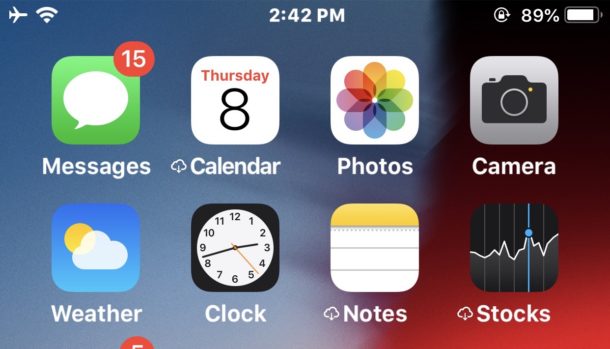
Tapping to open the app will cause the app to re-download from the App Store, reinstalling onto the iPhone or iPad. You’ll see a “Loading” or “Installing” message on the app name briefly, as the icon turns into a loading wheel.
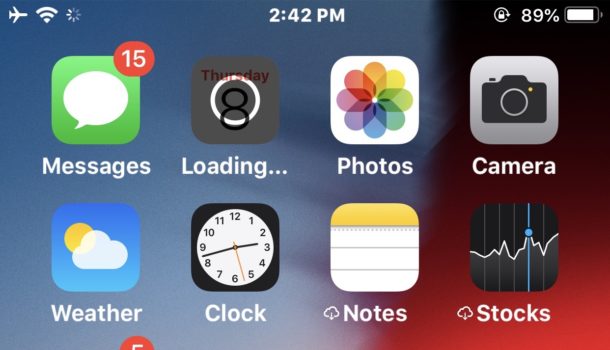
Once the app has finished redownloading and reinstalling to the iOS device, the cloud symbol will no longer appear alongside the app name.
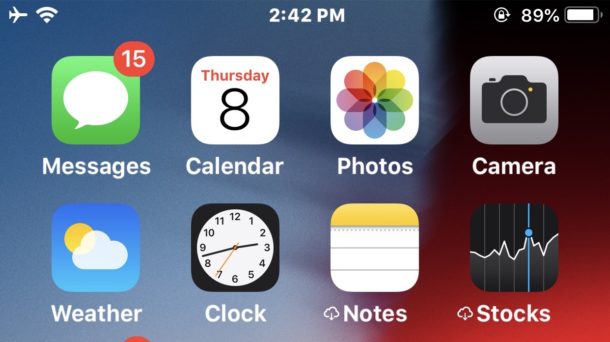
If this fails, it’s likely because the device has no internet connection, or because there is not enough free storage space on the device.
How to I prevent the cloud symbol by stopping offloading of apps?
If you find many apps have the cloud symbol alongside their app name and you don’t want these apps to be offloaded anymore, you can disable offloading of unused apps in the iOS Settings:
- Open “Settings” in iOS and go to ‘iTunes & App Store’
- Locate “Offload Unused Apps” and toggle the switch to OFF
Turning off “Offload Unused Apps” will prevent apps from offloading themselves on their own.
However, you can continue to offload apps from an iPhone or iPad manually if desired.
What is app offloading anyway?
Offloading apps is basically a way for the iOS device to delete the app(s) but maintain the preferences and data stored by the app, including any files, documents, or settings associated with that app. This helps to free up space without uninstalling apps from iOS completely.
It’s worth mentioning that sometimes it’s not the app itself that is hogging storage space however, and sometimes it’s actually the related Documents and Data of an iOS app that is taking up significant storage.


“You’re” welcome. You are = You’re
The article works for most apps, but a few were stubborn for me and still giving me an error message and showing me that cloud symbol.
So here’s what I did that fixed the rest of the apps with the cloud icon and the error message for apps that didn’t update:
– Open App Store
– Manually search for app names that did not update, then click the cloud symbol from App Store to download it. It may say something like you can only update the app to an older version, if you’re using an older iPhone model with older iOS support
– After the app downloads, click on Update in the App Store, this will download the app to the iPhone or iPad
Worked for me, thanks.
I can’t get rid of these stupid cloud icons. They also won’t open when I click them.
Holding my finger on the app, no matter how long, won’t do anything. My wi-fi is fine and apps are still available in the App Store.
Lost my banking app on my apple iPad anyway I can get it back?
Cliff – Thank you so much. It worked perfectly just following your instructions! Much appreciated. 👌🏼
The issue with most, but maybe not all of you is that you apparently didn’t read the post that you were then leaving questions on. Your iPhone moves the apps to the cloud when your phone is approaching the point where you have no more room in the memory of the phone to support the storage of the app along with all the other Stuff (text messages, contacts, photos/videos, etc) on the phone. If you want to remove the cloud symbol to have the apps installed on your phone again, instead of just a link to the app, you’ll have to either free up space by deleting old, outdated contacts, export your photos to a laptop or tablet, or deleting text messages, etc, or if your phone has an external memory card you can buy one with more memory.
BAM! Your welcome
LMAO
Thank you!
I am so not happy with the way the cloud works with my phone.
This was a great, helpful article.
I’m using iPhone 6 Plus and it’s showing the iCloud symbol next to almost all the apps that came with the phone. I did check offload unused app it’s off but still I can’t reinstall this apps and the error message that I get for example when I’m trying to download calendar it will say unable to download calendar please try again later. I also reset my network settings but still. Please help.
i have the exact same problem, did you manage to fix yours?
I know that this an older post, but I wanted to update this in case anyone still has the same problem in 2021.
I have an older iPhone 6 and had the cloud icons show up on my apps. I followed the instructions in this article, and it helped with MOST of the apps, but not all of them. For the apps that were still giving the error message I had to click on the App Store icon on my phone, then once in the App Store, search for the app that would not update. The app will be shown with a cloud symbol next to it. Now, just click on the cloud symbol to update it and you should see a message stating that you can only update this app to an older version (this message is shown because you can only update to an older version of iOS on your older iPhone). Choose to update the app and it should download and install to you iPhone with no problem. I hope this helps someone who is having the same issue.
Thank you. Why Apple can’t give such succinct support – I don’t know. But you saved the day for me, trying to access my banking app. You are a good person to share your knowledge. You all are.
Why does an alarm clock symbol appear at the upper right hand corner of some apps? What does it mean?
Why not? I did many times and after while could re-download again, you have to try it.But my Problem is that I have deleted one VPN App but it’s still on my system. And it ask me in Outlook about my password.
Now I don’t know how to delete its clues and where. If
You can help me please do it Paul.
Thanks a lot ahead. Have a nice evening.
P.S. Yours Videos are amazing , congrats 🎉🎈🎊
Unfortunately I’m in a mess with this kind of situation right now. I have the .ipa but can’t load it from the App Store OR my laptop. It’s my most-used app too. I don’t know what to do. It sucks.
One potential problem is that now and then apps are pulled from the App Store. If you have it downloaded already then you can continue to use it. But you will not be able to re-download it once it’s been pulled.