14 Keyboard Shortcuts for Files App on iPad
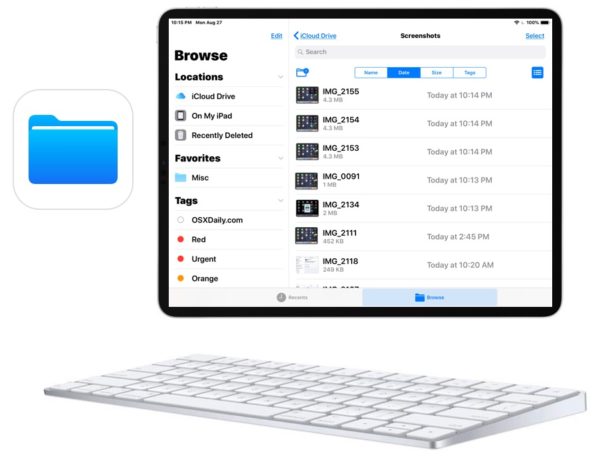
A fair number of iPad users type on their tablet with an external keyboard, and one of the major benefits to that approach is that you gain access to keyboard shortcuts in most apps for iPad. The Files app for iOS is no different, and with a Smart Keyboard or external Bluetooth keyboard connected to the iPad you can use a variety of keystrokes and keyboard shortcuts to navigate and perform helpful functions within the iOS file system app. We’ll show you a variety of excellent keyboard shortcuts for the Files app in iOS when an extneral keyboard has been connected to the iPad, these include keystrokes for copy, paste, duplicate, move, delete, create a new folder, search, select all, show recents, changing view from icon to list, navigating up the file system directory structure, and more.
Requirements: This is probably obvious, but you will need an iPad or iPad Pro with an external keyboard attached to it in order to use these keyboard shortcuts. The Apple Smart Keyboard for iPad is an excellent choice for many portable iPad users, and the Brydge iPad keyboard is really quite nice if you want your iPad to mimic a laptop, whereas the Apple Magic Keyboard is a popular choice for iPad users who use their device primarily at a desk or workstation. Every Bluetooth keyboard easily connects to the iPad the same way. If you have a personal favorite iPad keyboard, share it with us in the comments further below!
14 Keyboard Shortcuts for iPad Files App
Here is a list of known keyboard shortcuts for using Files app on iPad with an external keyboard. You must be in the Files app on iPad to be able to use these keyboard shortcuts.
- Create New Folder – Command + Shift +N
- Copy – Command + C
- Duplicate – Command +D
- Paste – Command + V
- Move Here (like pasting with Cut) – Command + Shift + V
- Delete – Command + Delete
- Select All – Command + A
- Search – Command + F
- Show Recents – Command + Shift + R
- Show Browse – Command + Shift + B
- View as Icons – Command + 1
- View as List – Command + 2
- Go to Enclosing Folder – Command + Up Arrow
- Navigate – Arrow keys
Note that for commands like copy, duplicate, paste, delete, you will need to have a file or folder actively selected for the command to work as expected.
Great bonus tip for iPad users with an external keyboard: with an external keyboard attached to an iPad, hold down the COMMAND key on the keyboard to see a list of keyboard shortcuts show on the iPad screen for that particular iOS app. Nearly all native iOS apps support this feature, though not all third party apps do.
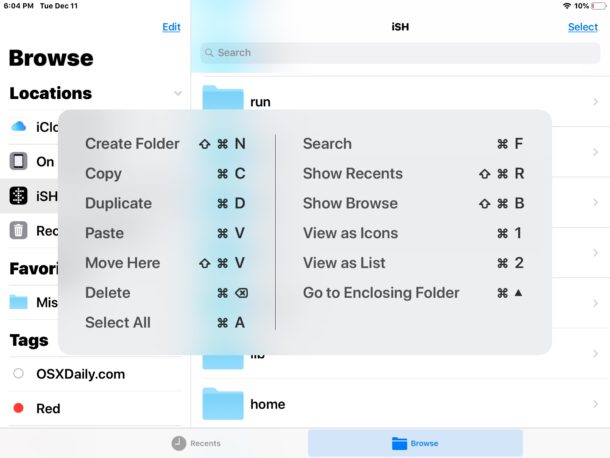
Using an iPad with a keyboard can be a really great experience for iPad power users and those who type often, particularly if you learn some of the other excellent keyboard shortcuts available for iPad apps. Knowing how to copy, cut, and paste on iPad with a keyboard (and with the touch controls too) is undeniably useful, as are learning general iPad navigation keyboard shortcuts, and Safari keyboard shortcuts for iPad too. Just don’t be surprised that if you use an iPad with a keyboard often enough, you might find yourself wishing for an iOS cursor, trackpad, mouse, and you may even catch yourself tapping the screen of a Mac after a while too – oops!

If you’re a Mac user, you’ll notice that every one of these Files app keyboard shortcuts for iPad are the same as on the Mac. Keeping keyboard shortcuts like these the same across Mac and iPad has many obvious benefits, and it allows for easy switching between the devices, without needing to remember or learn new keystrokes to perform the same actions. Most common keyboard shortcuts like copy and paste (Command + C and Command + V) are the same on both Mac and iOS, and many others are shared too.
If you’re thinking about getting an iPad, iPad Pro, or a keyboard for iPad, Amazon has some great options which we link to below. Feel free to share your own keyboard recommendations too.
- iPad and iPad Pro deals at Amazon
- Apple Smart Keyboards for iPad
- Brydge keyboards for iPad
- Apple Magic Keyboard (works with the iPhone and Mac too)
Note that most iPad keyboards are specific to the iPad model and size of the device, so be sure you match up the iPad you own with the iPad keyboard so that it fits and works as intended. A general external Bluetooth keyboard like the Apple Magic Keyboard does not attach to the iPad and so size of iPad or iPad Pro will be irrelevant in that scenario.
Do you know of any other particularly great or useful keyboard shortcuts for Files app on iPad? Or for iOS in general? Do you have a favorite external keyboard for use with iPad? Share your thoughts in the comments below!


I’m not able to download pictures from my iPhone to my new Mac and IPhone 7. Get messages under each picture how many days are left? Any help please?
Related: I am not able to access my iPad Photos with Files. I can only see the ones on my Mac. And not all of them.
Both devices set up for iCloud. I can even see my iPad ones from the Mac, using the Mac photos app.
I’m baffled.
Correct, Apple does not allow the Files app on iPad to access Photos app photos. Weird, but that is the way Apple has made it.
IMHO Files app should access Photos and all other files in iOS.
Thanks for letting me know that at least I’m not doing anything wrong.
I use a Clamcase w/bluetooth keyboard. The first one I owned was manufactured in ~2012, the battery had to be recharged relatively frequently, and the keyboard frequently had to be re-synchronized with the iPad. The 2016 model I bought to contain a new iPad Pro has an extremely long battery capacity — the keyboard only draws power when it is used, not when streaming video, etc. — and I only charge it two or three times a year, and it almost never drops the bluetooth connection. The Clamcase converts an iPad tablet into a laptop sans touchpad.
“If you’re a Mac user, you’ll notice that every one of these Files app keyboard shortcuts for iPad are the same as on the Mac. ”
I don’t know about the “Move Here” shortcut on the Mac. Doesn’t work for me anyhow.