How to Turn Off Screen Time Password on iPhone or iPad

iPhone and iPad users relying on Screen Time can choose to turn off the Screen Time passcode on an iOS device. This makes it so that you or anyone else can override Screen Time restrictions without having to enter a passcode on the device.
Note turning off the Screen Time password is completely different from disabling Screen Time on iPhone or iPad entirely. Turning off the password simply allows interaction with Screen Time without a passcode being entered, whereas disabling Screen Time turns off the feature completely.
How to Turn Off Screen Time Passcode in iOS
- Open the ‘Settings’ app in iOS
- Tap on “Screen Time”
- Scroll down and tap on “Change Screen Time Passcode”
- Tap on “Turn Off Screen Time Passcode”
- Enter the existing Screen Time passcode to turn off the passcode for Screen Time in iOS
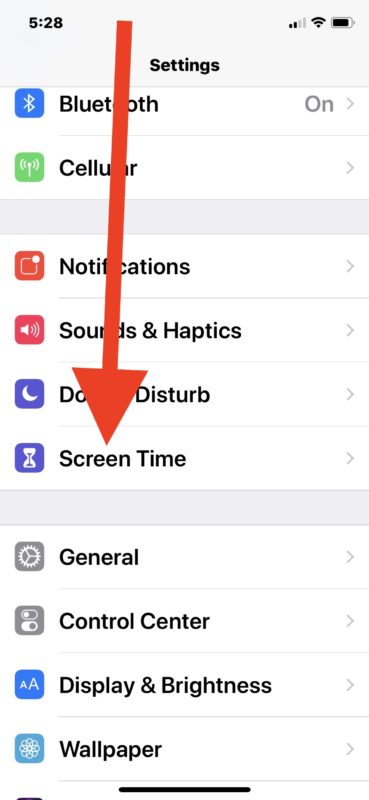
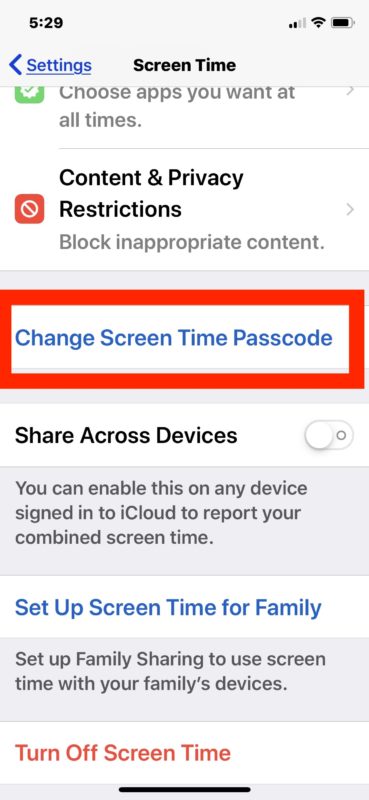
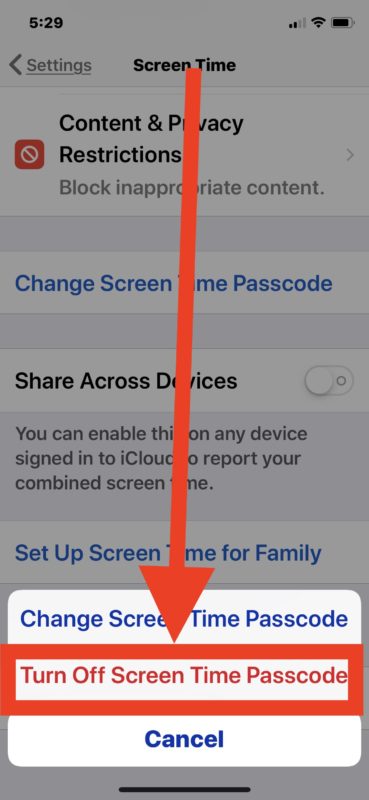
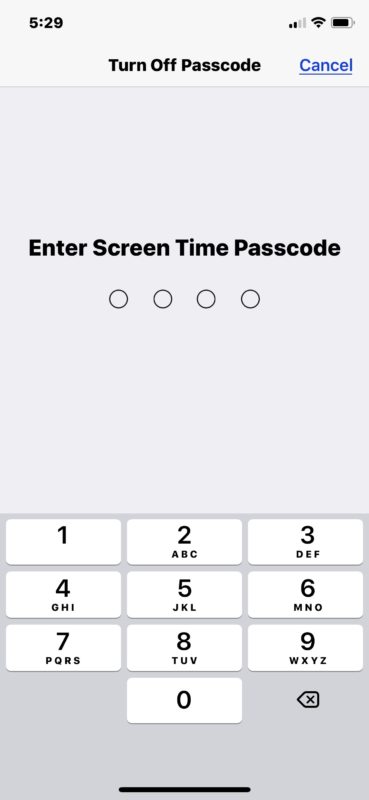
With the Screen Time passcode turned off, when the Screen Time feature runs into a set limit or time limit, anyone can easily ignore it without having to enter the Screen Time passcode to do bypass Screen Time on the iPhone or iPad.
Of course other options are to remove Screen Time limits or to disable Screen Time on iPhone or iPad completely, though both of those may be more extreme than what is desired, depending on the user and how Screen Time is utilized.
Even if you turn off the Screen Time passcode, it can still be helpful to work as a reminder when you hit a time app limit. For example using Screen Time to limit time spent on social network apps like Facebook, Snapchat, Instagram is a very popular solution for many people, but with the passcode off you (or anyone else) can easily ignore the Screen Time limit when it appears on screen. In this case, it kind of serves as a simple reminder that you’ve spent however much time on the device performing whatever the limited activity is. Reviewing the Screen Time Weekly Report can also be informative before you make screen time decisions and set app limits, as it offers a great look in how a device is used, and if you can find better uses of time.
If you have any particular experience, thoughts, tips, or tricks for Screen Time in iOS, share them in the comments below!


Hi can you help me with how to turn off screen passcode I don’t have a forgot passcode button because I’m ios14 and my computer is not her yet I ordered one and it’s coming tomorrow so I don’t have a computer and I have to wait another 838 minutes u til I can fill the password because I’ve done it wrong
To whom it may concern . I have
Changed the passcode , but ? It would not take it . And this is a brand new IPhone 11 ? I believe taste I can’t override it and so because of that , I am literary being locked out of my own IPhone . I can’t get into any of my settings ? My phone calls are being blocked? And TV is also being effected ? By my age!
Which by the way I’m 60 years old …..
This does not help me at all, because on my child’s iPad, once you tap on “Screen Time” there is absolutely nowhere that says “Change Screen Time Pass Code” anywhere at all. I need help urgently as my daughter has changed it and now I cannot reinstate a new one
But thanks in every case
When i go to turn off across device time limit say i must have a password but i forgot it
Thanks, this is great
How can I subscribe to this site?
Hi Gina, the easiest way to subscribe to osxdaily.com is through the email newsletter which will deliver to you automatically.
Follow this link and put in your email address:
http://feedburner.google.com/fb/a/mailverify?uri=osxdaily&loc=en_US
Then you must go to your email and confirm your subscription as a double opt-in mechanism.
Thanks for subscribing!
This helpful hint is NOT HELPFUL. In order to disengage this annoying feature (SCREEN TIME)you have to have a 4 digit password, which was never supplied. Without it you can do NOTHING. This is a feature that is a complete waste of battery time. A nice to have, but not essential element you have forced upon all of us. It should be an option not a given. In the mean while, provide a 4 digit passcode so that it can be disarmed.
Thanks for nothing,
J Bolton
J Bolton, the Screen Time passcode will be the same passcode you had set for Restrictions previously, it is basically the same feature renamed and with additional capabilities. This is a common source of confusion, since many people find the Screen Time password was set but don’t remember setting it up – think back instead to when you setup Restrictions on a prior iOS version or device and set the Restrictions passcode then.