How to Turn Off iPhone XS, XS Max, XR, X
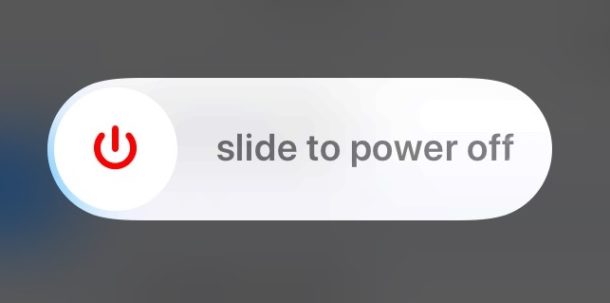
Want to turn off iPhone for whatever reason? Newer iPhone models have a different method of shutting down the device to turn off the iPhone compared to earlier model devices. This article will show you how to turn off iPhone XS Max, iPhone XS, iPhone XR, and iPhone X.
Note that turning off the iPhone literally turns it off completely by shutting it down. When the device is powered off it will not be able usable in any way until it is turned back on again.
How to Turn Off iPhone XS, XS Max, XR, X
Turning off a newer model iPhone without a Home button is accomplished by holding down a button sequence to access the power off option. Here is how to turn off iPhone XS Max, XS, XR, and iPhone X:
- Hold down both Volume Up button and Power / Lock button until you see “Slide to Power Off” at the top of the iPhone display
- Swipe the slider right on the “Slide to Power Off” option to turn off the iPhone
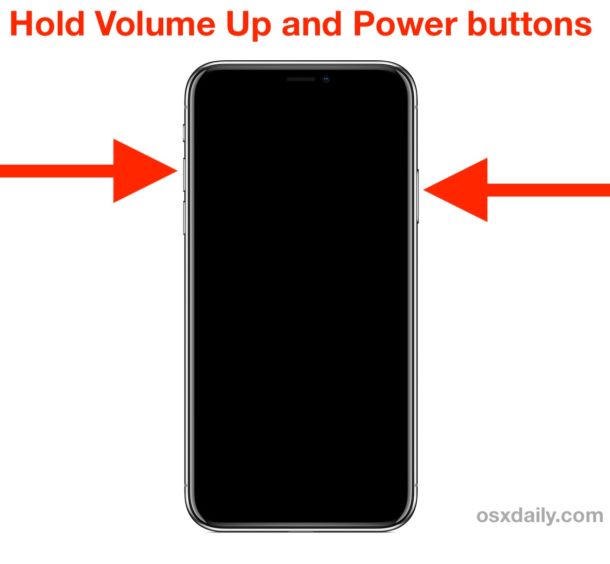
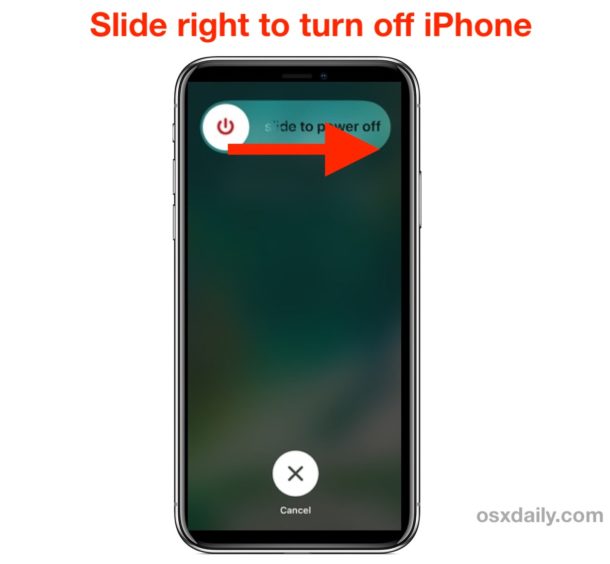
The iPhone will power down and turn off completely. It will stay turned off until it is turned back on again.
Another Option for Turning Off iPhone: Shut Down via Settings
Another option is to shut down the iPhone or iPad through Settings, which does not require pressing any hardware buttons, but does still require using a slide to power off gesture:
- Open the “Settings” app then go to “General”
- Scroll down to the bottom of General settings and tap on “Shut Down”
- Swipe on “Slide to Power Off” to shut down the iPhone
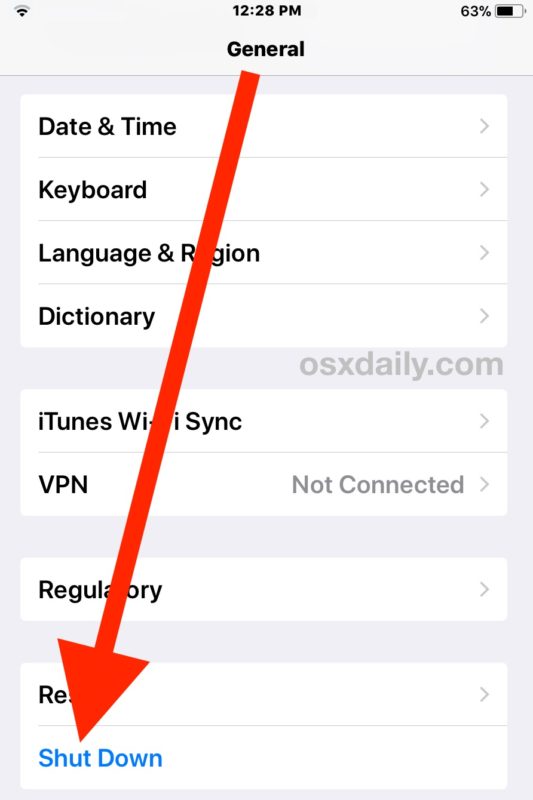
How to Turn On iPhone XS, XS Max, XR, X Again
If the iPhone is turned off, you can turn it back on again using either of the following methods:
- Pressing the Power / Lock button on the side of the iPhone
- Plugging it into a power source
These methods of turning the shut down iPhone back ON apply to all iPhone models, including iPhone XS, XS Max, XR, X, and even other iPhone models like iPhone 8, 8 Plus, 7, 7 Plus, 6s, 6s Plus, 6, 6 Plus, SE, 5S, and prior iPhones too.
If the iPhone won’t turn on, then read these troubleshooting steps to fix that. Note that hardware damage can prevent an iPhone from turning back on again, so if the iPhone is damaged or destroyed then it may need repair first.
Turning off the iPhone and turning it back on again can also be used as a method to perform a soft reboot of the iPhone. Hard reboots are immediate and less graceful and are a different process, though performing a hard reboot differs per iPhone (and iPad) model. If necessary you can read how to force reboot iPhone XS, iPhone XS Max, and iPhone XR, iPhone X, iPhone 8 and 8 plus, 7 and 7 plus, force restarting iPad Pro, and how to force reboot all iPhone or iPad with clickable Home buttons which includes basically all older model devices and all modern devices where the Home button can physically be pressed down.


This has got to be an April Fool’s joke. Nice try.
I’ll also note that when powering on a newer device like an iPhone XS, the power button needs to be held down longer than it does than on past devices.
With all my old devices, dating back to the iPod touch, pressing the power button for a couple seconds will suffice; the Apple logo then appears, and all is well.
When I first got the XS I had a brief panic attack as that didn’t work, and I thought it had died prematurely. But it requires the power button to be held down for a longer period of time, until the Apple logo appears. It’s still something I haven’t fully gotten accustomed to.
Thanks for the tip. However, the article needs to be corrected: on the iphone X and later, turning off the phone is accomplished by holding down power + volume down, not power + volume up as mistakenly stated above. Power + volume up is the button sequence used to take a screenshot (replacing the power + home button approach that was used on older iphones). Correct it please, Paul, because you may soon be getting some comments from people who will get confused.
You can actually press and hold either of the two Volume button and the Power button, volume up or volume down, along with Power button. That will show the screen with the power off option. For all iPhone X, XR, XS Max, it is all the same. Same with new iPad Pro too.
Apple has so many different things that there is no consistency anymore between products, but those new ones are the same.
I see what you’re saying. A quick press of power + volume up takes a screenshot, but if you hold the buttons a little longer it does bring up the “slide to power off” screen. I had no idea it worked, and furthermore it makes little sense to use the same button combination for two different things (it gets confusing). Anyway, thanks for clarifying.