April Fools Prank for Mac & PC: Set a Screen Shot as Screen Saver
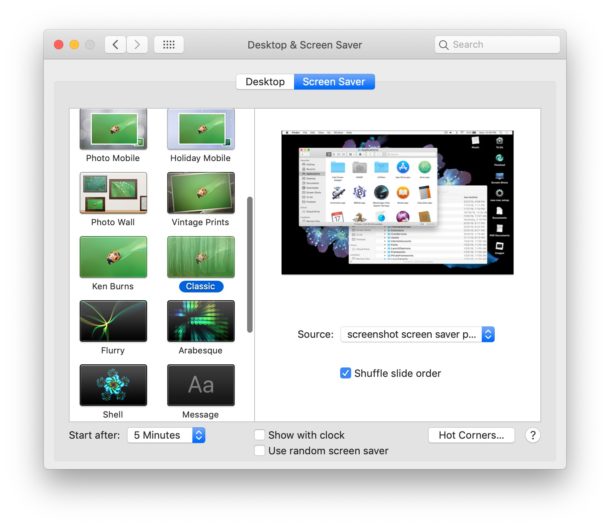
Love it or hate it, but it’s April Fools Day, which means much of the internet is even less believable than normal, full of extra stupid jokes and ridiculous claims. We usually like to offer harmless or goofy pranks as April Fools jokes and this year we’re going to focus on a very simple prank that has worked for desktop computers for ages: setting a screenshot as a screensaver on a Mac or Windows PC.
This prank works because the screen saver will look like the users desktop, except of course it can’t be interacted with, and assuming they have a locked screen saver password set, then the computer will initiate that login prompt with any mouse cursor movement. Of course simply entering the login information will end the prank immediately, which is why it’s mostly harmless but can certainly cause a bit of confusion in the interim.
This trick is pretty simple to implement. All you need to do is snap a screenshot of the prank targets desktop or computer screen, then set that image as the screensaver on the Mac (or Windows PC if you’re pranking someone on that platform).
- Snap a screenshot on the target computer to prank:
- Taking a screenshot on a Mac is super easy, just hit Command + Shift + 3
- Taking a screenshot on a Windows PC is also super easy, hit the Print Screen button on the keyboard
- Next, locate that image file and drop it into a new folder on the Mac
- Now go to “System Preferences” through the ‘Desktop & Screen Saver’ control panel on Mac, or through Settings > Personalization > Lock Screen > Screen saver settings > Photos on Windows
- Choose the ‘Classic’ screen saver option, and then pull down the ‘Source’ menu and select ‘Choose Folder’ to select the folder containing the single screenshot file
- Make sure the screen saver is set to start after a few minutes or idleness, or as a Hot Corner, and wait for the person being pranked to interact with the computer
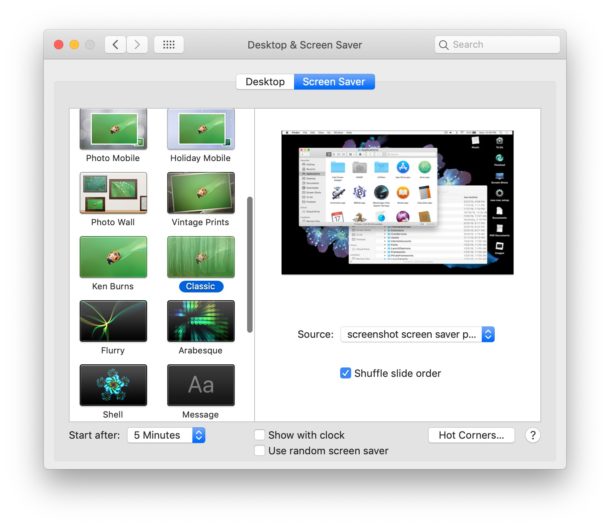
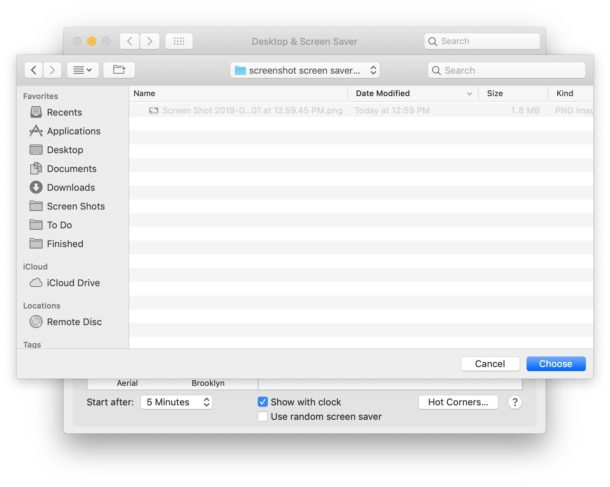
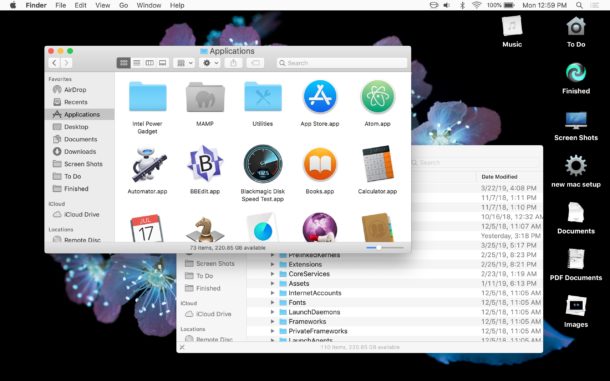
That’s it. Now when the target of the prank goes to use their computer they will see a screenshot that appears to be of the desktop (or whatever else you screenshotted, maybe a silly web page or goofy document). When they go to use the Mac, if they have a screensaver password set it will require the login to exit the screensaver, and if they don’t then the screenshot will immediately disappear which can make it seem like the desktop or whatever was on screen has changed.
This is just a goofy and simple prank, and you can get as creative or not with it as you want. Use your judgement for what is appropriate or inapprorpiate given the target of your prank, but some silly ideas are the following:
- Using a screenshot of a (fake or real) Amazon order for something embarrassing or silly
- Using a screenshot of a Windows PC and setting that on a Mac (this requires screenshots from a Windows PC obviously)
- Using a screenshot of a Mac and setting that on a Windows PC (this requires a screen capture from a Mac to use on the PC)
- Using a screenshot of an obviously nonsensical document on the screen like a resignation letter, a fake resume, or something equally absurd
- Using a screenshot of something the prank targets strongly dislikes, like some item, band, or movie
Just use your imagination. Remember it’s a prank, so it’s supposed to be funny and not mean.
OK this is fun, what are some other simple tech pranks?
There are a few variations of this particular screenshot prank.
One is to capture a screen recording and set that video as the screen saver (this requires a free third party screen saver called SaveHollywood to play videos as the screensaver) which can be extra funny depending on what you record the screen doing (or not doing) on the Mac.
Another variation of this prank involves taking a screenshot and setting that image as the desktop background wallpaper picture rather than the screen saver, which can be equally befuddling as someone attempts to interact with desktop elements, icons, windows, and apps that are simply a screenshot rather than anything actually interactive.
Similar pranks can be achieved for iPhone, iPad, and iPhone by setting screenshots as the lock screen, by setting a broken glass picture was the lock screen wallpaper, or even setting an ‘iPhone is Disabled’ screenshot as the device wallpaper. The fun thing about these pranks is they’re usually enough to puzzle someone but are quickly found out.
You can browse through our prior April Fools joke posts if you find this stuff amusing.
Remember this is meant to be a joke, so don’t be mean!
If you use this prank and notice that someone is struggling with the repercussions of a screenshot set as their screensaver, don’t be a jerk, tell them it’s a prank and fix it for them. Remember the fun of tech pranks is that they’re supposed to be briefly silly, and certainly not cause needless tech stress!
If you have any other fun or goofy ideas for April Fools pranks for Mac, Windows, iPhone, iPad, or Android, share with us in the comments below!


I want to prank my sister
If you DO want to be mean:
1-Take a screenshot of the victims’s desktop
2-Drag all of their desktop icons into a new folder and call it something innocuous
3-Set their desktop picture to the screenshot you just made.
4-Run
(courtesy of David Pogue)
Take screen shot.
Remove all desktop icons
Set screenshot as wallpaper
Chaos ensues….
This one is always good. I used to do it to some of my clients, but I put the screenshot upside-down. They’d call me or call in a ticket and be all panicked. I’d tell them there’s no way that can happen, and they would have me come over and I’d tell them we have to put the display upside-down to fix it. I wish I had taken pics of the faces when I would say that!
Happy 1st all – if a late one…
LOL! The upside-down screenshot idea is hilarious, thanks for sharing that prank idea!
I’m not sure if this is possible, but if it is, it would be fun to do. In Australia, we’re just at the end of the really hot weather (in most of the country), but there are a few hot days here and there.
I use my iPhone for my GPS/SatNav having it sit on the dashboard. It occasionally gets very hot and has to shut down because of overheating. Now this is the part that I don’t know whether or not is possible: it would be fun to have a screenshot of that overheating screen.
If you can get that screen as a screenshot, place it as the lock screen – especially if you’re in a place where it is cool or cold weather. That should have the phone owner confused for some time.
That’s a funny idea, I like that one!
I am familiar with the overheating message on iPhone, you can indeed get a screenshot of that too. Discussed here if anyone else is curious or hasn’t seen it before:
https://osxdaily.com/2014/07/22/iphone-temperature-warning-overheating/
Years ago, while taking a Unix Administrators class, during a break, we set the “prompt” (no graphic interface in those days) to read the same as the normal opening screen following a login error:
Login incorrect – enter password:
It was an embarrassing several minutes before he realized he’d been had. (Fortunately he “passed” all of us…)
That’s a great prank!
Could replicate that today in a full screen Terminal with a little bash prompt customization!