How to Convert a Pages File to PDF on Mac
![]()
You can convert a document made with Pages app to be a PDF file. This can be helpful if you’re trying to send a Pages document to someone who is not on a Mac or iOS device, but it can also be helpful if you want to preserve formatting and other information in the Pages file as part of the document to prevent changes. Additionally, PDF is a universally readable file format that is often required to be used by many corporate and educational settings, and so you may find a situation where it’s not only helpful but essential to save a Pages file as a PDF document.
The approach discussed here will take any Pages file and save it as a PDF, this basically converts the Pages document to a PDF document through an export process. It’s quite simple:
How to Save a Pages File as PDF on Mac
- Open the file into Pages that you want to save as a PDF
- Pull down the “File” menu and choose “Export To” then select “PDF”
- Adjust the quality settings if desired, then choose “Next” *
- Give the PDF file a name, choose a location, then choose “Export” to save the Pages file as a PDF document
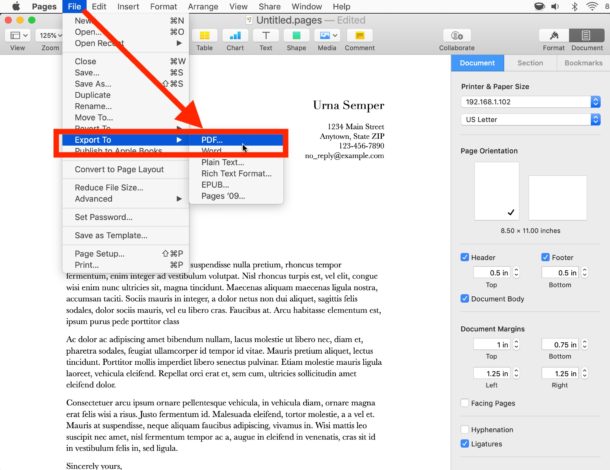
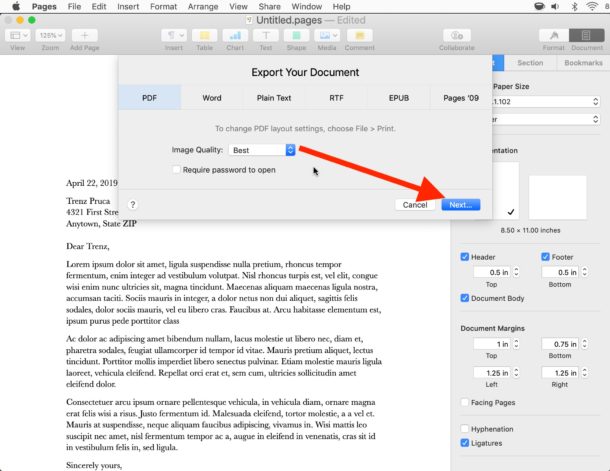
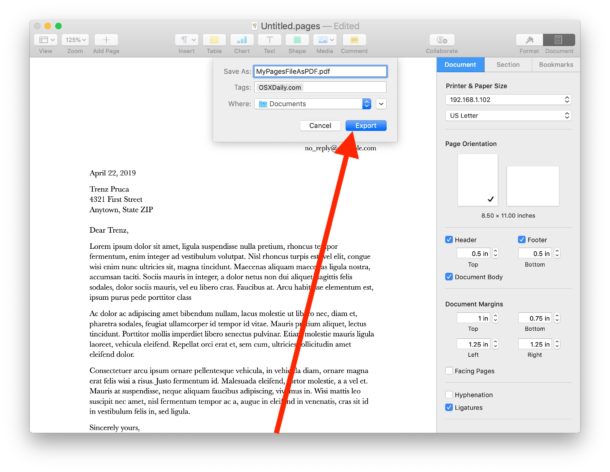
The freshly created PDF file will be available at the location you chose.
* You can also choose to set a password for file during the export process if desired.
This is obviously covering PDF files as the outcome document, but you can use a similar export process to save Pages files to Word DOC format on the Mac as well as some other file formats, including Plain Text, Rich Text, and older Pages compatibility formats too.
Another approach that would get the same end result is to use the Mac Print to PDF feature, but going that route gives you less control over the resulting file quality, and you can’t set a password on the file if desired.
If you know of another helpful method or different approach to converting Pages files to PDF documents, share with us in the comments below!


I grew up on Appleworks/Clarisworks and am now trying to learn Pages on my MacBook.
How do I create a box around text?
Anyway to convert a Mac Page document into .eps ?
Open w Preview > Save
OR the Universal way to covert ANYTHING to a PDF
From ANY Application on Mac OS
From the menu bar
File / Print / PDF (in lower left of print dialog box)
Save as PDF
BuffzDead you are spot on correct, but that’s not the OSXDaily way, they tend to write complex ways to do the things Macs have much simpler ways to do. It’s like they have never used a Mac in their lives.
When saving to PDF in Pages, there is also
SHARE > send a copy > mail > PDF
There are other file types you can select too, including Word or Text
The PDF option allows you to select the quality/size of the file.