How to Send Your Location on iPhone by Messages the Fast Way with a Phrase
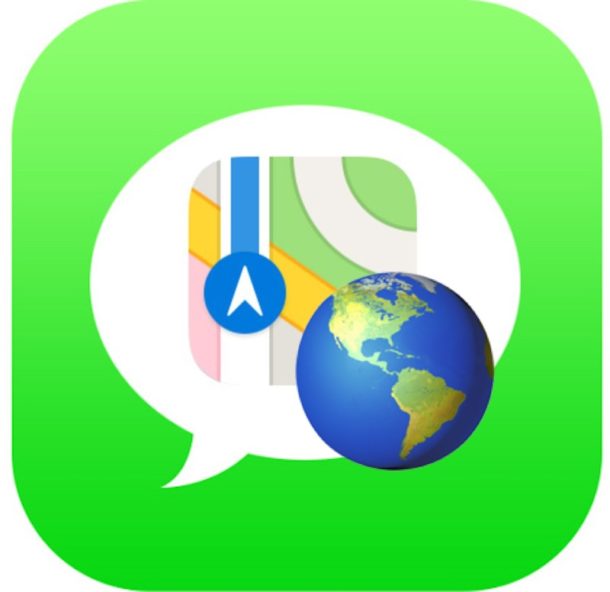
Let’s say you’re in a Messages conversation and you want to quickly send someone your current location from iPhone. In this scenario you might go to the Messages conversations Info / Details section and use the “Share Current Location” feature, but did you know there’s an even faster way to instantly share your current location from the iPhone Messages app that can be accessed by typing alone?
This is about as easy as it gets, and sending someone your current location this way is initiated entirely by typing a very short phrase on the iPhone within the Messages app.
That phrase to type is simply:
“I’m at“
Don’t hit send yet, but wait a moment and you’ll see a “Current Location” option show up in the Quick Type bar. Tapping that will immediately get the current location so that you can share it.
Here are the precise steps to see how it works if you’d like to try it yourself:
How to Share Current Location by Messages on iPhone the Fast Way
- Open the Messages app and go to any conversation or start a new one with someone else who has iMessages
- Type “I’m at” and then wait a moment for the QuickType keyboard to show “Current Location” and tap on that
- Send the message as usual to share your current location in the Messages conversation instantly
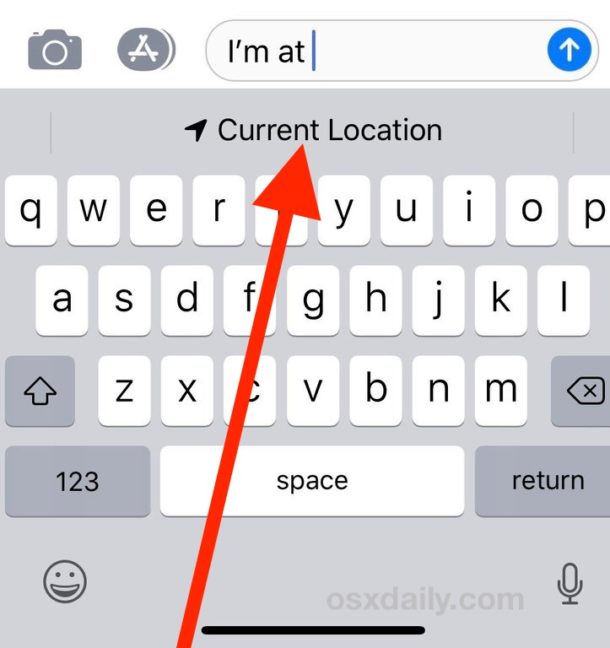
This is probably the single fastest way to send someone else your current location from the iPhone within the Messages app. It works the same on iPad too, but for most users sharing location from iPhone is probably more relevant.
You must have Location Services enabled for Messages to have access to this feature, so if you turned off Location Services at some point you will need to turn them back on again (at least at a system level for Messages).
Likewise you’ll need to make sure the Quick Type keyboard is visible too since that’s what you’ll be tapping for quick access to the current location option.
By no means is this the only way to share your location from an iPhone, and one of the most common is to use the “Share Current Location” feature from Messages on iPhone or iPad with a specific contact. But you can also use Maps, mark a spot on Maps and share that location from iOS, use Find My Friends, use Siri to get the current location, get GPS coordinates from iPhone and send those to someone with a classic GPS device or in-car GPS unit, and many third party apps also support location services if you’re using another messenger application.
On the Mac side of things this particular “I’m at” trick does not work, though a Mac user can be a recipient of the shared location. If you’re looking to share location to and from a Mac it might better to instead use Find My Friends on Mac OS to have similar functionality.
Do you know of any other helpful location sharing tricks for messages, the iPhone, or Apple ecosystem in general? Share with us in the comments below!


In iOS13.1, What3Words has appeared in the “App ribbon” and allows you to send the 3 word location together with map or satellite image of your location. You need the iPhone W3W app loading though to allow this.
Doesn’t work for me. I’ve had location services enabled for months and use the quick type keyboard. I get the “Current location” prompt, but when I enter it, I get a message to turn location services on. However, they are already on. iOS version is 12.2 (iPhone SE).
Sounds like you have Location Services disabled for “Messages” specifically. Go enable that.
It works for me on iPhone X, iOS 12.3
Sounds more like he may be using a non-english keyboard. I had that problem when I first read this article and posted a comment about it.
If you have keyboards in any languages other than english you need to either switch to the english keyboard before typing “I’m at” or type the equivalent phrase in the keyboard’s language (for example I typed “estoy en” while using a spanish keyboard and the trick still worked as described above).
UPDATE TO MY PREVIOUS POST: I got the trick to work. It turns out I was using a language keyboard other than english, and the exact phrase “I’m at” only works when the english keyboard is set. To obtain the same result while using a different language keyboard, the phrase just needs to be typed in the same language the keyboard is set to. For example, if the keyboard is set to spanish one must type “Estoy en” instead of “I’m at”.
I remember this trick working before, but I just tested and it no longer seems to work on iOS 12.3 (iphone Xs). I do have location enabled (while using) for imessages and the quicktype keyboard is there.
Have you looked at the app. what3words ? I suspect W3W might be more useful in the longer run, especially in an emergency.