How to Mark Email as Unread or Read in Gmail for iPad, iPhone, & Web
![]()
Want to know how to mark an email as read or unread in Gmail? It’s very simple, but it’s also pretty easy to overlook how to mark messages as read or mark as unread too, so if you haven’t figured out how to do it yet don’t feel too bad.
It turns out that marking emails as read or unread in Gmail is actually the same in the webmail client as it is in the Gmail for iOS app for iPhone and iPad, and for other platforms too.
Read on to learn how to mark email messages as unread or read in Gmail.
How to Mark Emails as Read or Unread in Gmail
- Open Gmail if you have not done so already
- Open the email you want to mark as “Unread” or “Read” in Gmail
- Tap the mail envelope icon to mark the email as Read or Unread
- Tapping the mail open envelope icon will Mark as Read
- Tapping the mail closed envelope icon will Mark as Unread
- Repeat with other emails to mark them as unread/read as desired
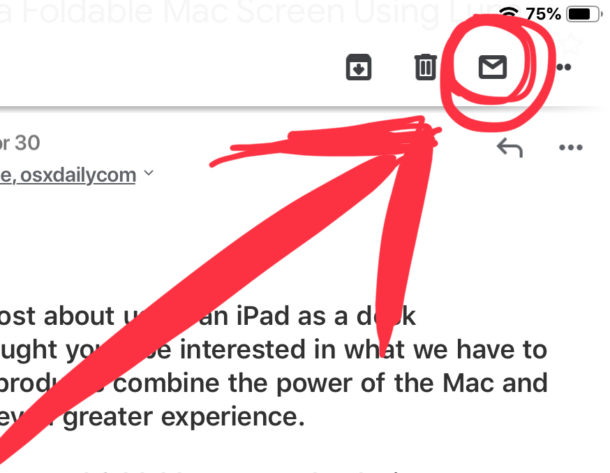
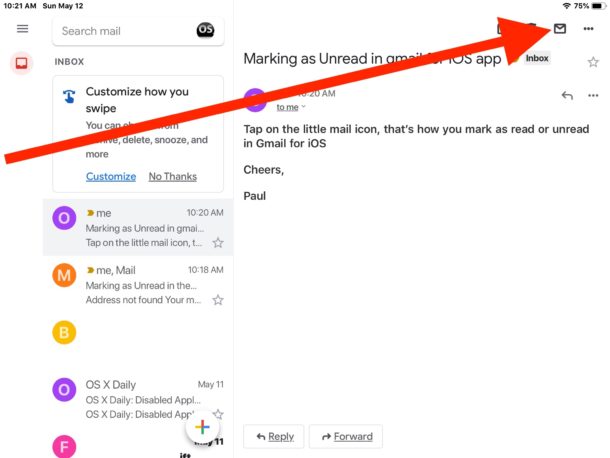
As mentioned before, marking emails as read or marking emails as unread is the same in the Gmail.com web browser based email client, as well as the Gmail for iPhone and iPad app (presumably it’s the same in Gmail for Android too but I haven’t tested that specifically). This means that the marking as read/unread process is the same on basically any platform you’d be using Gmail on, whether it’s iPhone, iPad, Windows, Mac, Linux, Chromebook, or anything else.
The exception is if you’re using the low-bandwidth simplified HTML-only Gmail interface which has specifically labeled ‘Mark as Read’ and “Mark as Unread” buttons, or if you use the hover buttons from Gmail in the web client.
Anyway now you know how to mark email messages as read or unread in Gmail, so have at it! This is particularly helpful if you use the show unread emails trick in Gmail since you can mark messages that will either show or not show in that inbox sorting.
The Gmail web client and Gmail app for iOS offers a nice alternative email clients for Gmail users no matter what platform they’re on. If you’re a Gmail user, you might appreciate using both or either depending on your specific needs and use-cases. Of course many users also just add gmail accounts natively to their email clients, and that’s fine too, in which case marking messages as read/unread is going to be specific to that particular email application rather than to Gmail itself.
If you happen to know of any other tips or tricks for marking messages as read/unread or any other helpful Gmail tips, share them with us in the comments below.


this is how you move deleted messages from archive to Deleted Mailbox for iPhone Current iOS- Tap Settings > Passwords and Accounts > select the gmail account > Account (IMAP) >Advanced > under Move Discard Messages, select Deleted Mailbox instead of Archive Mailbox
How can I delete (rather than “archive”) gmail messages in Mail, in iOS?