How to Install iOS 13 or iPadOS Beta

Installing iPadOS 13 beta or iOS 13 beta is easy to do, and though most users should not install it right now, this tutorial will walk through the process for those who are interested in doing so and with access to the developer betas of iOS 13 and iPadOS.
Requirements for installing iOS 13 beta and iPadOS beta are pretty straight forward. You will need an iPhone or iPad compatible with iPadOS / iOS 13. You’ll also need the appropriate beta IPSW file that matches the iPad or iPhone you wish to install iPadOS / iOS 13 beta onto. Finally, you’ll need a Mac with either Xcode 11 beta or MacOS Catalina Beta installed, though we’re going to focus on the method that requires Xcode 11 beta here but it’s just as easy in Catalina. If you use the Catalina method for installing iOS 13 beta then skip the Xcode section, and instead select the target iPad or iPhone in the Finder rather than iTunes – everything else is this same.
How to Install iPadOS 13 Beta or iOS 13 Beta
Before starting, backup the iPad or iPhone to iCloud, or iTunes, or both. Backing up insures you have a fresh copy of your important data, photos, files, and other information, and makes downgrading easier. A failure to complete device backup may lead to permanent data loss. Don’t skip making a backup!
- Download and install the appropriate IPSW file for iOS 13 beta or iPadOS 13 beta for your device model and put it somewhere obvious, like the Desktop or Downloads folder
- Download and install Xcode 11 beta on the Mac
- Launch Xcode 11 beta to complete installation, when everything has finished installing you can quit out of Xcode
- Open iTunes on the Mac and then connect the iPhone or iPad to the Mac with a USB cable
- Select the iPhone or iPad in iTunes, then hold down the OPTION key and click on “Update” *
- Navigate to the IPSW file you downloaded in the first step
- Choose to update to iOS 13 / iPadOS 13
- Enter the passcode on the iPad or iPhone if requested
- Let iOS 13 / iPadOS install, you’ll see a progress bar and Apple logo on the screen of the device several times and in iTunes
- When finished, the iPhone or iPad will boot directly into iPadOS beta or iOS 13 beta
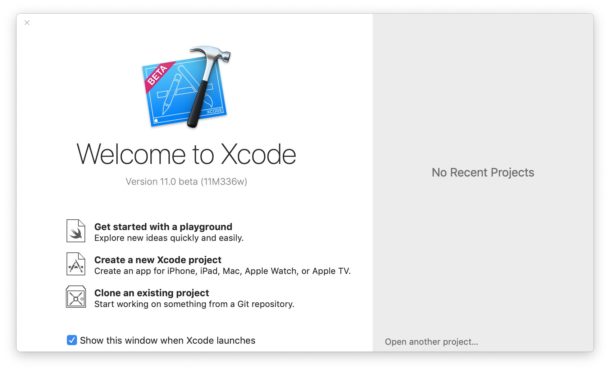

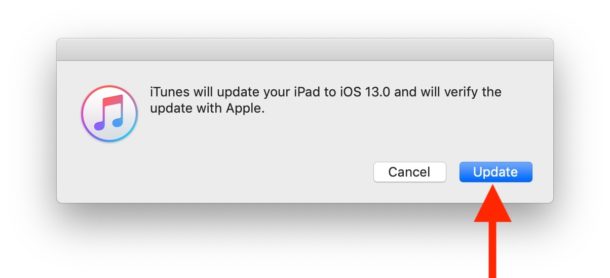
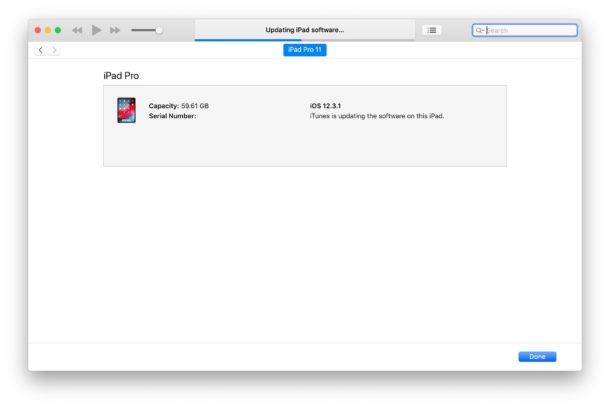
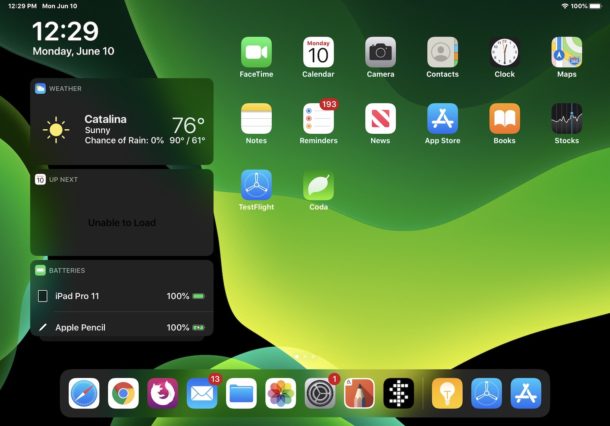
That’s all there is to it, as you can see this is very straight forward.
The screenshots here demonstrate installing iPadOS onto an iPad Pro, but the process is identical for installing iOS 13 onto an iPhone or iPod touch.
* Note you can also OPTION click on “Restore” but to restore with the iOS 13 IPSW file or iPadOS 13 IPSW file you must turn off Find My iPhone / Find My iPad first, which you’ll get a notification about. You can turn off Find My Device in Settings > (click your name) > iCloud > Find My iPad / iPhone > turn OFF
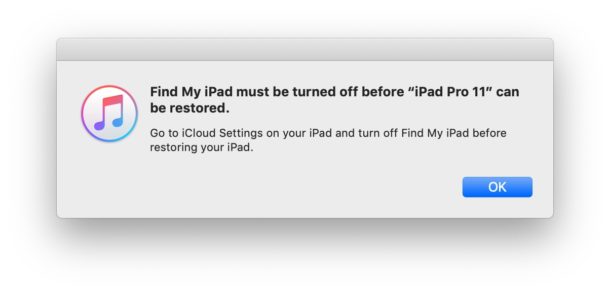
How can I download the iPadOS or iOS 13 beta IPSW files?
Anyone enrolled in the Apple Developer program can access and download the beta IPSW firmware files of ipadOS and iOS 13 through developer.apple.com. Though it’s aimed primarily at developers, technically anyone can pay the annual $99 fee to participate in that program.
There are various other sources found on the web of iOS 13 beta IPSW files but the only genuine source of firmware files is when they are downloaded directly from Apple servers.
What about installing the iPadOS / iOS 13 public beta?
Apple has said the public beta programs for iPadOS and iOS 13 will start in July.
Installing the public beta is usually a different process, done through a configuration profile and installed through Software Update on the device. We’ll cover that separately when the public beta is available.
iPadOS / iOS 13 beta won’t install!
Be sure the correct iPadOS / iOS 13 IPSW file is used to match the model of the iPad Pro, iPad, iPad Mini, iPhone, iPhone Plus, or iPod touch.
It’s also possible that you forgot to install Xcode 11 beta first too, which is necessary to be able to install iOS 13 beta and iPadOS beta through iTunes.
You can also install iPadOS beta without Xcode 11 beta if you install the MacOS Catalina Beta. If you are using macOS Catalina to install ipadOS beta, everything is the same except that rather than using iTunes, you simply select the iPad in the Finder when it’s connected to the Mac.
iOS 13 and iPadOS have a lot of interesting features, including Dark Mode, local file storage, support for external storage devices, mouse support through Accessibility, and more. Meanwhile, iPadOS 13 is the newly rebranded iOS 13 for iPad, and it has all the same features along with some iPad specific features too like a revised Home Screen, a handful of multitasking gestures and features, and support for many keyboard shortcuts.
This is obviously aimed at users who are interested in beta testing the iPadOS 13 beta and iOS 13 beta, but most people should simply wait for the final version to arrive later in the year. Apple has said that iOS 13 and iPadOS 13 will be released in the fall to the general public.


How is one supposed to install iOS 13 via Catalina when there is no longer iTunes????
Don, the article discusses Catalina and answers your question if you bothered to read it. But really if you can’t figure out how to install it, you shouldn’t be installing it. Wait until the version is finalized, it will come through Settings like any other update. Beta is not for most people.
Easiest place to download the IPSW for iOS 13 is
https://betaprofiles.com
I installed it onto my iPad and it’s cool but it’s buggy, crashes a lot, battery life is HORRIBLE, etc. So yea, not for most people.
But yea, just wait a month and anyone can download it much easier through public beta program…