How to Install iPadOS 14 Public Beta on iPad
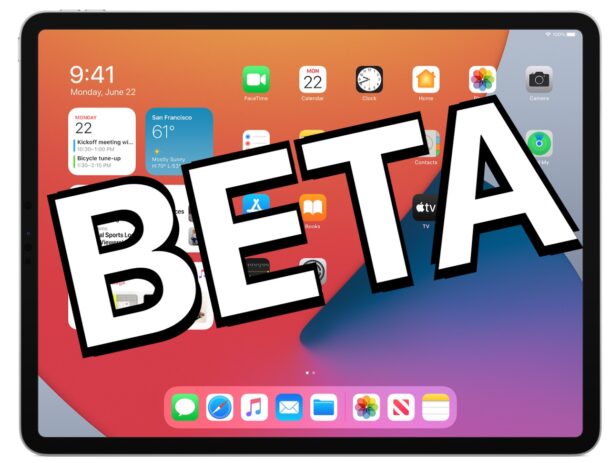
iPadOS 14 public beta is available for any curious iPad user to try out on their devices. Of course beta system software is less stable than final versions, so this is really only appropriate for advanced users, or those with a spare device they don’t mind lending to be in the beta test program.
For those interested in learning how to experiment with the iPadOS 14 public beta, we’re going to cover how to install it onto a compatible iPad, iPad Pro, iPad Air, and iPad mini.
Prerequisites for iPadOS 14 public beta
Installing the public beta is pretty simple, but you’ll need to meet a few requirements first:
- The iPad must have internet access to be able to enroll in and download the beta
- You must have an iPadOS 14 compatible iPad model
- You must have an Apple ID
- Be sure to make full backups of your iPad before installing the public beta, failure to do so may lead to permanent data loss
- Tolerance for running beta system software, which is prone to bugs, crashes, and other unexpected behaviors and incompatibilities
- Backup the iPad to a computer with iTunes or Finder, and ideally also to iCloud for backup redundancy – making a backup is important to prevent data loss
- From the computer, archive the backup from iTunes / Finder, going to the iTunes menu > to “Preferences” > selecting “Devices” > then right-click on the new iPad backup and select “Archive” to archive the newest iPad backup (this prevents it from being overwritten by later backups)
- On iPad, open Safari then visit the Apple beta signup website here and enrolling in the beta program of iPadOS public beta
- Locate the “Install Profile” section and choose to “Download Profile” to get the beta profile onto the device, allowing the configuration profile to be added to the iPad
- Open the “Settings” app, and tap on “Profile Downloaded” (or go to “General” and then to “Profile”)
- Select the iPadOS 14 Public Beta profile and choose to Install
- From the “Settings” app, go to “General” and then go to “Software Update” to find the public beta
- Select to “Download & Install” the iPadOS 14 Public Beta to start the installation process
Aside from that, it’s really just a matter of patience and following the instructions.
Obviously we’re focusing on iPadOS 14 public beta here, but you can also install iOS 14 public beta onto iPhone and iPod touch models that are compatible too.
Because of the buggy nature of beta system software, it’s really best for the public beta experience to be limited to secondary devices, and/or to advanced iPad users.
How to Install iPadOS 14 Public Beta on iPad, iPad Pro, iPad Air, iPad mini
The following steps will enroll an iPad into the public beta program, download the beta profile, and then install iPadOS 14 public beta onto that device.
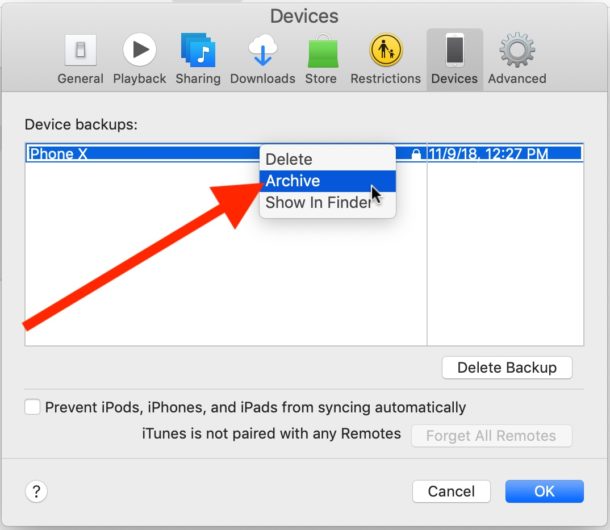

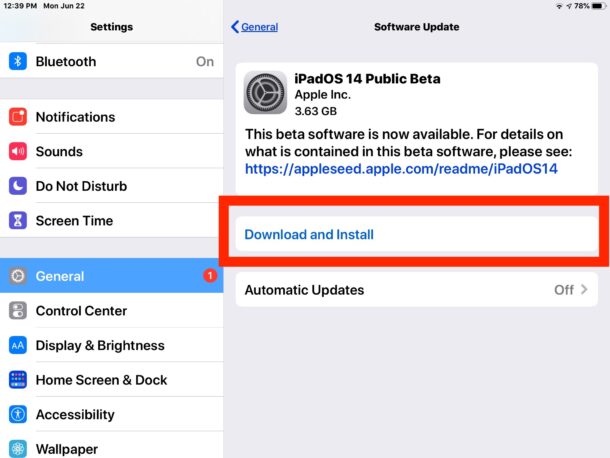
Installing iPadOS 14 public beta can take some time, let the process complete without being interrupted or disturbed. The iPadOS public beta will download and install onto the device, restarting along the way. When finished, the iPad will boot directly into iPadOS 14 public beta.
Remember to Report Bugs, Issues, Problems, found in iPadOS 14 Public Beta
The public beta program is your chance to help improve and possibly shape the future of iPadOS. This is accomplished with the included “Feedback” application, which you’ll find on the iPad after installing iPadOS 14 public beta. This app allows users to submit feedback, feature suggestions, and bug reports directly to Apple.
If you experience any issues, bugs, problems, or have other advice or feedback about iPadOS 14 beta, use the “Feedback” app on the device to submit a report directly to Apple.
How to Update iPadOS 14 Public Beta to New Versions
All future releases of iPadOS 14 public beta will arrive through the “Settings” app Software Update section, just as normal system software releases are found.
![]()
Apple often releases a new version of betas every other week or so, so you’ll want to be sure to periodically check for new beta versions available. Installing the new public beta versions as they arrive is important, as each new releases offers improvements, bug fixes, and other enhancements as the beta system software gets refined.
Can you update directly from iPadOS 14 public beta to the final version?
The final version of iPadOS 14 will arrive in the fall, and assuming all is the same as prior beta programs from Apple, you’ll be able to update directly to the final version from an existing iPadOS 14 beta version when the final release becomes available.
What about downgrading iPadOS 14 beta?
If you have decided that running beta system software is not for you, you can downgrade iPadOS 14 beta back to a stable iPadOS 13.x build by using iTunes or Finder as discussed here.
Downgrading requires a compatible iPadOS 13.x backup (which if you followed the above steps, you should have archived on the computer). If you do not have a compatible backup available, you can not downgrade without losing data.
Did you install ipadOS 14 public beta onto your iPad? What do you think of the experience? Let us know any thoughts in the comments below.

