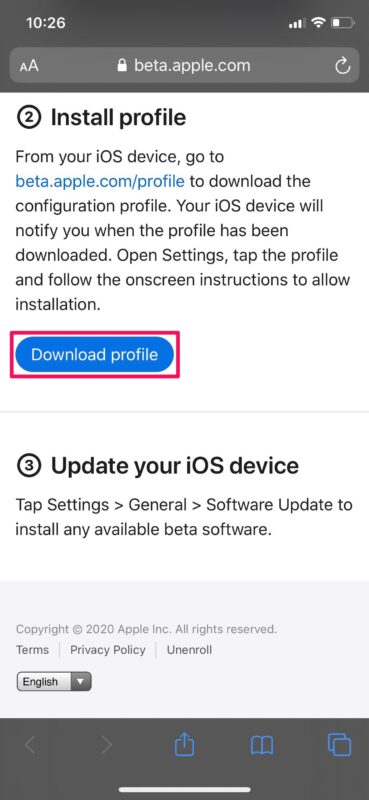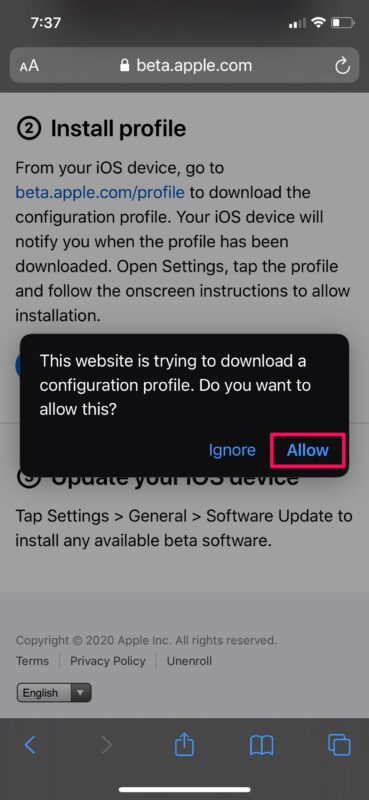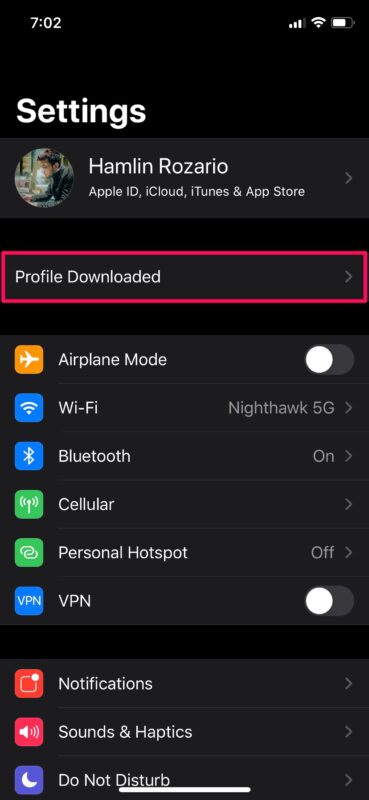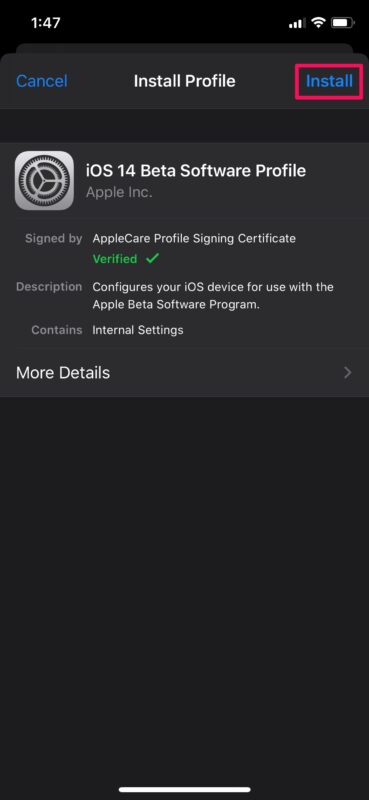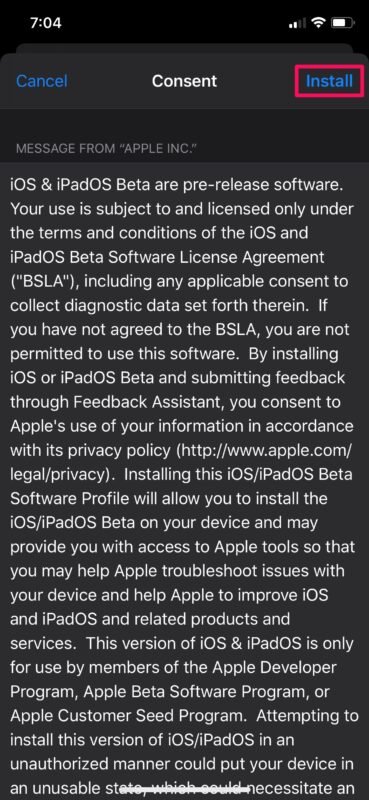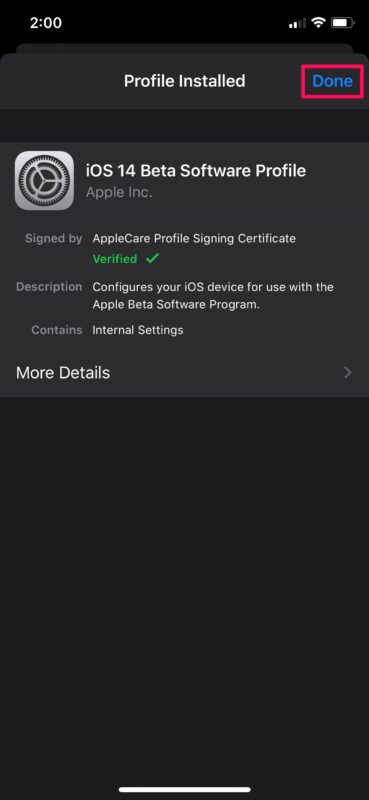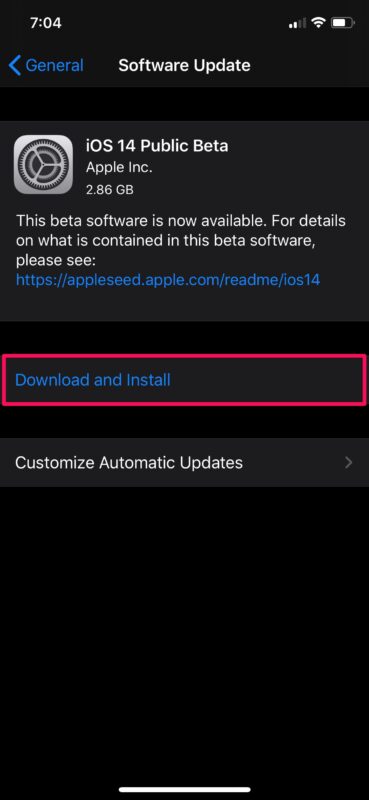How to Install iOS 14 Public Beta on iPhone
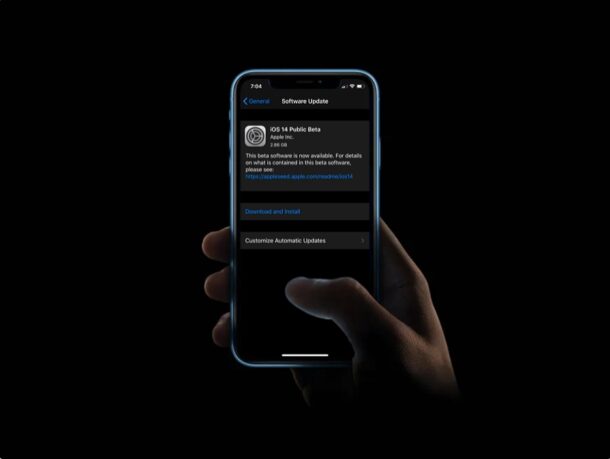
Do you want to try out iOS 14 on your iPhone right now? As long as you’re willing to experiment with your device, you can try out the iOS 14 public beta right now.
Apple revealed the latest iteration of iOS at their online WWDC 2020 event last month and the first developer beta was available on the day of the announcement to developers who’re part of the Apple Developer Program. However, regular users were left out until the public beta roll-out. After weeks of waiting, Apple has finally seeded the first public beta of iOS 14 to users who’re part of the Beta Software Program. This means that basically anyone who is curious can install the iOS 14 beta onto their compatible device.
Interested in learning how you can access and update your device to the newest firmware? Look no further because, in this article, we’ll guide you through the necessary steps to install iOS 14 public beta on your iPhone.
Before You Update to iOS 14 Beta
First of all, you’ll need to make sure your iPhone supports iOS 14, and fortunately most new devices do.
Next, you’ll need to enroll your device in the iOS 14 public beta by heading over to beta.apple.com on your device. Even if you’ve participated in an iOS public beta before, you’ll still need to re-enroll your device to access the iOS 14 beta configuration profile.
Before you go ahead and try to update your iOS device to the newest firmware, you need to make a backup of all the data stored on your device. This is to make sure you don’t lose them in case the software update fails.
There are two ways to back up an iOS device. If you pay for an iCloud subscription, it’s a lot more convenient to back up your iPhone or iPad to iCloud. However, if you don’t want to spend money on iCloud, you can create a backup of your device on your computer. On Windows PCs, you can use iTunes to back up your iPhone and iPad. Or, if you use a Mac running macOS Catalina or later, you can use Finder to back up all your data.
How to Install iOS 14 Public Beta on iPhone
Keep in mind that this firmware is not a stable release and hence, it’s not expected to be reliable for everyday use. We don’t recommend you install this beta on your primary iPhone as beta system software versions tend to have bugs that may cause the system and installed apps to not function properly. We will not be responsible for any issues that you may come across after this update.
- Open “Safari” on your iPhone and head over to beta.apple.com/profile. You’ll be asked to sign in and if you’re an Apple Beta Software Program participant, you will have the option to “Download profile” as shown in the screenshot below.

- Now, you’ll get a pop-up in Safari saying that the website is trying to download a configuration profile. Tap on “Allow” to continue.

- Next, head over to “Settings” on your iPhone and tap on the new “Profile Downloaded” option that shows up right below your Apple ID name.

- Tap on “Install” at the top-right corner of the screen to begin installing the beta profile.

- You will be asked to enter your device passcode in this step. Tap on “Install” again to give consent.

- Once the installation is complete, tap on “Done” to exit the menu.

- Now, go to Settings -> General -> Software Update and you’ll see iOS 14 Public Beta available for download. If you don’t, restart your iPhone and check again.

That’s pretty much all there is to it. You’ve successfully managed to access iOS 14 public beta on your iPhone.
Although we were focusing solely on the iPhone in this article, you can follow these steps to install iPadOS 14 public beta on your iPad too.
As mentioned earlier, this is an early build of iOS 14, so if you’re having second thoughts about installing this beta firmware, we suggest you to wait until the final release of iOS 14. Normally, Apple starts rolling out the stable iOS build just a week after the announcement of the new iPhones. So, we can expect it to be available sometime in the fall.
Are you facing any major issues after the update? Or perhaps you’re not enjoying iOS 14 as you thought you would? Luckily, you still have the option to downgrade from iOS 14 using the latest stable IPSW firmware file and then restoring from a previous iCloud or local backup to get back all your data.
We hope you were able to update your iPhone to iOS 14 public beta without any issues. What are your first impressions on Apple’s latest software for iPhones? Did you come across any bugs already? Do share your valuable thoughts and experience in the comments section down below.