How to Backup iPhone or iPad to Mac in MacOS with Finder (Sequoia, Sonoma, Ventura, Monterey, Big Sur, & Catalina)
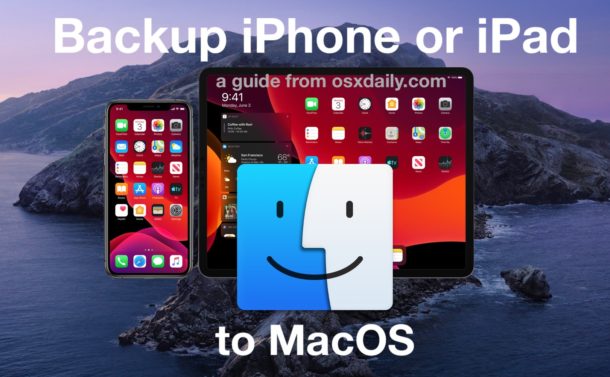
Wondering how to backup your iPhone or iPad in MacOS Sequoia, MacOS Sonoma, macOS Ventura, macOS Monterey, MacOS Big Sur or MacOS Catalina? Since iTunes is gone, even the most experienced of iPhone and iPad users can be thrown for a loop when they come to back up their devices after updating a Mac to macOS Big Sur or Catalina. With the loss of iTunes, everything has changed, and now managing your iPhone and iPad is done via Finder. Don’t worry it still works fine, but it is different. We’re going to tell you how to use the Finder in macOS (Catalina or later) to backup an iOS or iPadOS device.
As you may already know, when Apple released macOS Catalina and put iTunes out to pasture, they created the Music, Podcasts, and TV apps. Those apps handle playing back media that would previously have lived inside iTunes, but when it comes to managing iOS and iPadOS devices it’s down to Finder. Now, iPhones and iPads work just like any other external device that is plugged into a Mac, meaning they appear in the sidebar of a Finder window. Backing up an iPhone or iPad works exactly how you might expect it to given that. Let’s run through backing up a device to MacOS this way.
How to Back Up iPhone or iPad in MacOS Sequoia, Sonoma, Ventura, Monterey, Big Sur, & Catalina with Finder
You’ll need a USB cable to complete an iOS or iPadOS backup to MacOS, beyond that it’s just a matter of performing the following operation:
- First, plug your iPhone or iPad device into your computer using a USB cable and open a Finder window by clicking its icon in the Dock
- With a Finder window open, click your iPhone or iPad’s name in the sidebar.
- If it’s the first time you’ve used your device with this Mac, click the “Trust” button to allow it to connect. You’ll need to enter your passcode to authenticate on the iPhone or iPad itself.
- The next screen you will see should be immediately familiar because it’s very similar to iTunes. Click the “General” tab and then check the option “Back up all of the data on your [iPhone/iPad] to this Mac.”

- If you want to create an encrypted backup, select “Encrypt local backup.” This ensures the backup also includes sensitive data like keychain information and more. You’ll be asked to provide a password to allow you to decrypt the backup when the time comes, too.
- Click “Back Up Now” and wait for the process to complete.
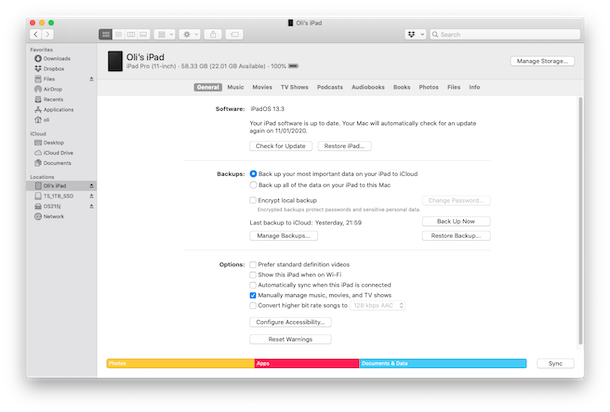
That’s all there is to it.
Backups can take a while to complete if they iPhone or iPad has significant storage capacity and has a lot of stuff on it, so just let that process complete.
Once the backup is complete you can disconnect your device and be on your way.
And of course, you can also restore from iOS and iPadOS backups from MacOS Finder too, read these instructions for more on that if interested.
If you haven’t yet updated to macOS Big Sur or Catalina, don’t let the loss of iTunes put you off. There are other reasons not to update for some users, but the loss of iTunes is really not one of them. If you do decide to update, be sure to prepare the way ahead of time to avoid any unforeseen issues.
As for backups, if you’d rather just back your devices up to iCloud, that an option, too. In fact, why not do both? Backup redundancy can be a great strategy, so there’s nothing wrong with backing up your iPhone and iPad to both a Mac locally, and to iCloud too, (and even to a PC with iTunes).
Whatever route you take for backing up your iPhone, iPad, or iPod touch, don’t skip making regular backups, they’re an important part of your digital routine and can prevent you from losing data should you ever misplace a device or have a serious issue where you must restore from a backup.
If you’re curious how this backup process works and would like to see a video walkthrough, Apple has put together a handy short little tutorial on YouTube that goes through the process of backing up an iPhone to a Mac with macOS Catalina (or Big Sur) using the Finder. As you’ll see it’s the same as discussed above, except in video form.
What do you think of backing up iPhone and iPad in the latest macOS versions? Do you miss iTunes for backups, or do you prefer the new Finder approach for backing up iOS and iPadOS? Let us know your thoughts and experiences in the comments.

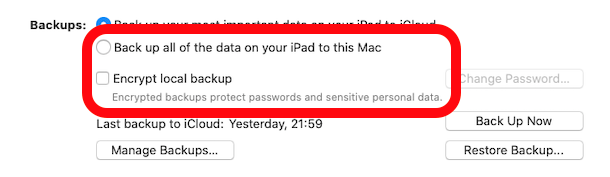

Keeps trying to connect (iphone 7S) to MacAir 2020, but won’t! Phone keeps beeping at attempt, sometimes show iPhone in Finder for 2 seconds, with “Trust iPhone?” message. Disappears before it can be accepted. (times many tries). Couple of times a “Unlock iPhone” message— which is already showing me the home page. Have tried rebooting both the phone and Mac.
NADA
I want to replace the phone with a 12 but not until I get it backed up on my Mac. Yes I do backup nightly to iCloud.
HELP! Thanks
The problem is that it doesn’t work! I seem to be able to backup the phone using the …to this Mac, which I know it kinda works because it does eat up the space in my SSD, but when I then want to RESTORE the “Restore Backup” button is greyed out! Extremely frustrating! I want to buy the new iPhone Mini, but now I am afraid of losing of my information because I will not be able to restore the backup onto the iPhone mini when the time comes! ‘:-/
In Finder all the options for different types fo backup are greyed out with the blob set against the “backup important items to iCloud” option. What do I need to do to also be able to backup to the Mac. I have an iPhone SE 2020 and run a Mac with Catalina. I have managed to do a backup to the Mac on one occasion.
I simply do not get the option to backup in finder. i only see the option to restore my iPhone. ?
Another example of post Jobs idiots in design. ITunes has been a staple part of ALL Apple users for decades, we know it we understand it and it’s functionality is vast.
This makes less than zero sense, and I know not one Apple user who is happy about it. Hopefully these MORONS listen and revert to what worked for so many, many years.
Otherwise, I will be stuck at Mojave, and will, when support for it ends. be going to a windows based system.
My problem is there the indicator show only a pie going clockwise to show completion , what can’t there be a how many minutes left , at least I know how long I could come back or even if its working .
Fred
I have no problem with the new backup from the finder however, I miss the old iTunes, in listening to XMRadio in my vehicle if I heard a tune that I wanted I just launched iTunes from home, did a search and bought the tune. Now with subscription base Music and limited library I am moving away from Apple Music to other choices on for my Macbook Pro
Me too!
The information was very helpful but wonder which path & where the backup is stored ?
If my iPhone and iPad are synced with my computer and I use and external drive and Time Machine to back up the computer do I still have to worry about backing up the iphone and iPad?
Thank you!
Make sure you are specifically backing up the iPhone and iPad to the Mac, not just syncing it to the computer.
Backup redundancy is very important. Personally I think it’s a good idea to backup the iPhone to the Mac, then backup the Mac too, and also backup iPhone to iCloud. That way you have two backups available (iCloud and iTunes/Finder) should you need them.
This is good to know so I appreciate the information about how to backup iPhone to MacOS Catalina. I suspect this will be the same thing going forward, Finder will handle more and more stuff that it perhaps shouldn’t, like device backups and restores.
Now personally I think splitting iTunes into three different apps and then losing the ability to sync and manage iOS devices was kind of a mistake. I preferred using an app to do all this stuff, it does not feel like it belongs in Finder at all.
It looks to me like someone literally copy and pasted code from iTunes into a Finder window. Finder is supposed to be a file browser, so it would make sense if it let you browse files on your iPhone or iPad to back them up with drag and drop, but not to ‘manage’ and sync your stuff like someone smushed iTunes code into Finder.
I worry all this stuff is bloating MacOS and making it less usable over time.
I am using the iMazing app to back up iPhone and iPad, and find it’s definitely worth the reasonable price to purchase.
It works well, and allows a lot more features than just backup.
Note that I haven’t updated to Catalina yet, due to various old apps that won’t work, and will cost a lot to upgrade them.
good luck!