How to Restore iOS Backups in MacOS with Finder (Big Sur & Catalina)
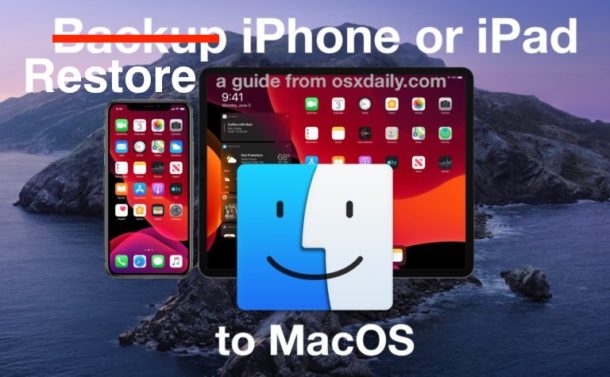
As you likely know by now, iOS and iPadOS device backups are handled differently in macOS Big Sur and MacOS Catalina compared to Mojave and earlier that ran iTunes. Instead of iTunes for device management, device syncing, backups, and restores are all handled in the Finder now instead.
We’ve already explained how to go about creating a backup of your iPhone or iPad using Finder, but what about restoring that iOS or iPadOS backup? The hope is that you’ll never need it, but here’s how you go about doing it if you’re using macOS 10.15 or later.
How to Restore iOS / iPadOS Backups in macOS Finder
Ready to restore an iPhone, iPad, or iPod touch backup in MacOS Catalina or macOS Big Sur? Here’s what you’ll need to do:
- Get started by opening a new Finder window. Either click the Finder icon in the Dock or press Command + N on the Desktop.

- Connect your iPhone or iPad to your computer using a USB cable. Click it when it appears on the left side of the window.
- Click the “General” tab at the top of the window.
- Click the “Restore Backup” button.

- Select the backup you want to restore from the dropdown menu and then click the “Restore” button to start the process.
The restoration process might take a little while depending on the device you’re restoring and how much data needs to be transferred.
Be sure to leave the device connected to the Mac until the restoration has completed and it has successfully restarted, ready for you to enter your devices passcode.
Once the device has been restored from a backup, it should be usable just as expected again.
And to be clear, this process is the same regardless of whether the device backup you are restoring is an iPhone, iPad, or iPod touch, and regardless of the iOS and iPadOS version too (though considerably older versions are likely incompatible with macOS Big Sur, Catalina, and later releases of macOS).
With so much having changed in recent versions of macOS, it’s easy to feel a little lost. Thankfully, we’ve covered most of the big changes that you need to be aware of – whether that’s how to sync music to your iPhone or iPad, back things up to Finder, or delete unwanted backups to save space on the Mac. And that’s just the stuff that’s related to iPhones and iPads. There’s a ton to learn, so why not dig in to some general Mac tips too?
What do you think of iOS and iPadOS backup restoring with macOS Finder? Do you miss iTunes or are you fine with the new approach? Let us know your thoughts and experiences in the comments below.

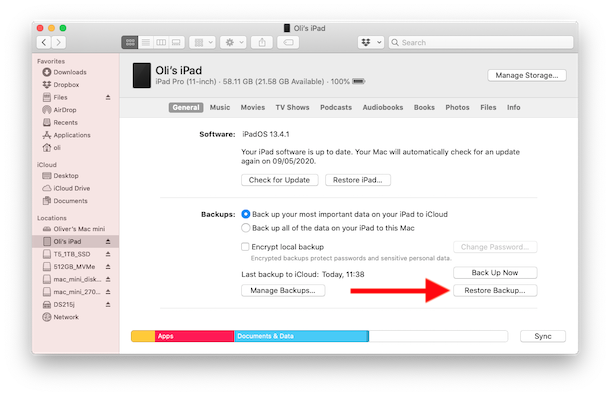

I do get a window that says need to download software to update the iphone – download it, nothing happens, don’t know where the downloaded item is – tried several times – then I plug in iphone as you instructed, nothing about iphone appears on the finder window
New iMac with Catalina
New iPad Pro with iPad 14.0.1
iPhone 11 Pro.
Plug them in and nothing appears in the Finder Window.
The do Charge so are obviously connected.
Big problem I have always seen with IOS is the inability after a new release to revert back to a previous IOS release. Yes Apple does allow it for a brief period but it’s pretty short and when they stop signing them you’re stuck. Of course there are unofficial ways provided on the web but for an average user this would be far too complicated. Especially if you don’t have a Mac or PC to even attempt it on. If you don’t want your IOS device borked then don’t be so quick to upgrade it. In fact turn off all auto upgrade settings and play the wait and see game to find out how early adopters fair.
I use catalina on a new mac. Your directions for iphone backup do not work. I get a new finder window but when i plug in my iphone se, no icon appears/ I can get the phone with music but nowhere to go. What gives
Is the same procedure valid when an old iDevice is replaced by a new one?